Copy an Asset (page, image, etc.)
Overview
Many assets in Cascade CMS such as a page, a file or a folder can be copied. For example, if you want to create a page that is very similar to an existing page, instead of starting from scratch you may copy the existing page. From there, you can make minor changes to it.
How To Copy An Asset?
- Log into Cascade CMS and select your site.
- Navigate to the asset (e.g. page, file or folder) to be copied.
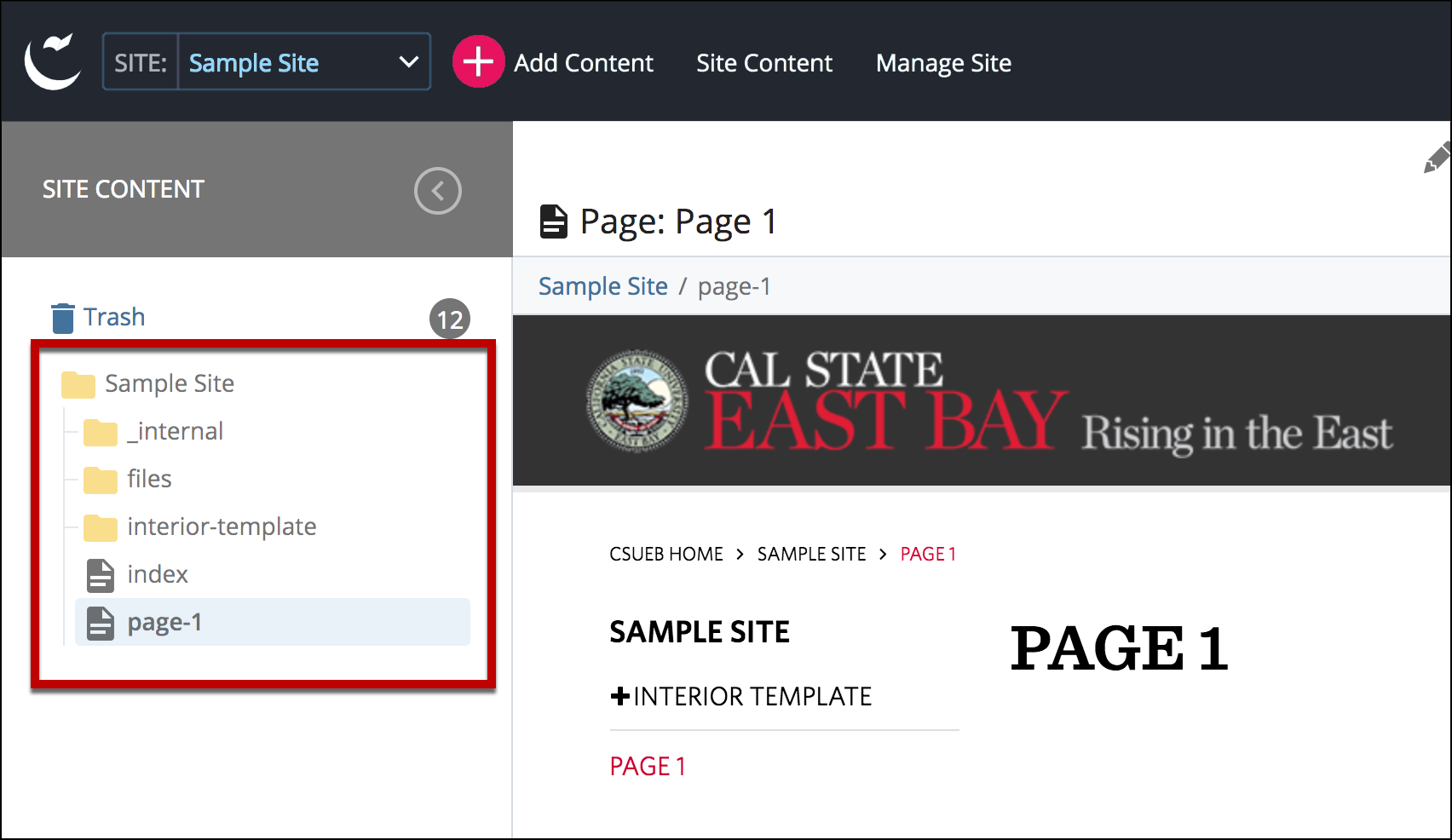
- Select More.
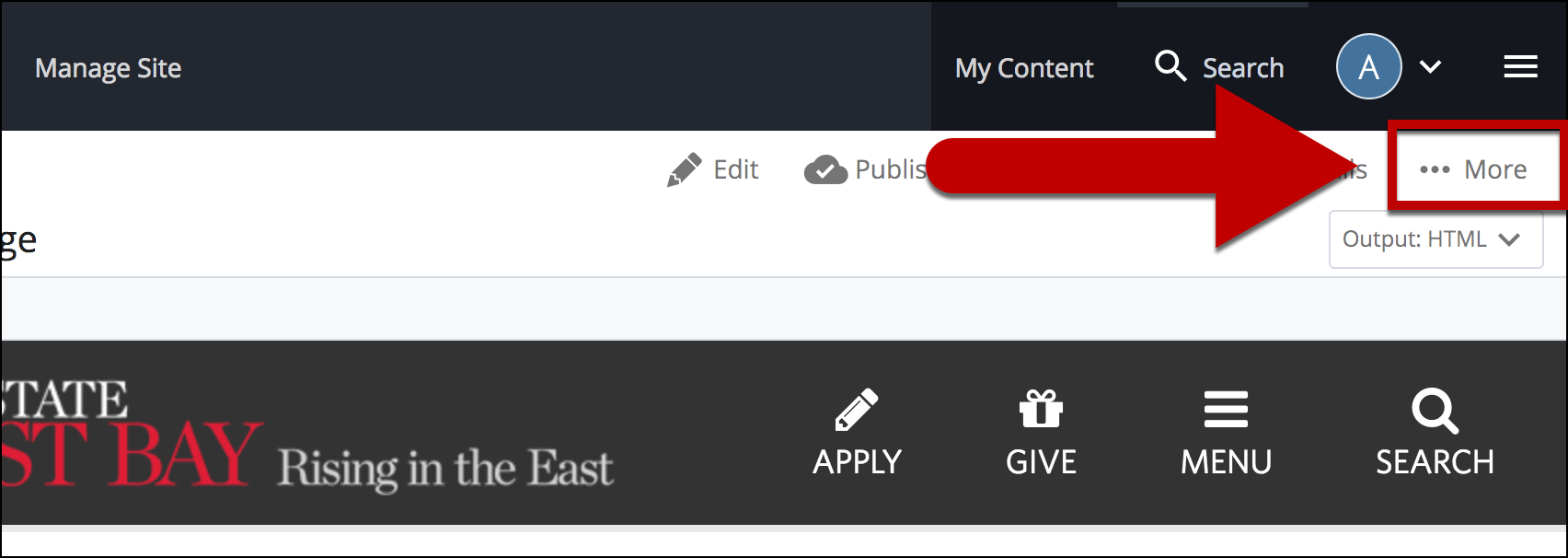
- Select Copy.
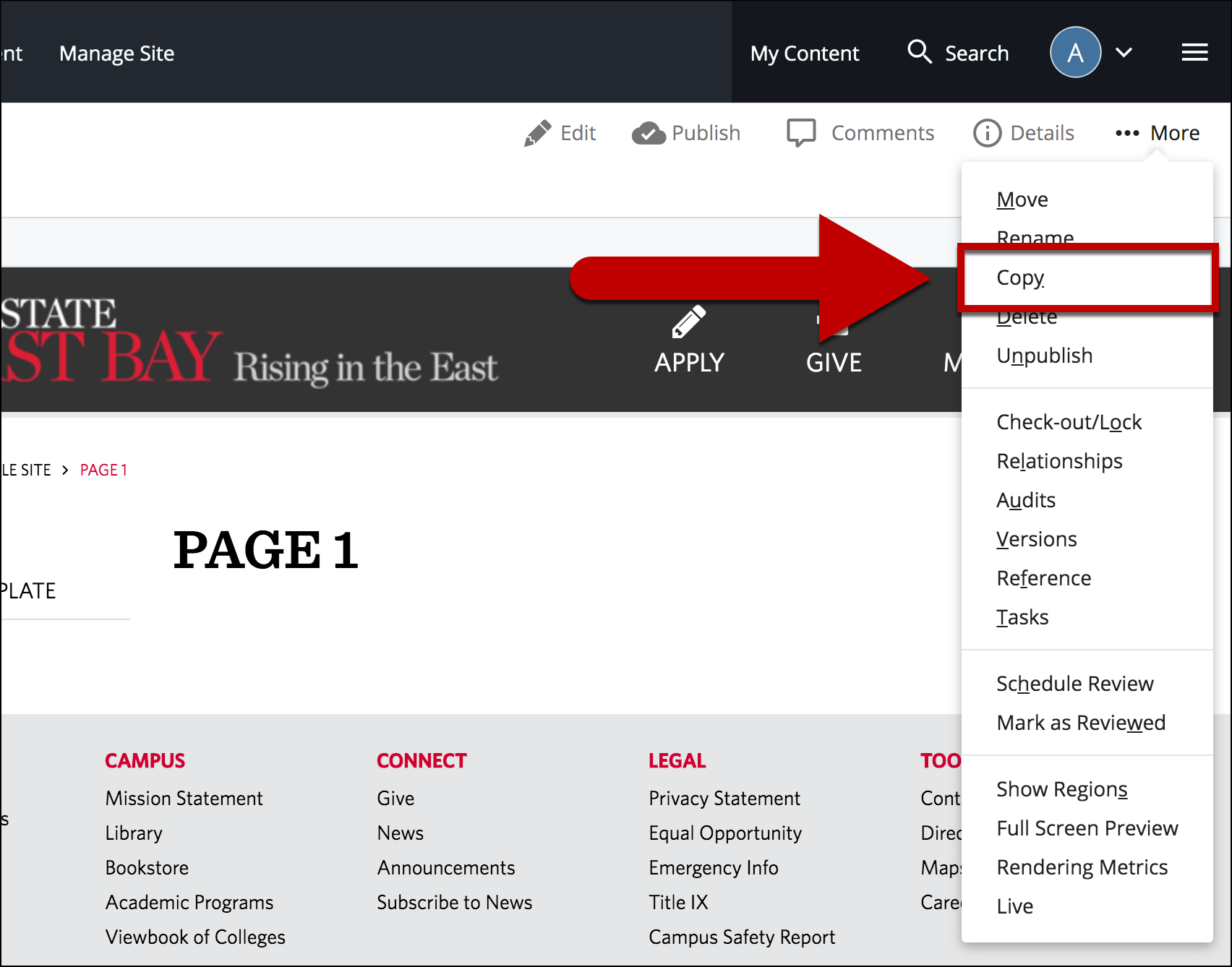
- Enter the name for the copied asset.
Note: This name will become part of the URL. Please ensure that you are using only lowercase letters and dashes.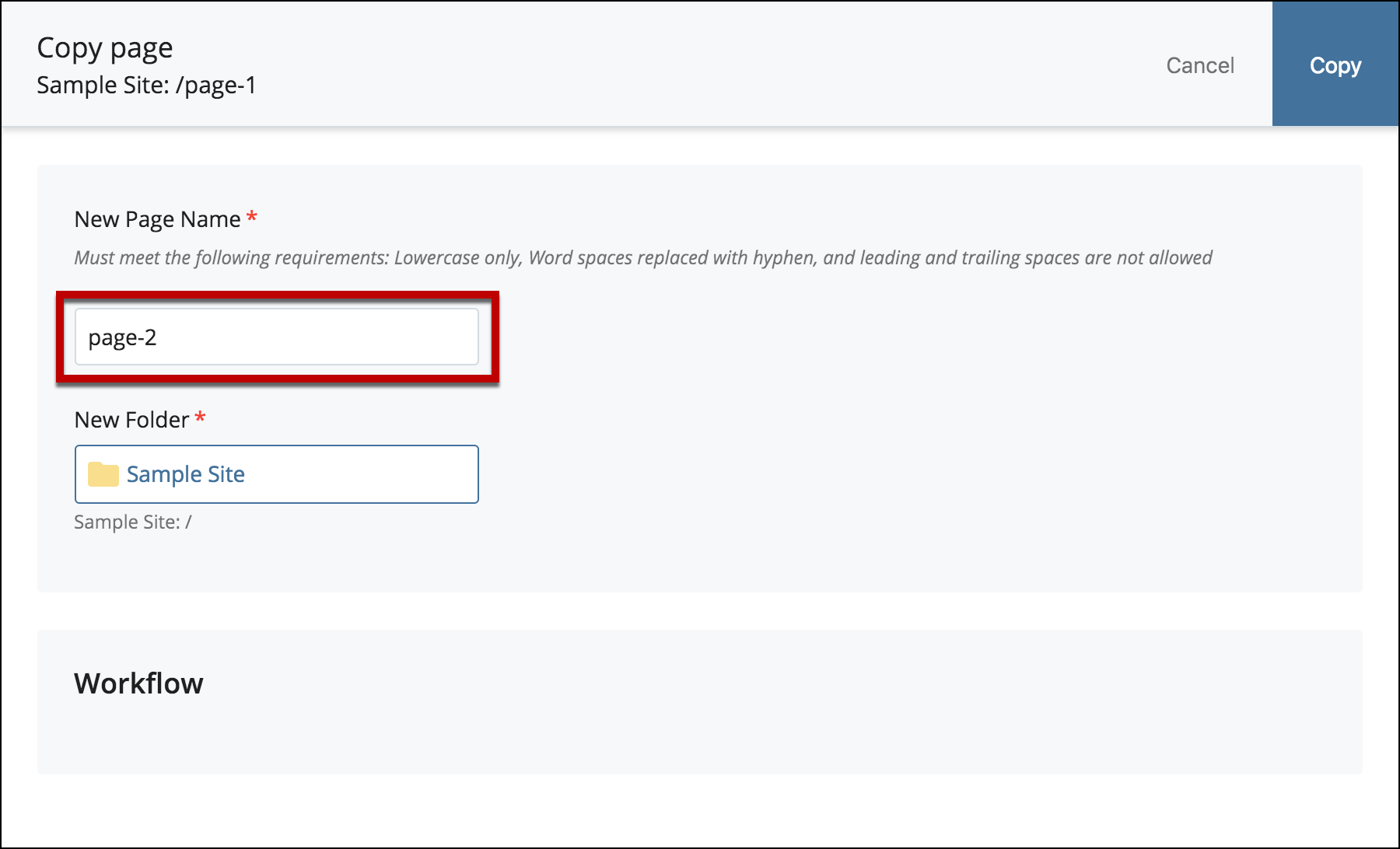
- Select Copy.
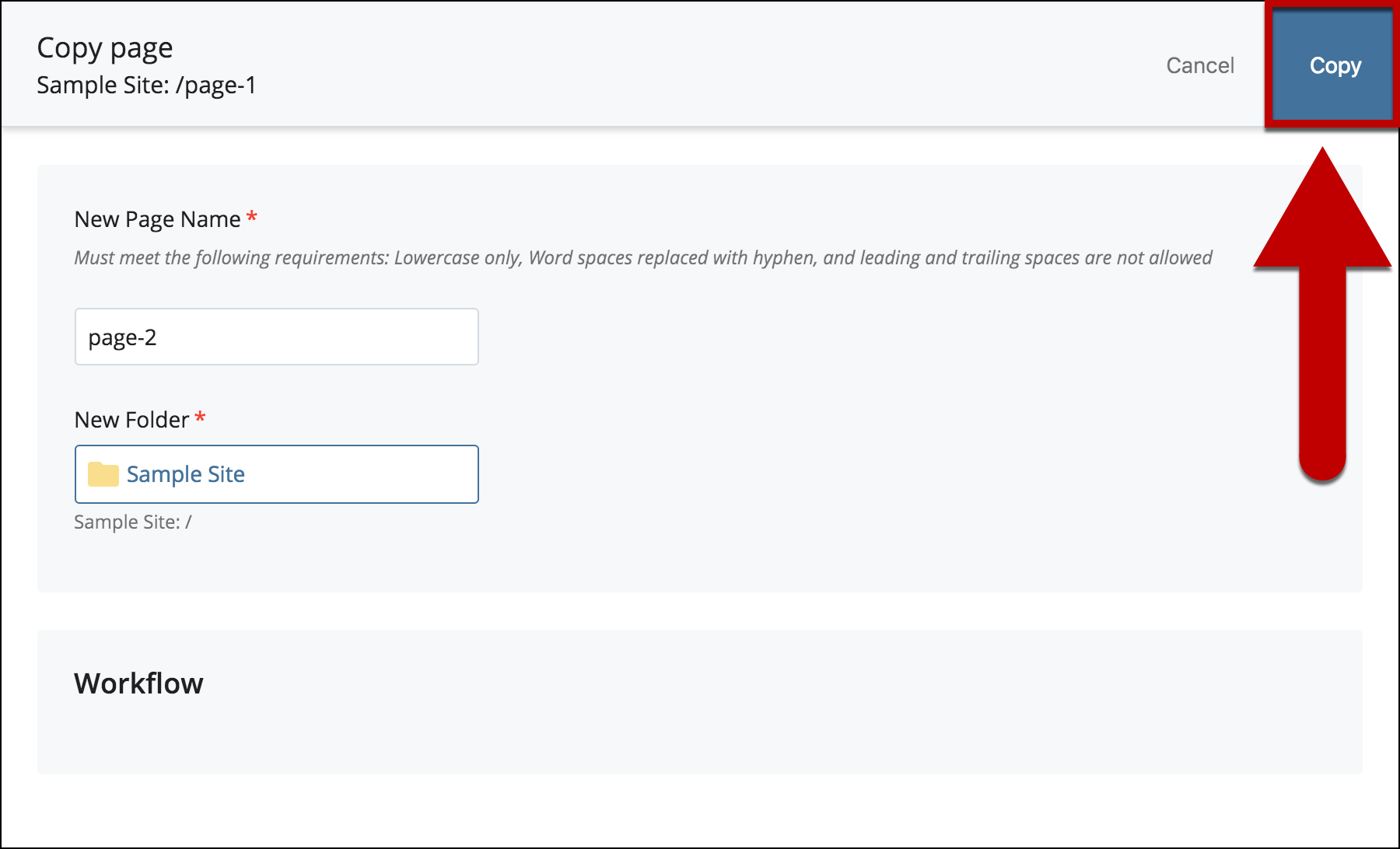
- The asset has been copied. It can be seen on the asset tree.
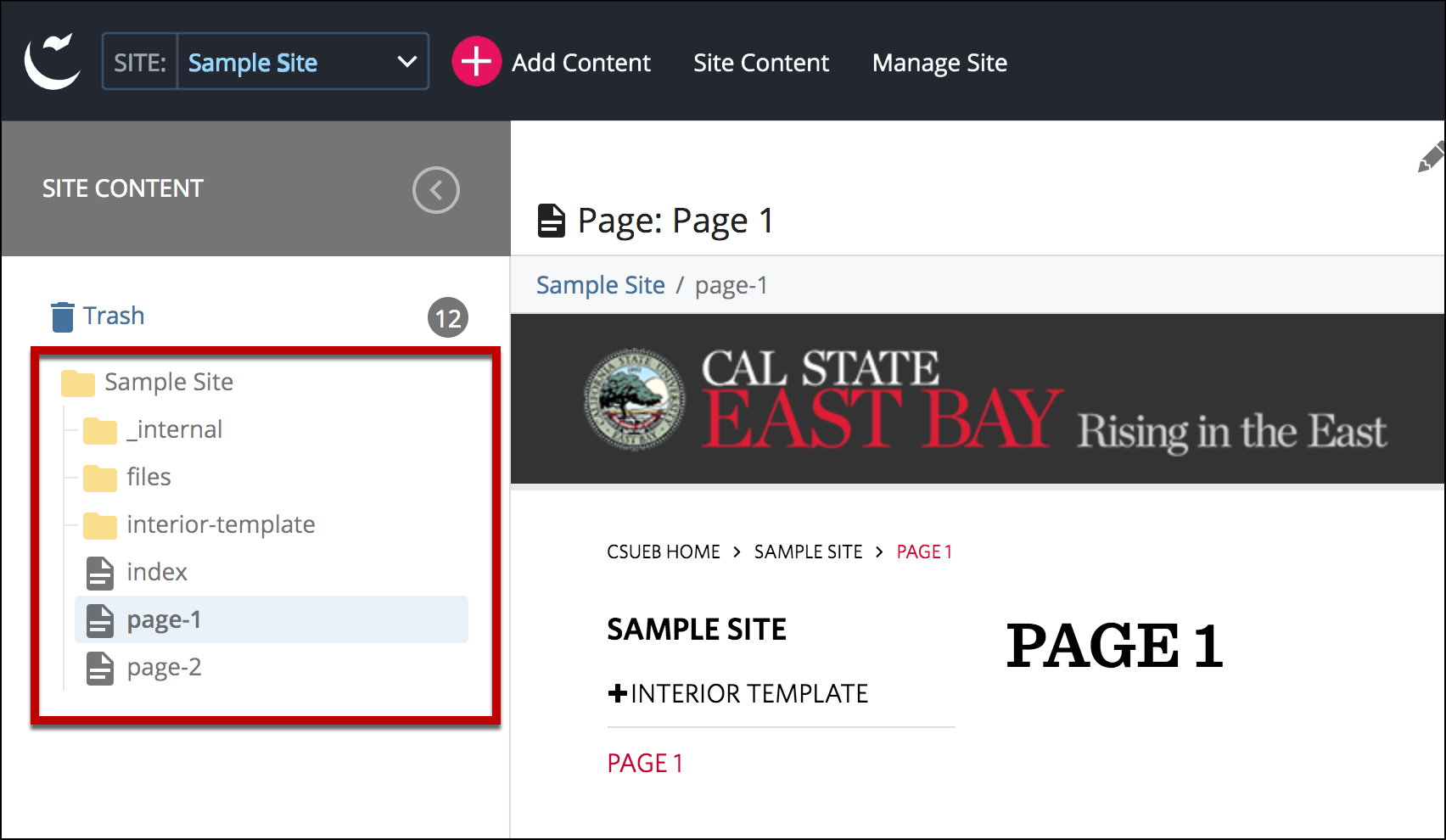
- Make additional changes to the newly copied asset if necessary.
- When you're ready to go live, the last step is to Publish the Changes.