Delete an Asset
Overview
Assets such as files, pages, and folders in Cascade can be deleted. Once deleted, assets will remain in Cascade's trash bin for 30 days before being permanently deleted. Visit the Restore an Asset tutorial to learn how to restore an asset from the trash bin.
How To Delete An Asset?
- Log into Cascade CMS and select your site.
- Navigate to the asset to be deleted.
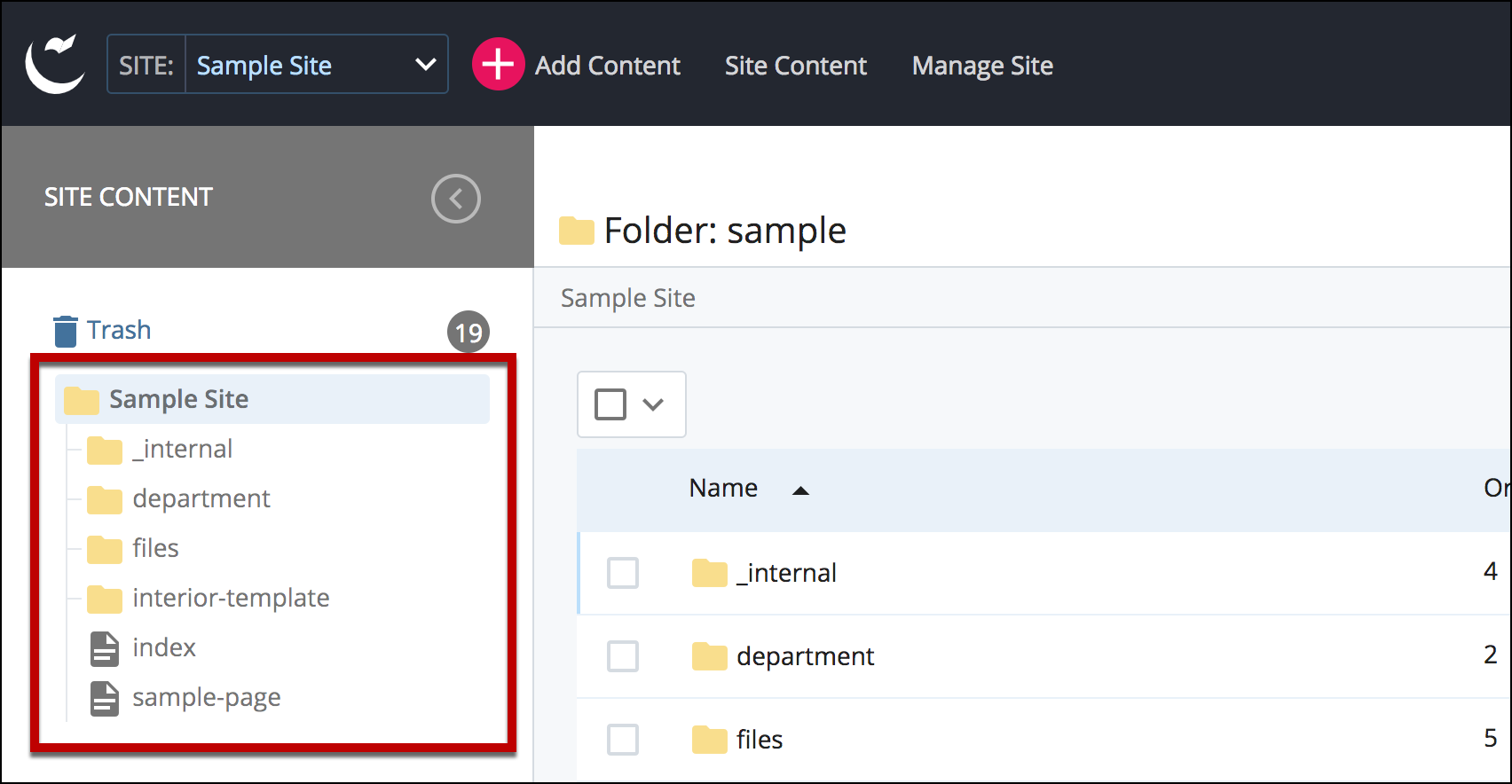
- Select More on the top right corner of the screen.
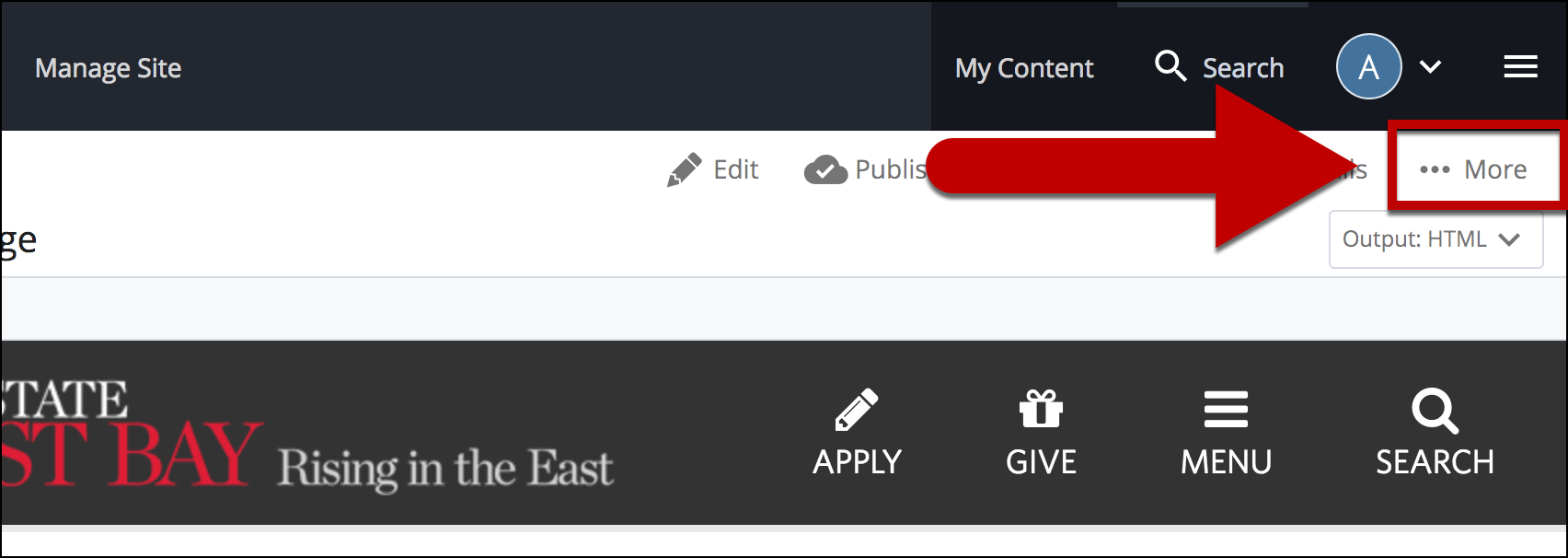
- Select Relationships to see all the pages that is linking to this asset first.
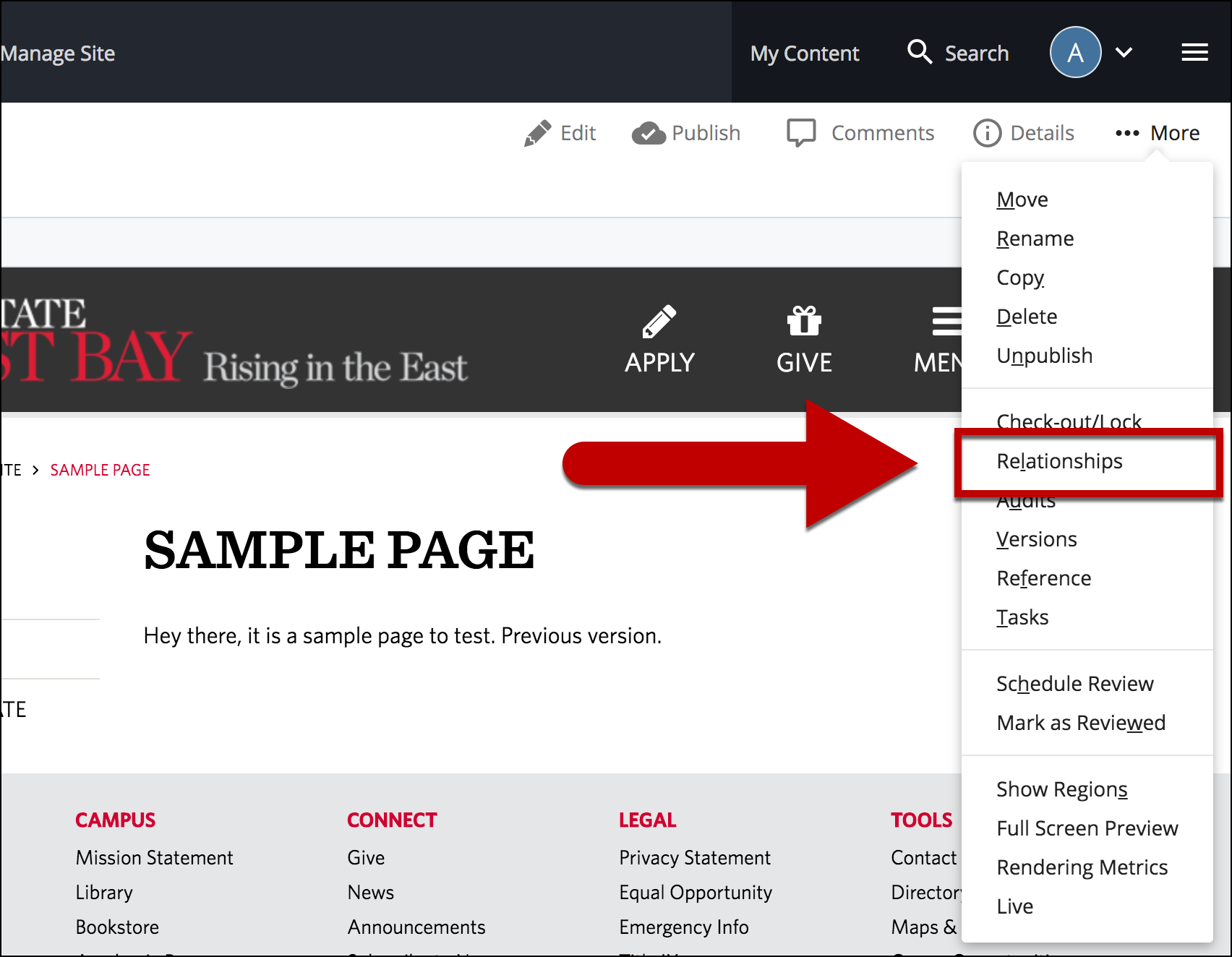
- Review the Relationships and make changes accordingly, removing or updating links to new locations, before deleting any asset.
Note: Deleting an asset that has relationship will create broken links (404 Not Found errors) and can be very frustrating for your audience.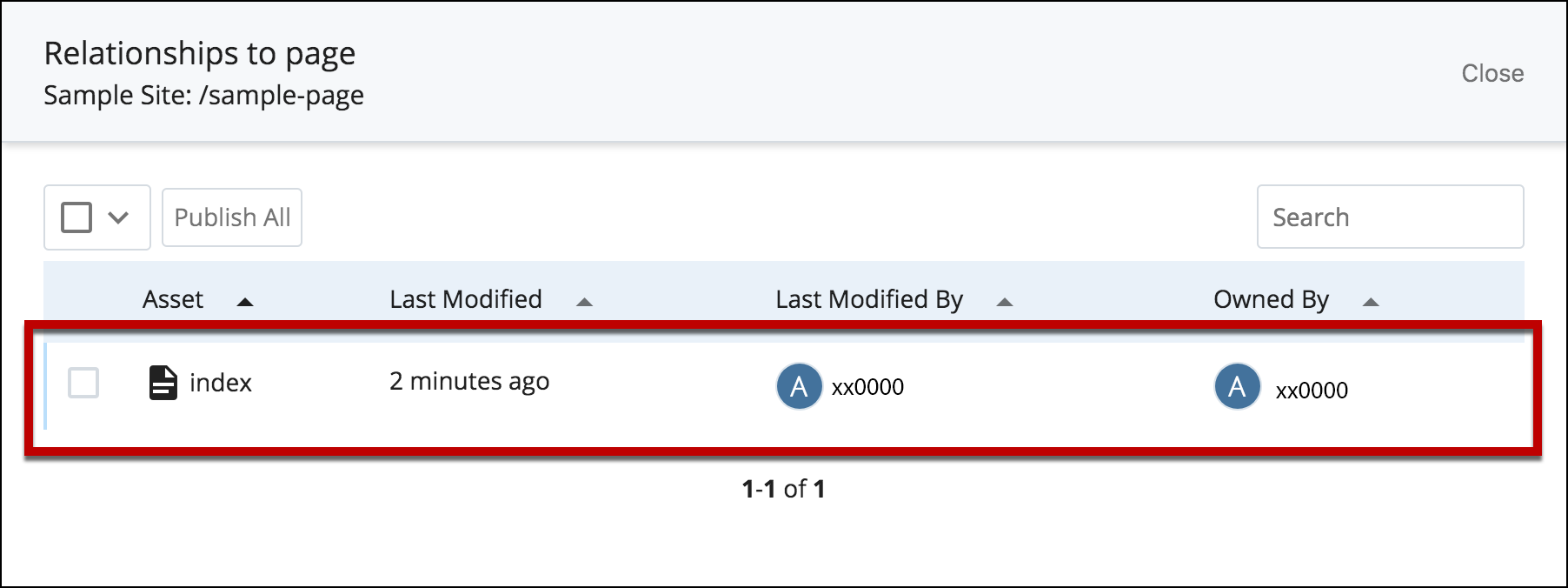
- Select More again after checking the asset has no more relationships.
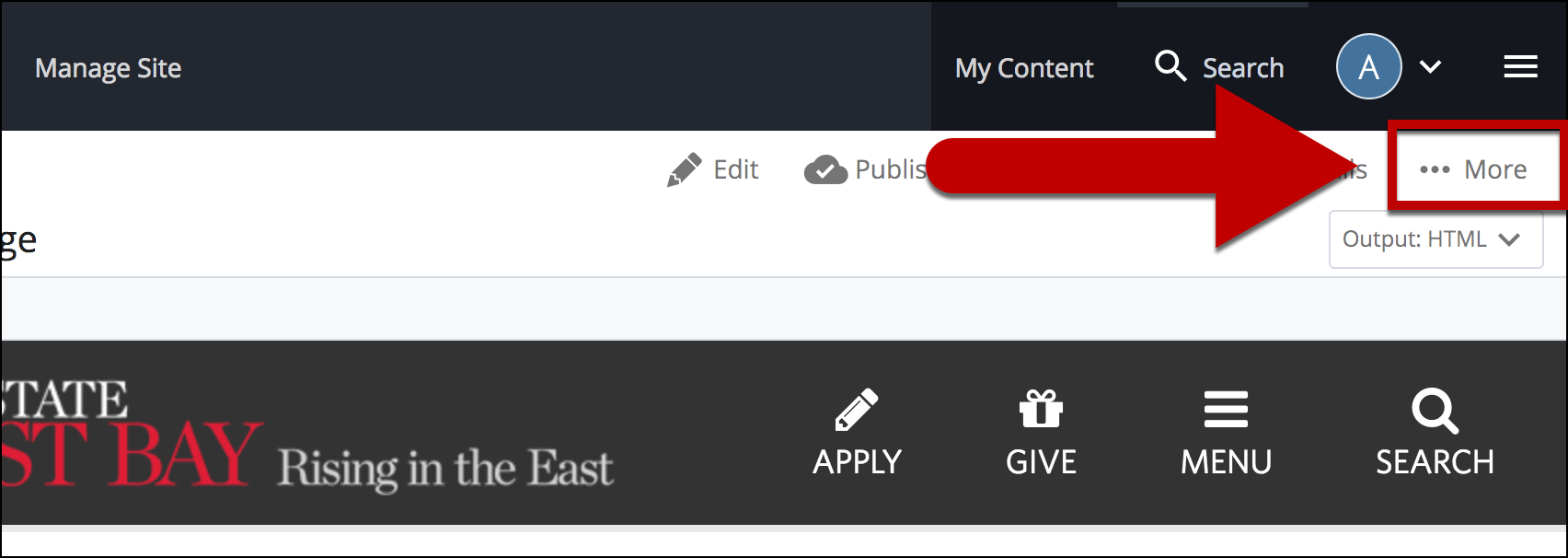
- Select Delete.
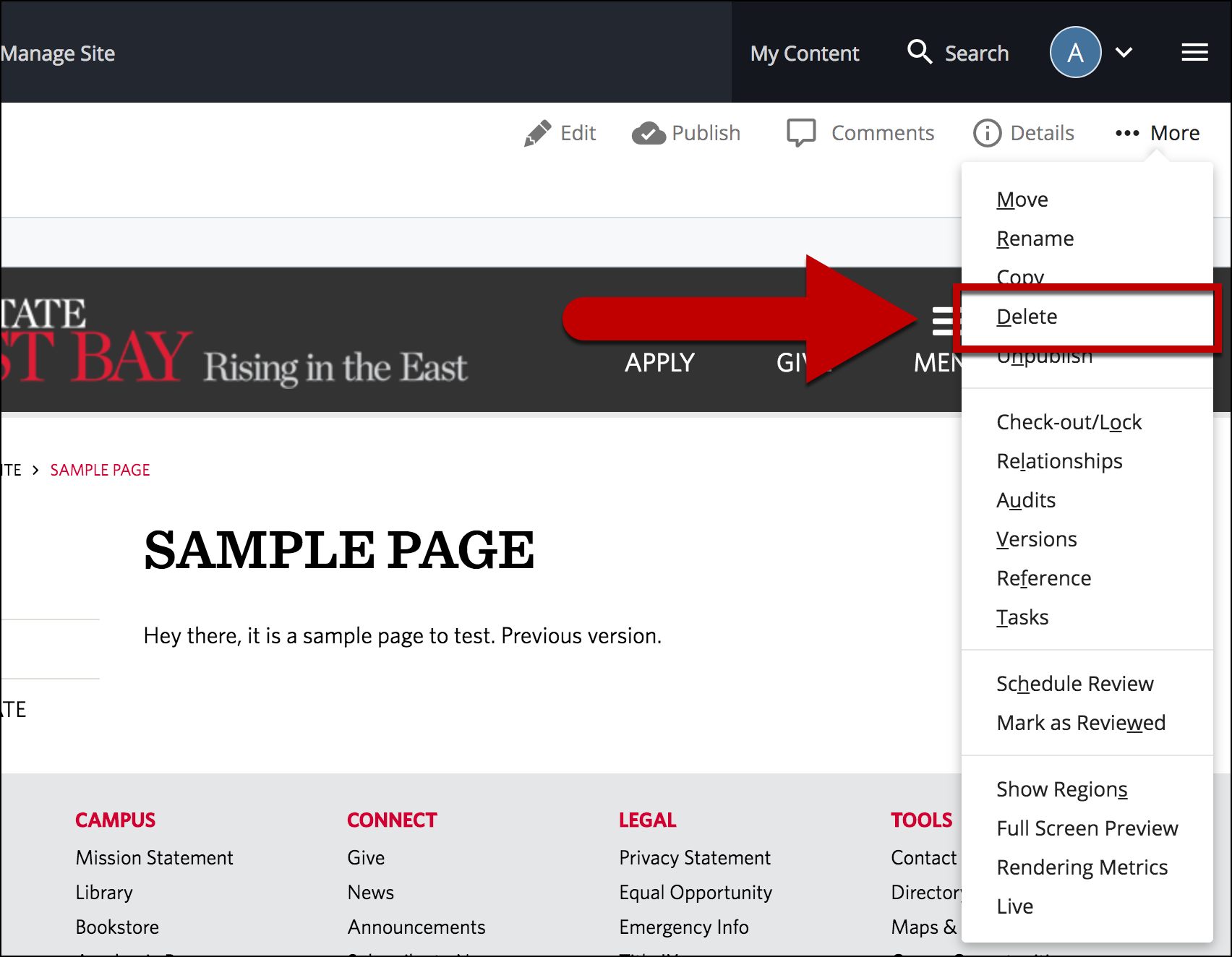
- Leave the Unpublish Content, HTML, Test and Production checked.
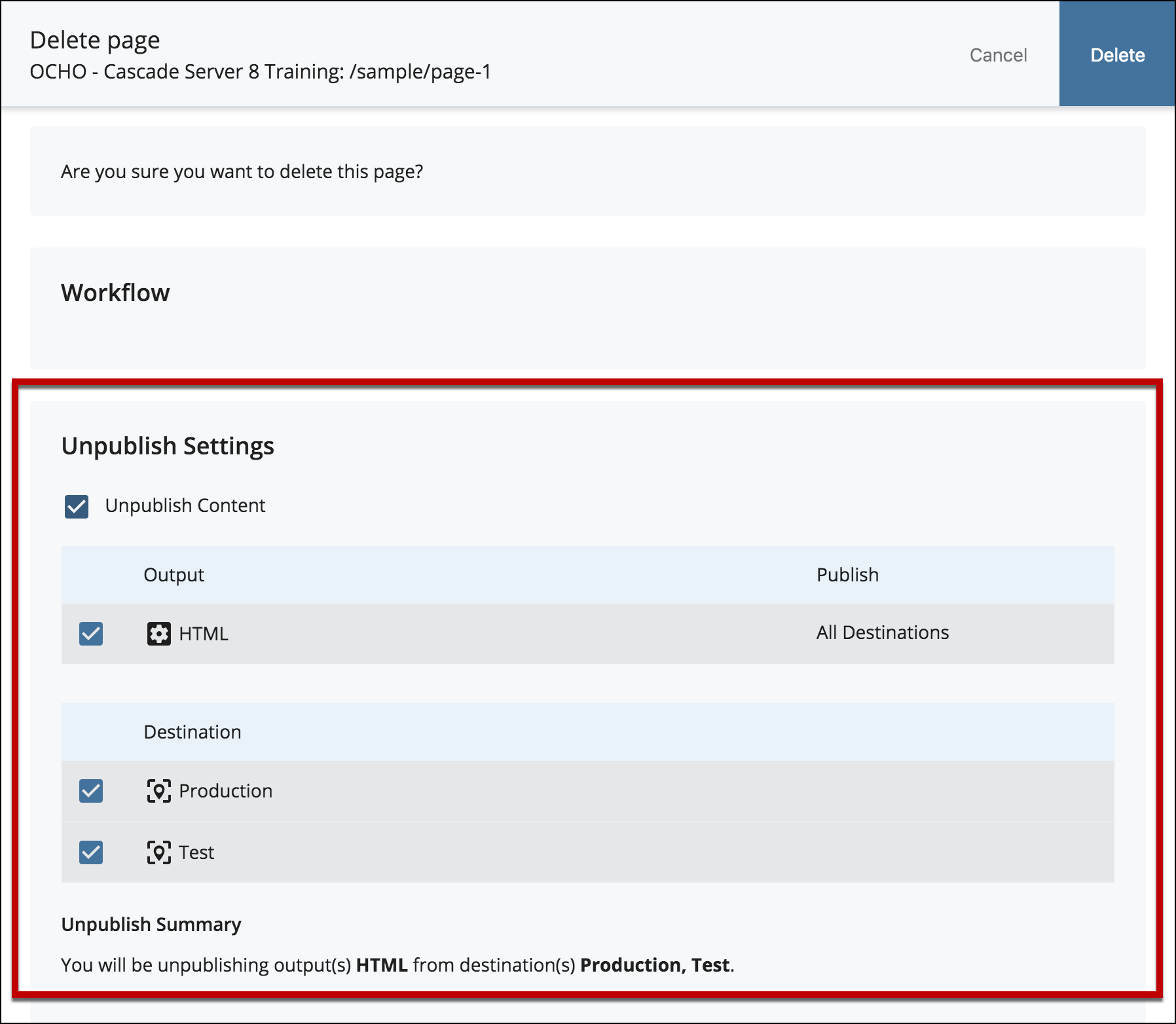
- Select Delete.
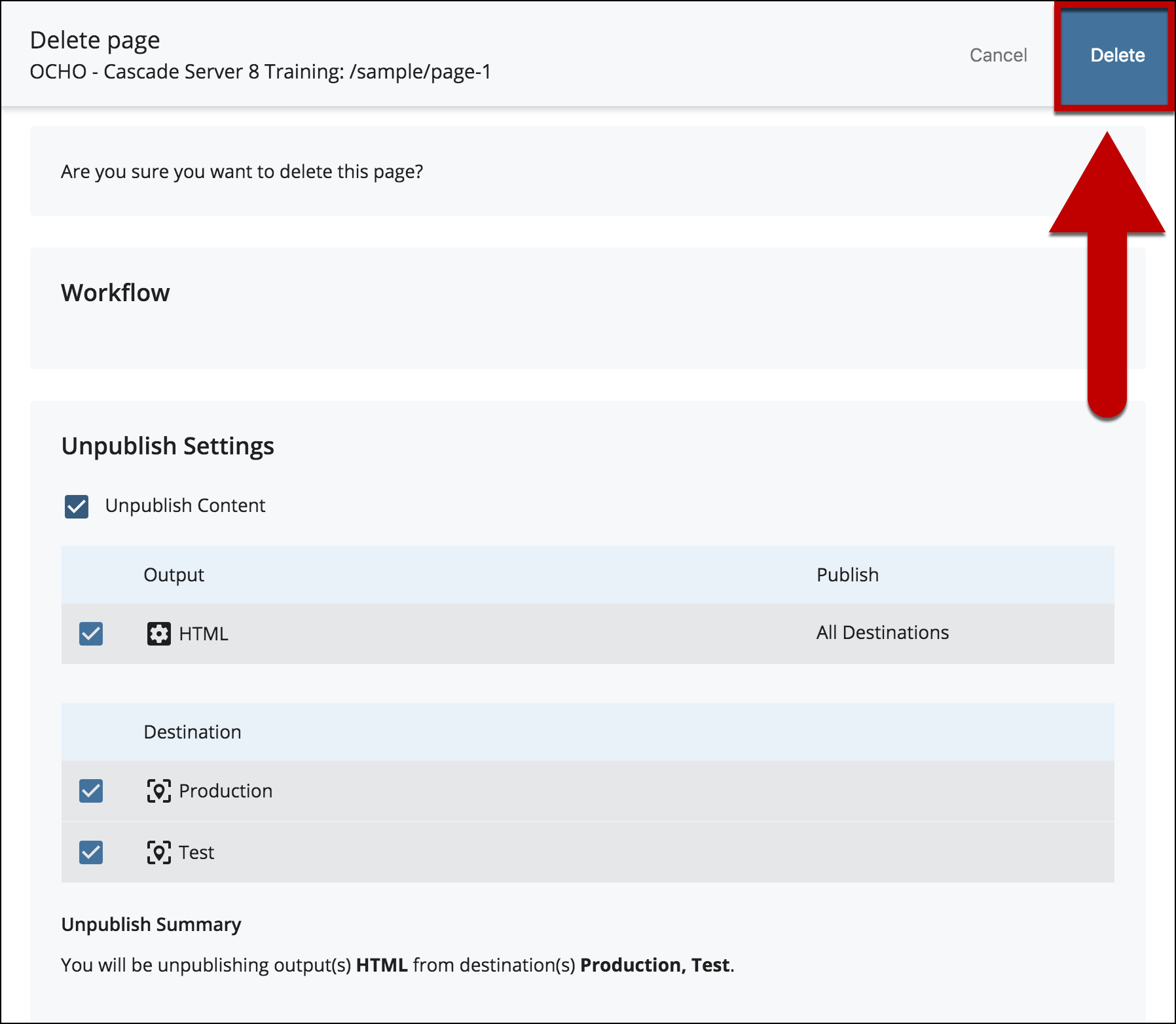
- Preview the changes made. If the asset was deleted by accident visit the restore an asset tutorial.