Move An Asset
Overview
Assets such as files, pages, and folders can be moved to a new location in Cascade. When moved, it is important to un-publish the asset from its previous location.
How To Move An Asset?
- Log into Cascade CMS and select your site.
- Use the asset tree to select the asset to be moved.
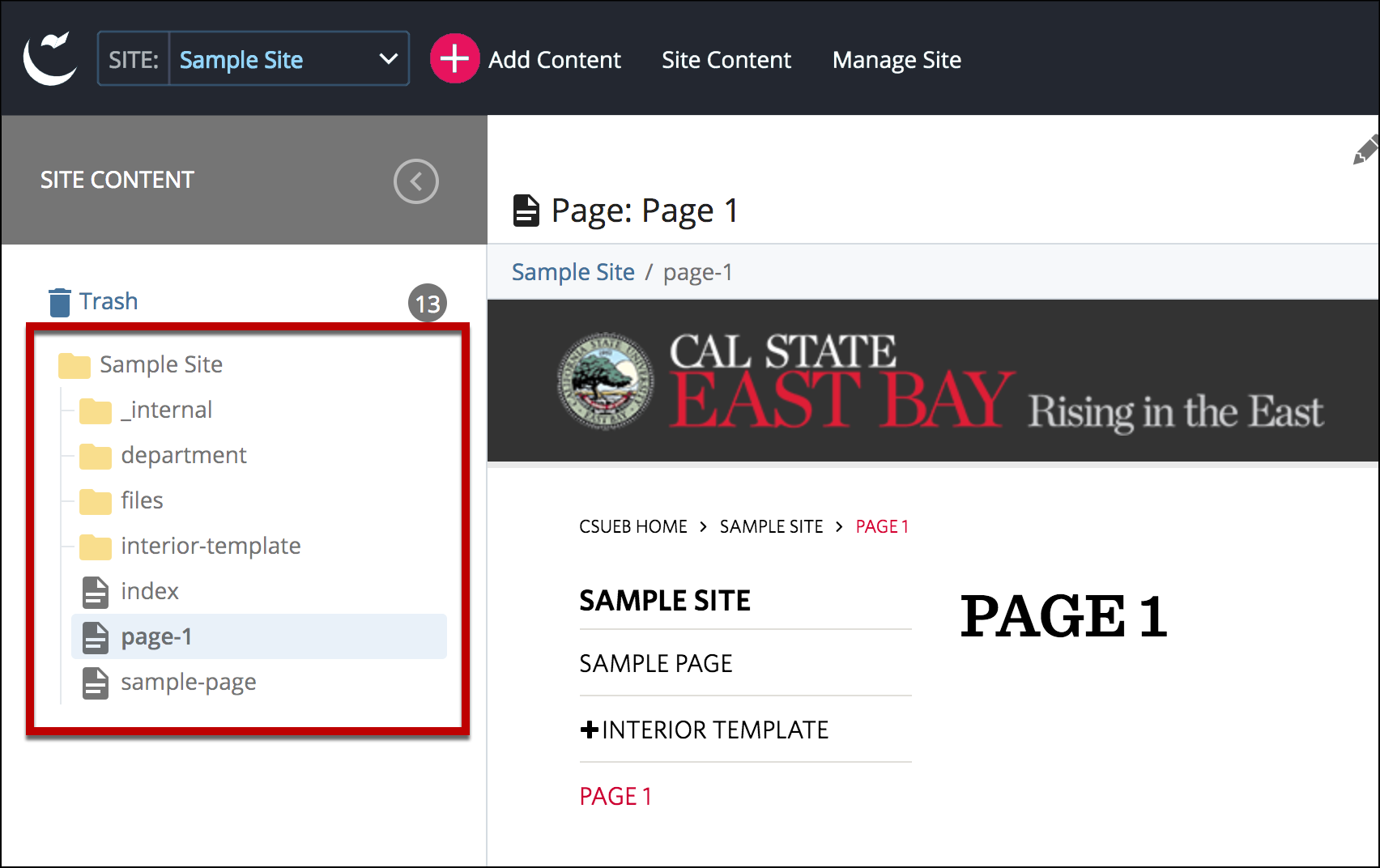
- Select More.
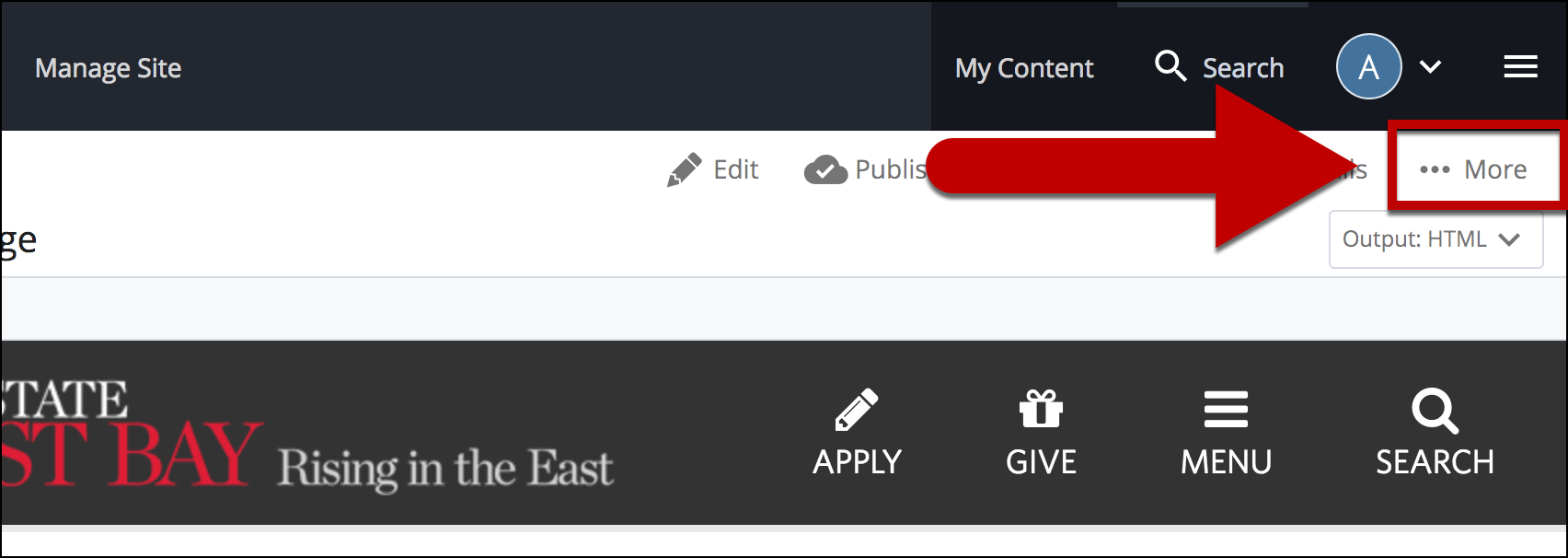
- Select Move.
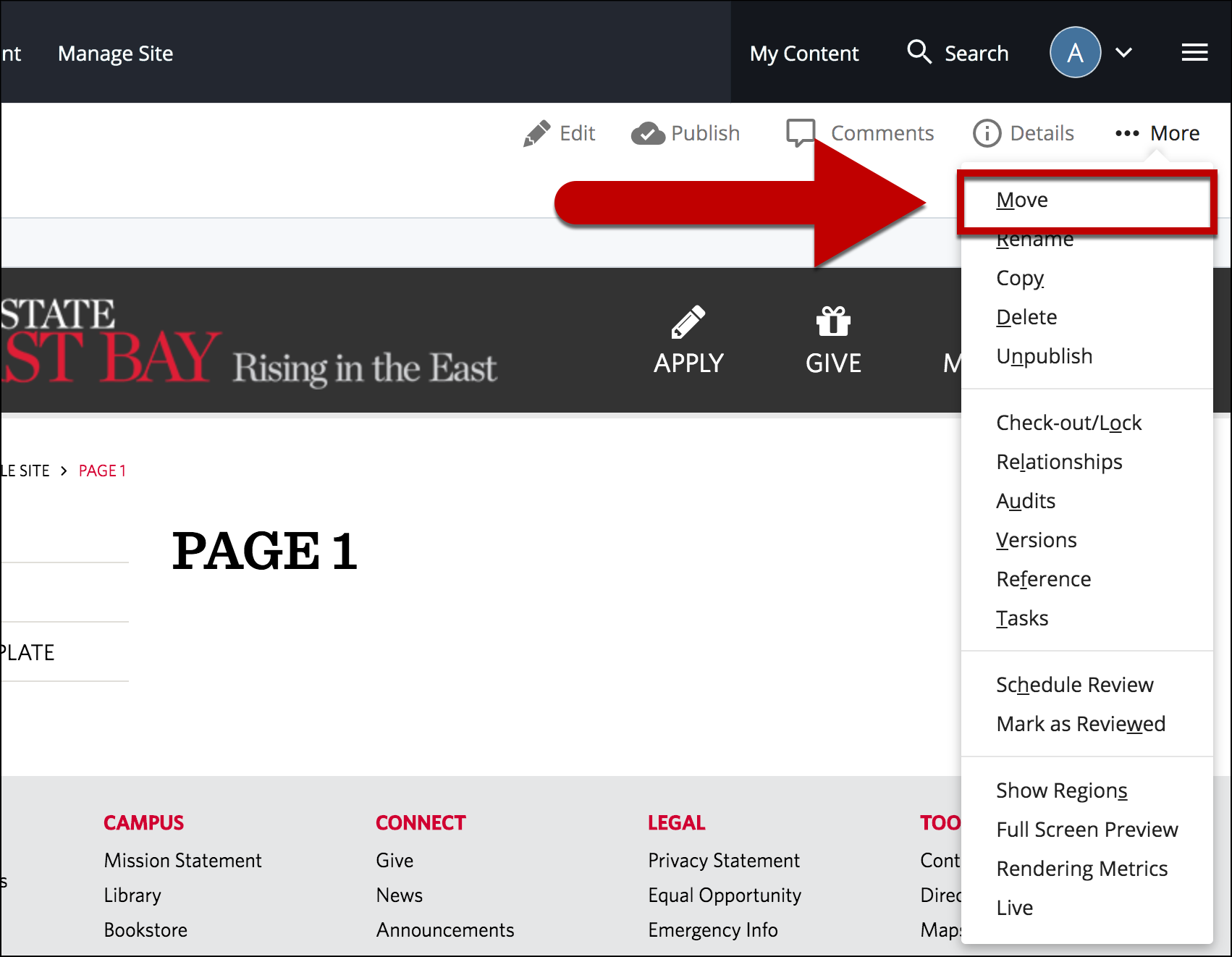
- Select the button under New Folder to search for the new destination.
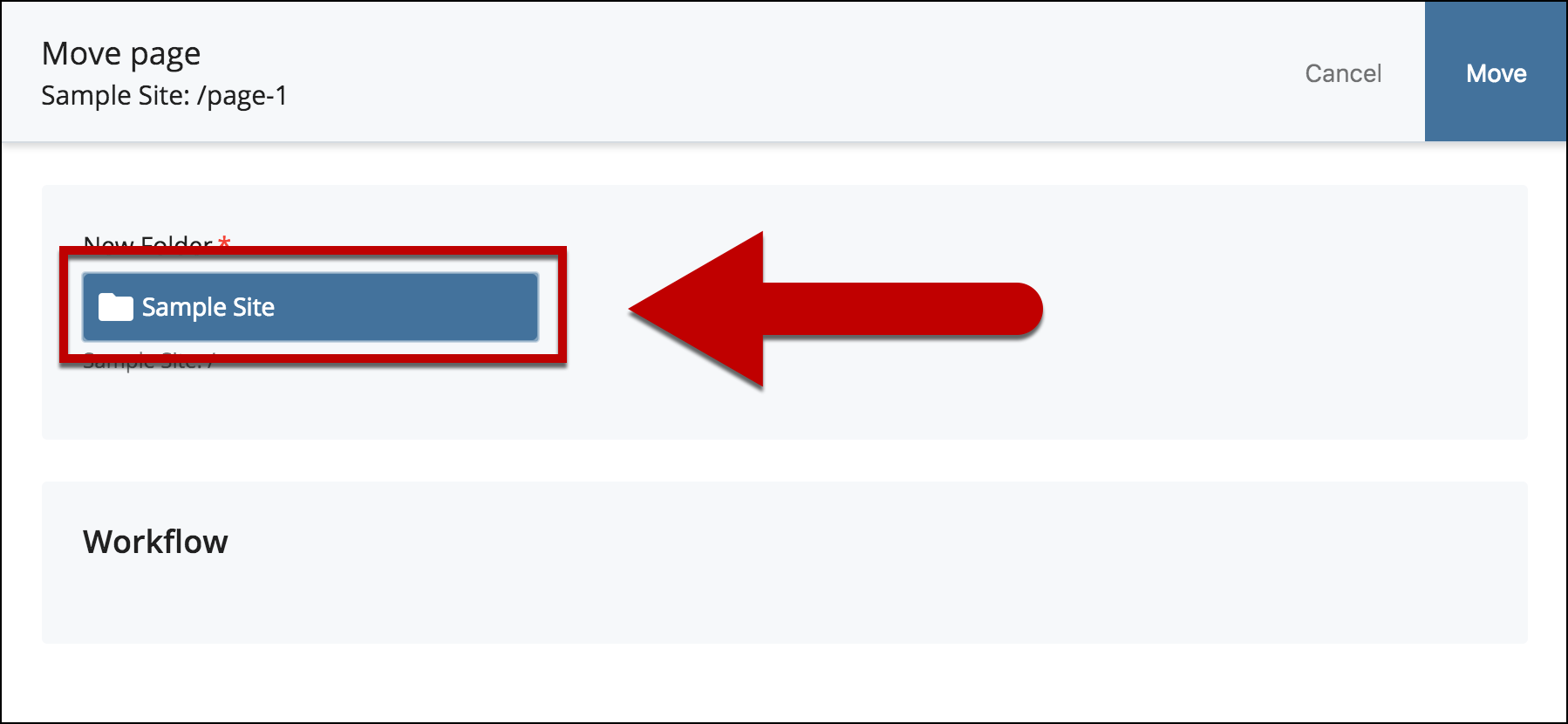
- Select Browse to browse for the new location.
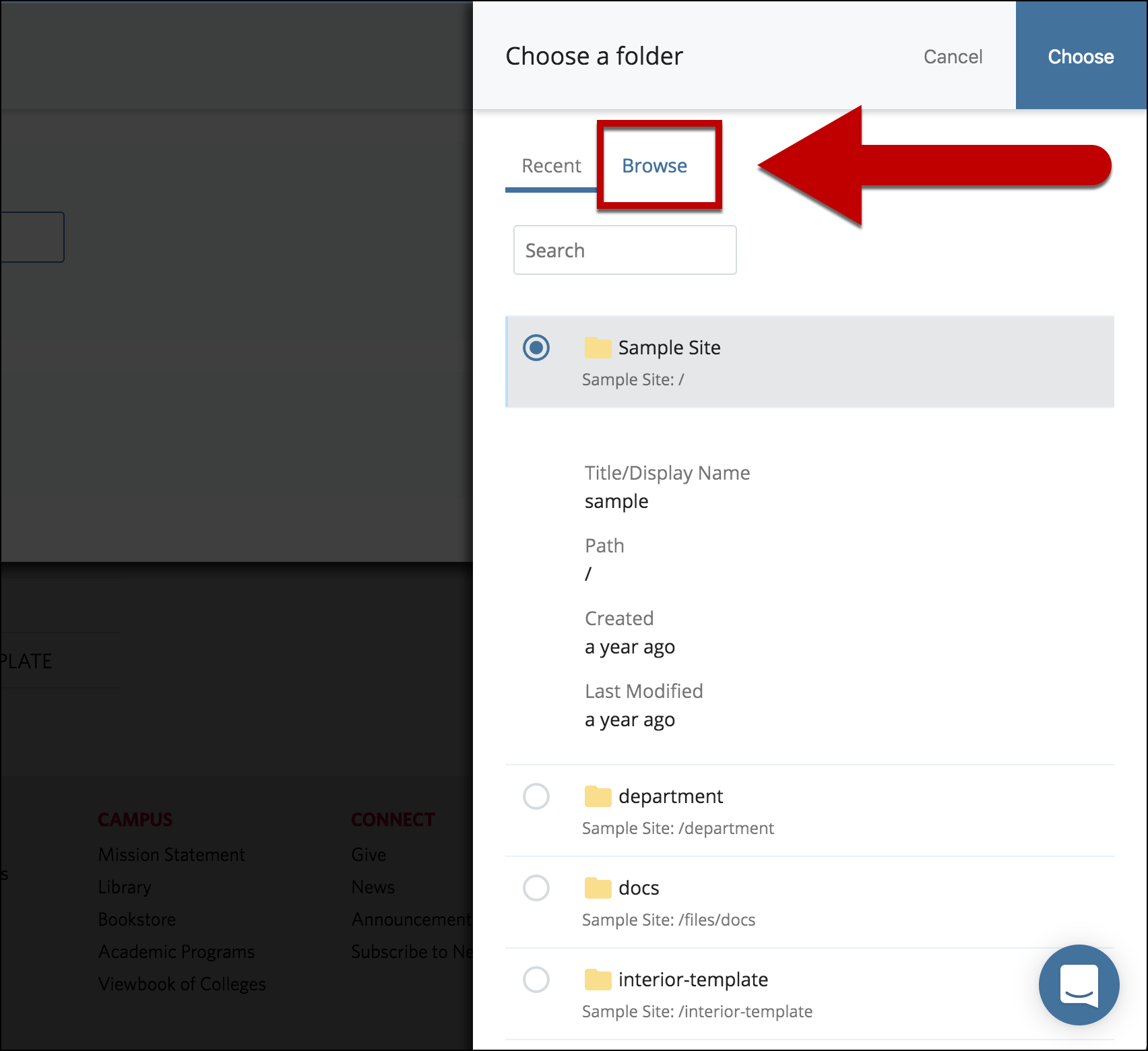
- Select the new folder for the asset.
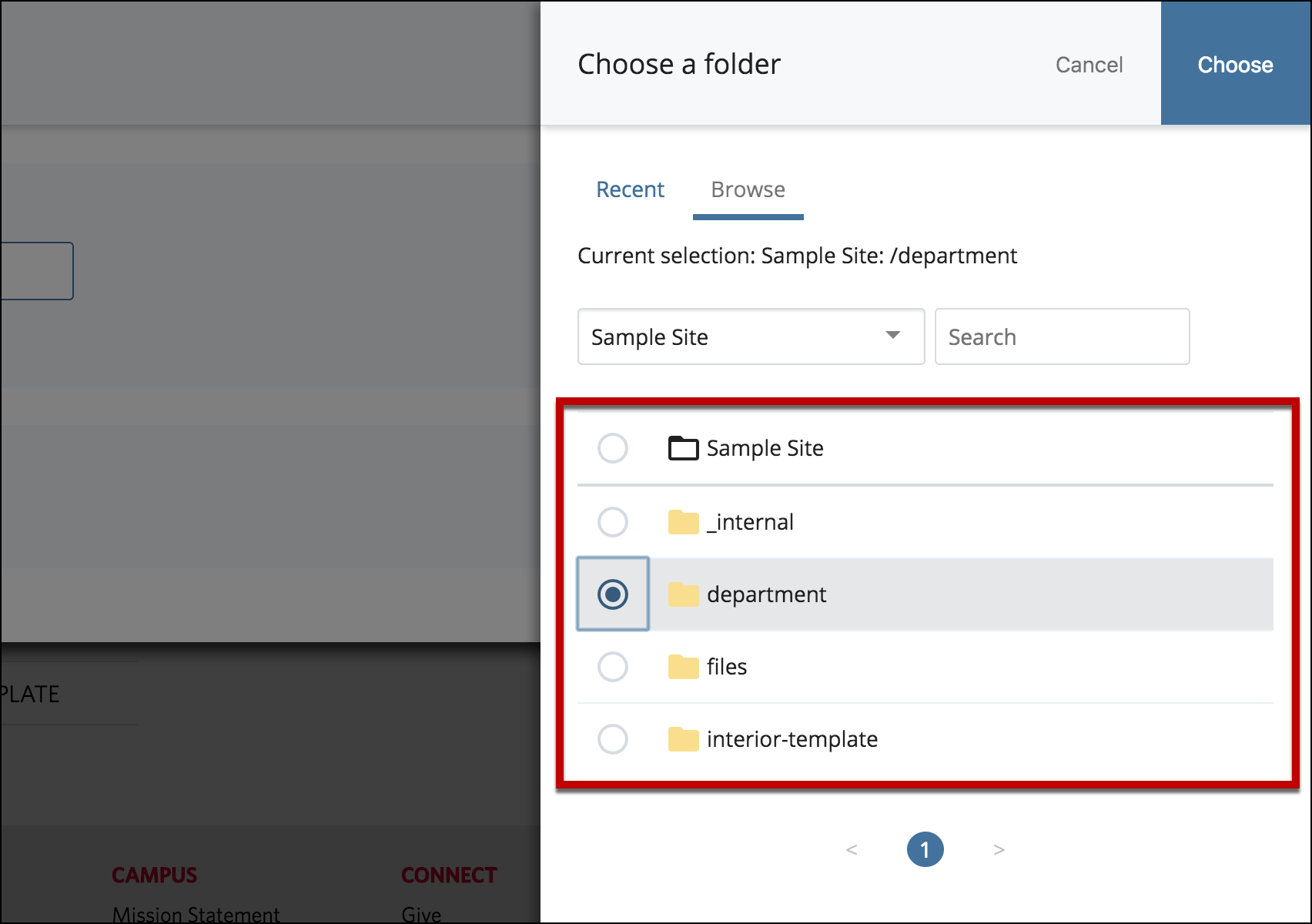
- Select Choose to confirm the destination.
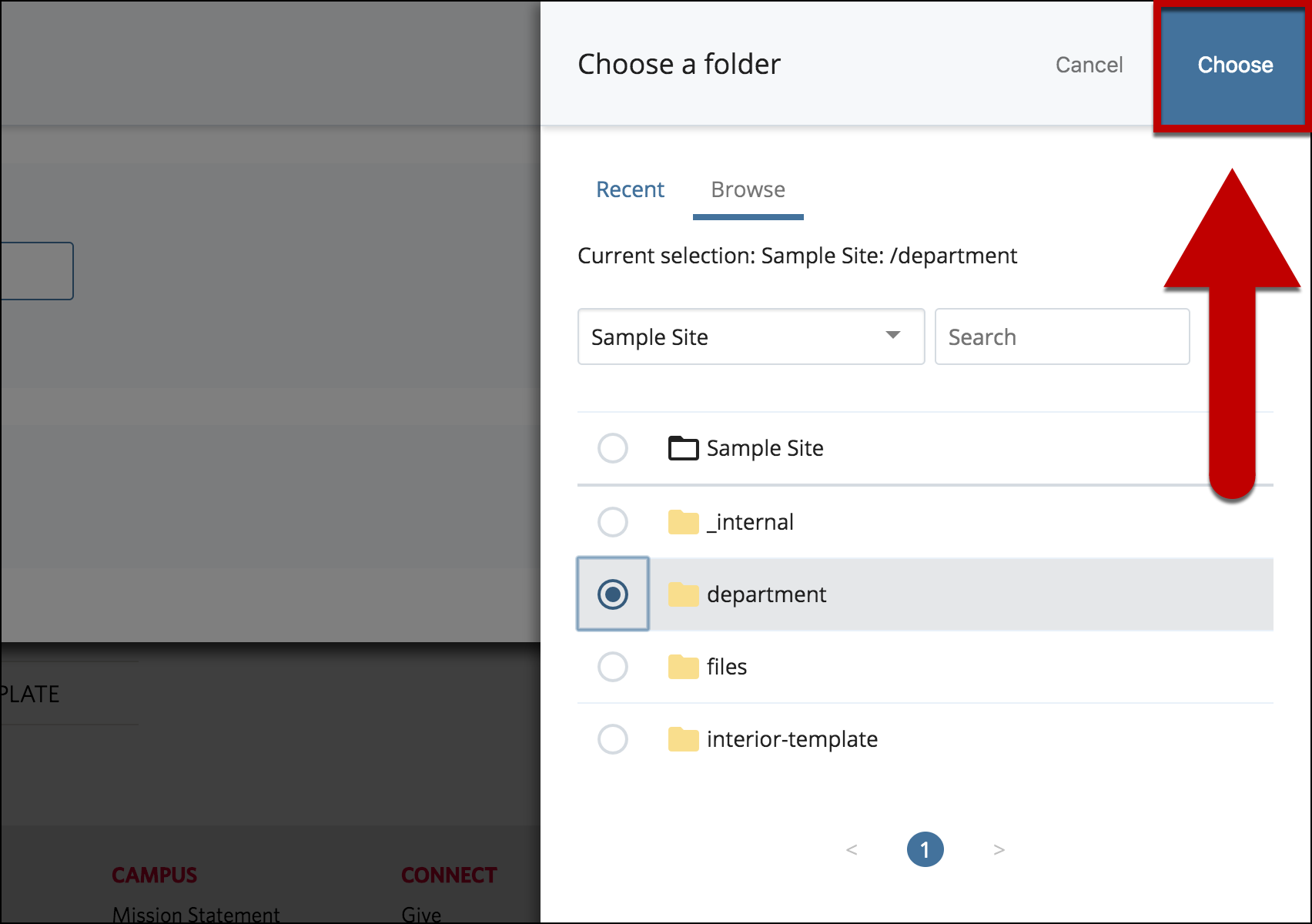
- Preview the changes in new folder to ensure the change is accurate.
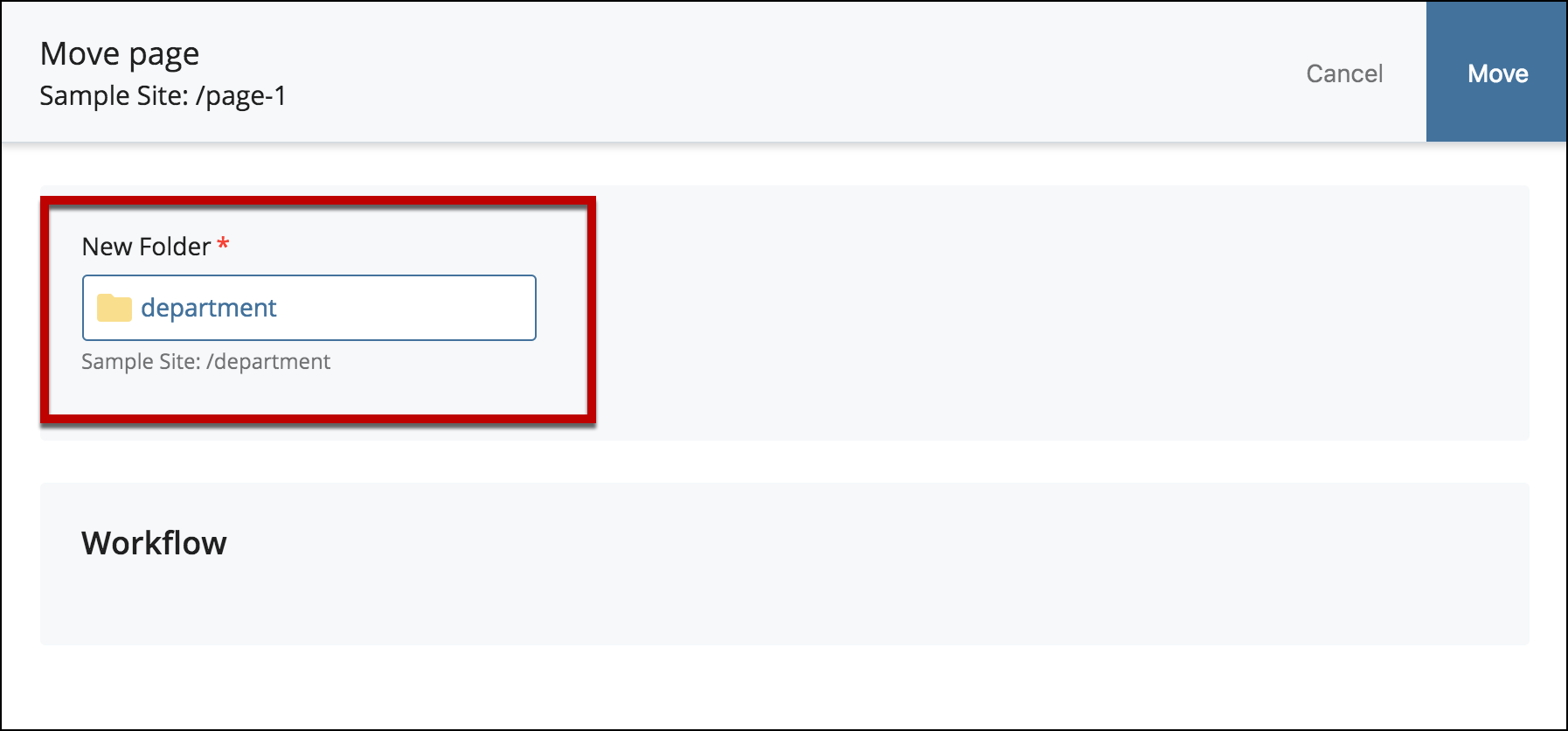
- Select Unpublish Content, HTML, Test and Production. This will remove the current asset off the test and production sites.
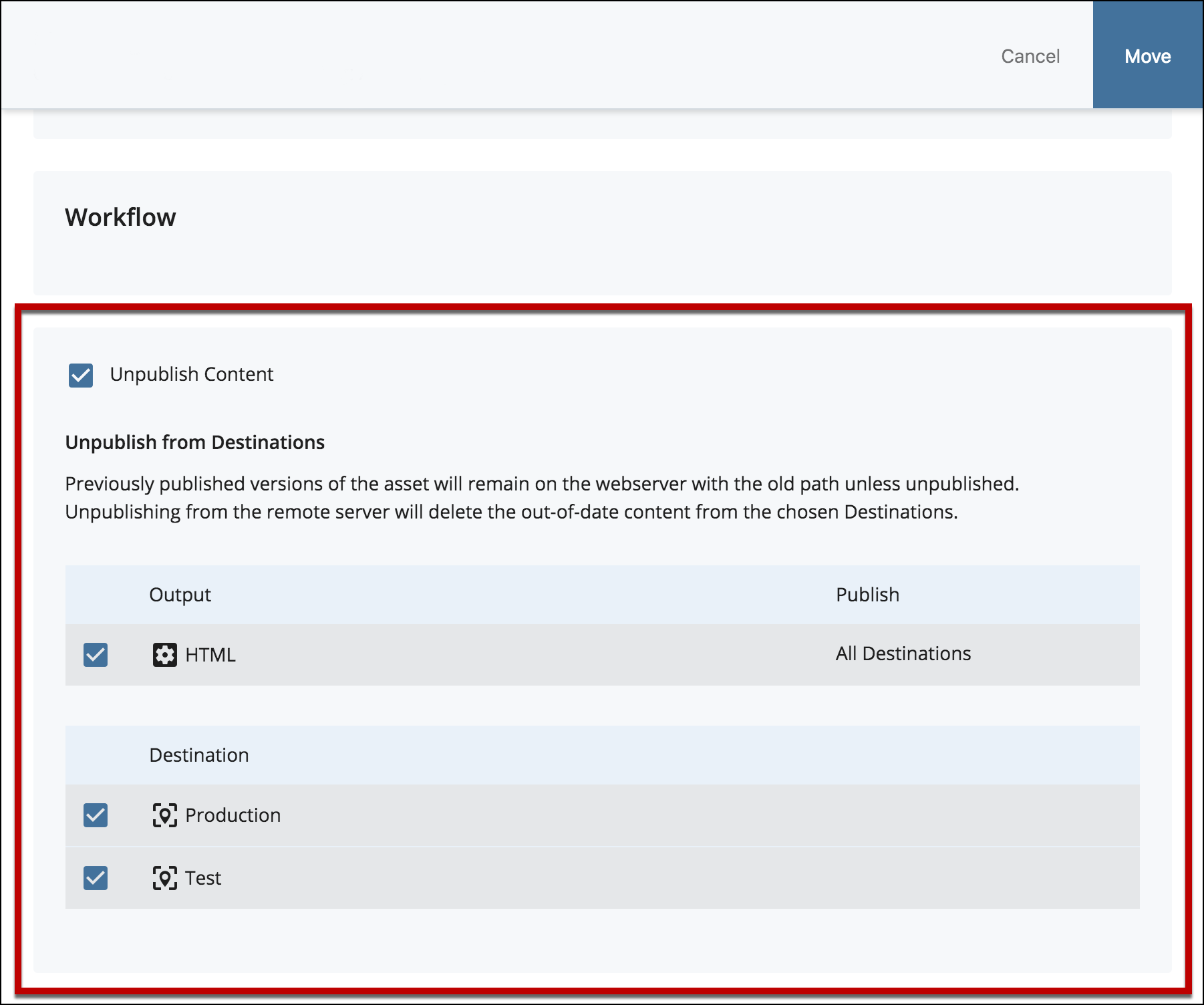
- Select Move.
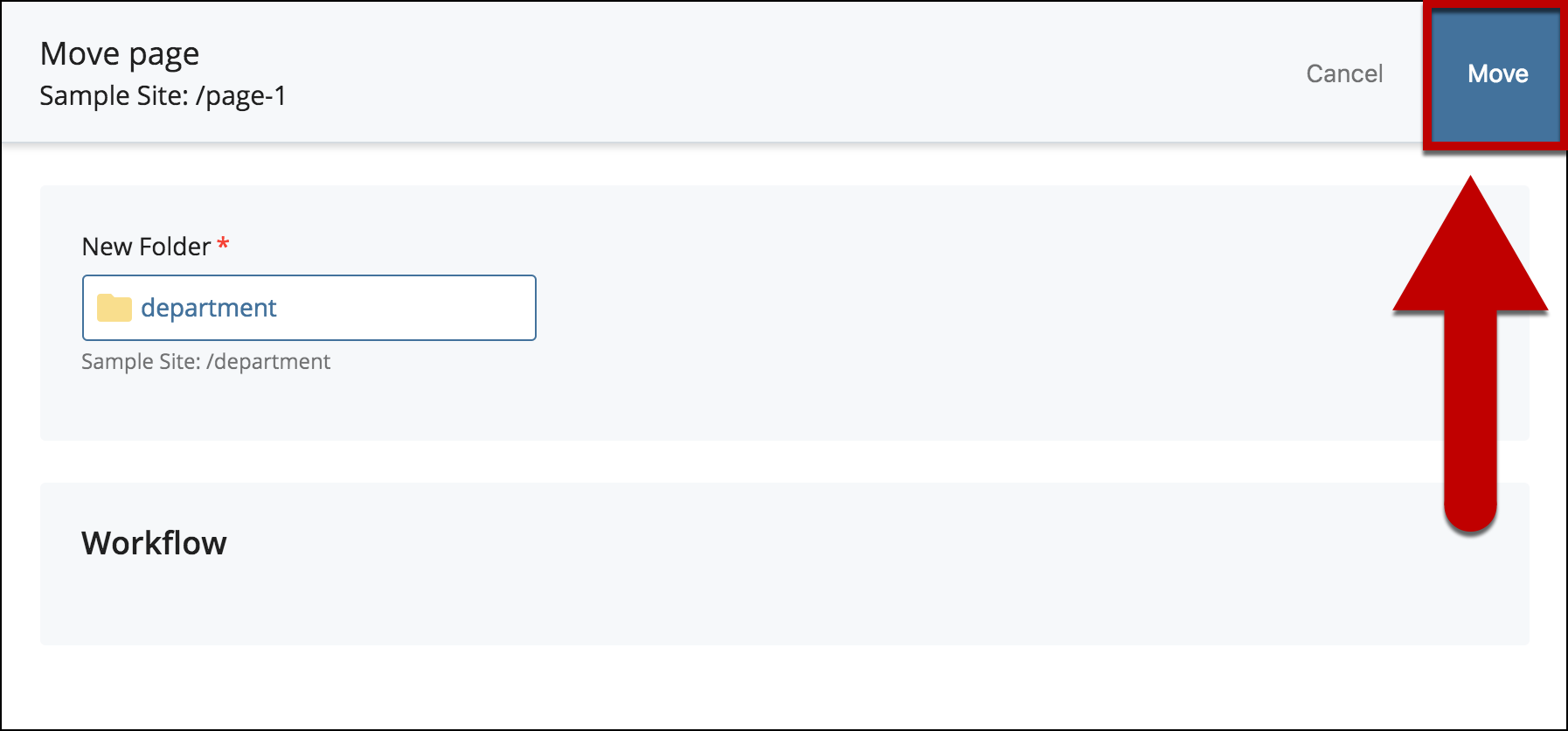
- Preview the change on the asset tree for the new destination.
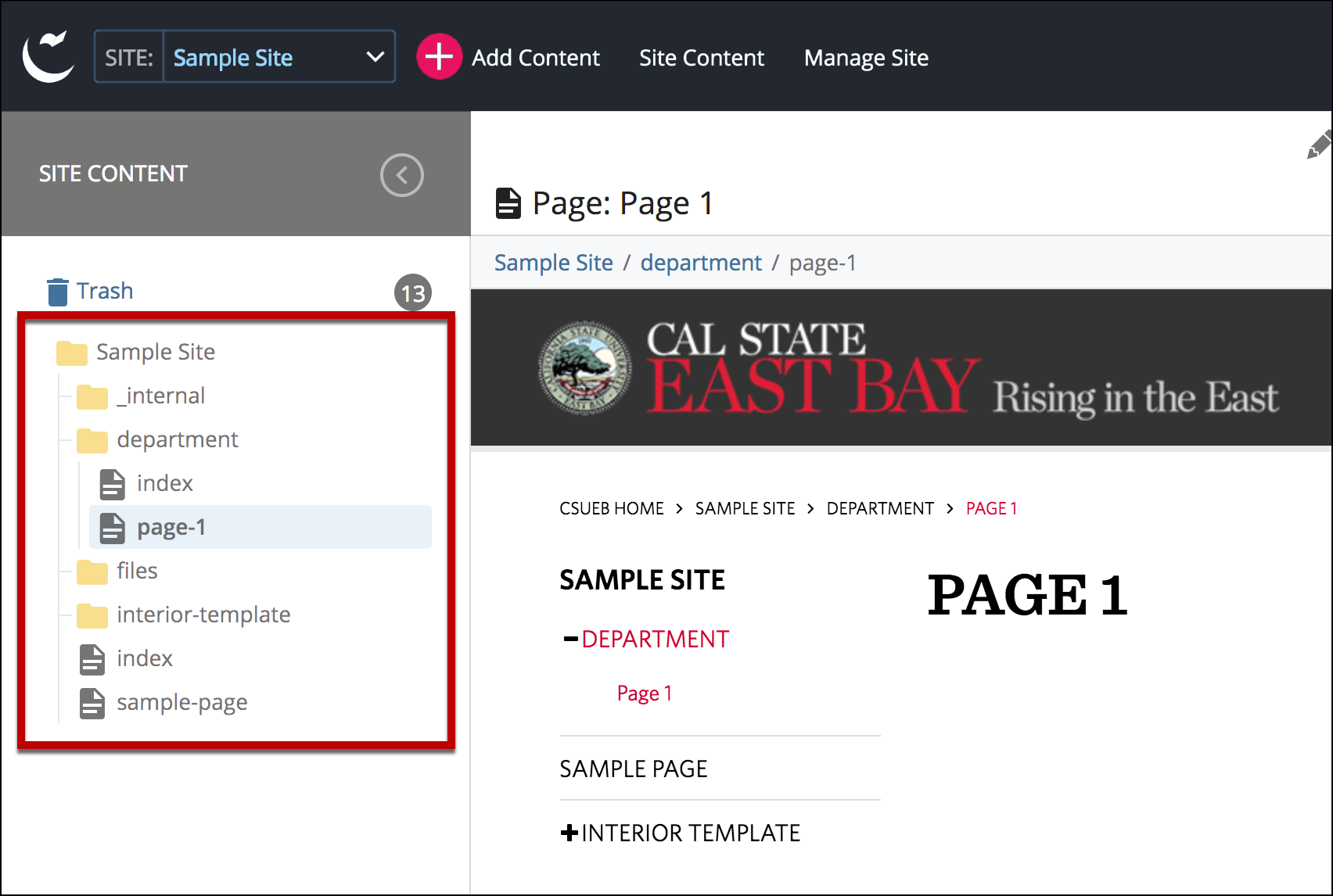
- When you're ready to go live, the last step is to Publish the Changes.