Points of Pride
Overview
Points of Pride highlights outstanding information about the school using a visual image and text. This is owned by the University Communications, so feel free to utilize this on any page.
Example
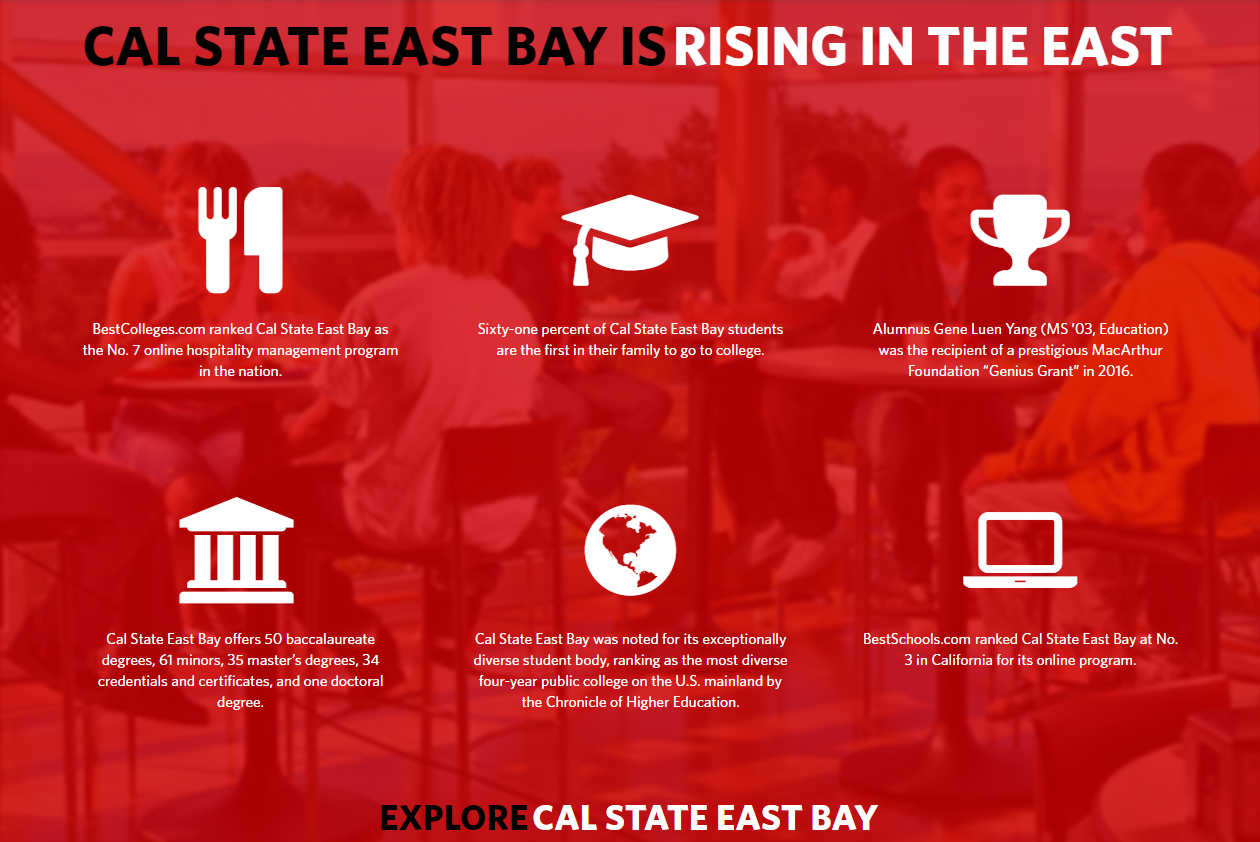
How To Add Point of Pride?
- Log in to Cascade CMS and select your site.
- Select index in the left-hand side asset tree.
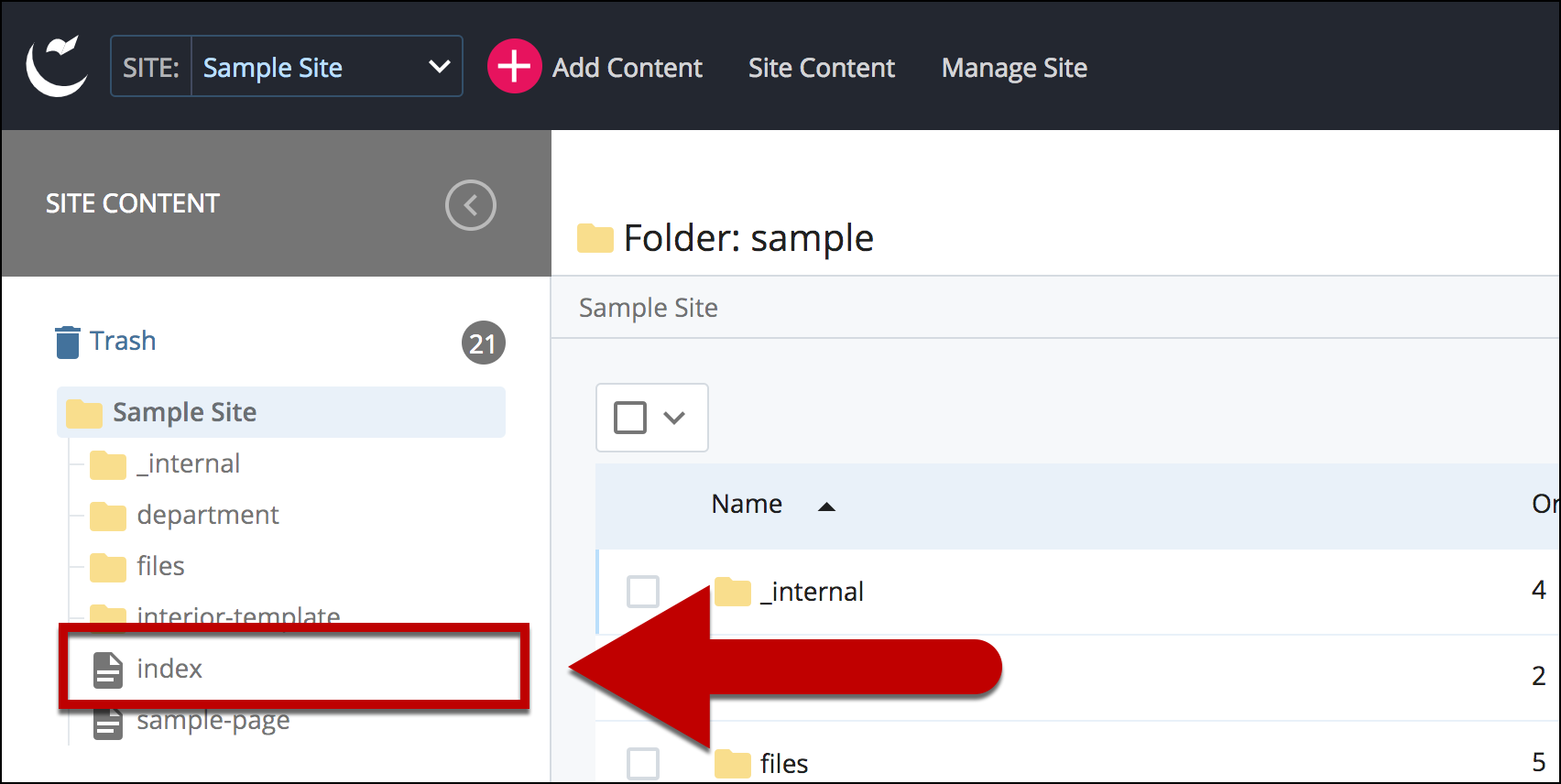
- Select Edit.
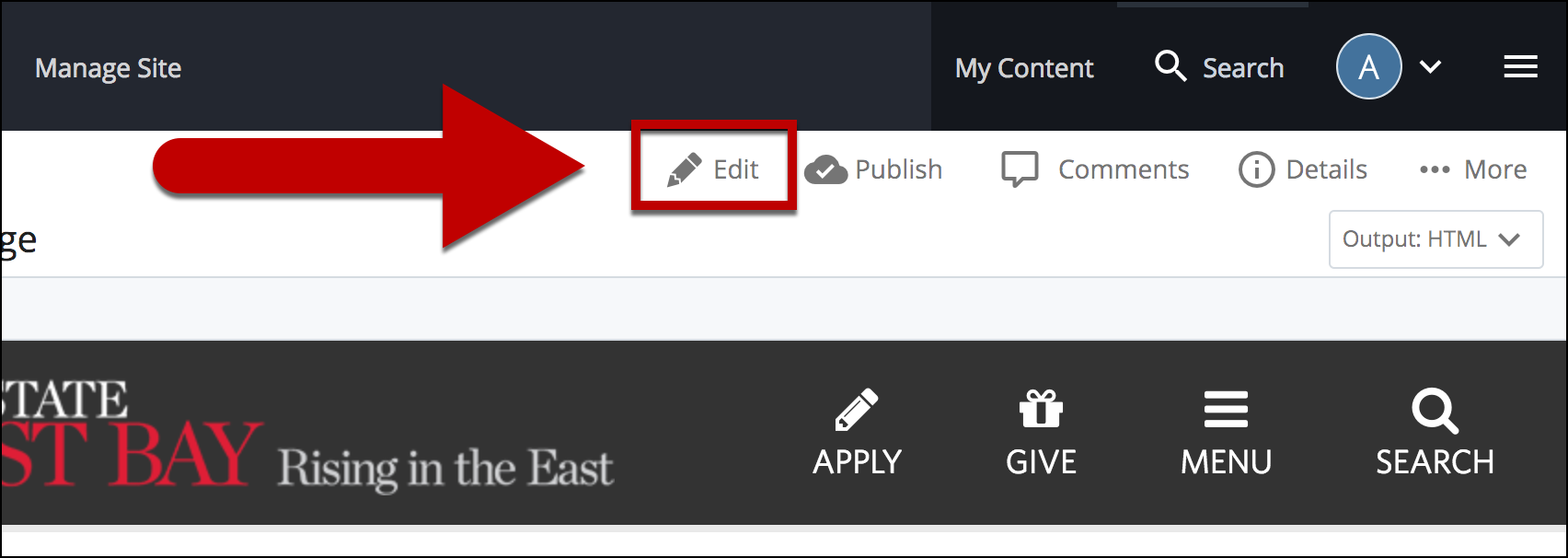
- Select + icon on Main to add a new content type.
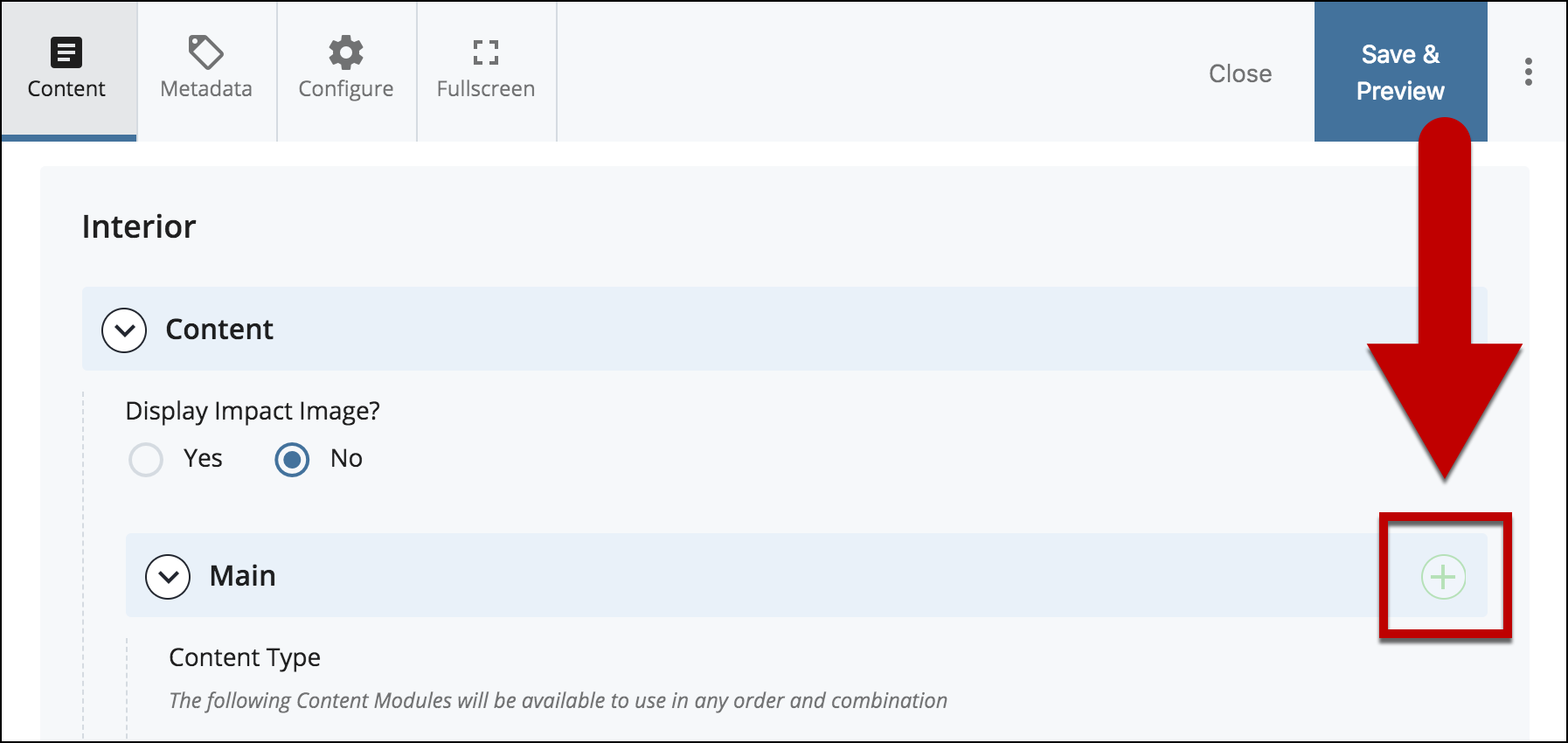
- Select Points of Pride in the newly added content type.
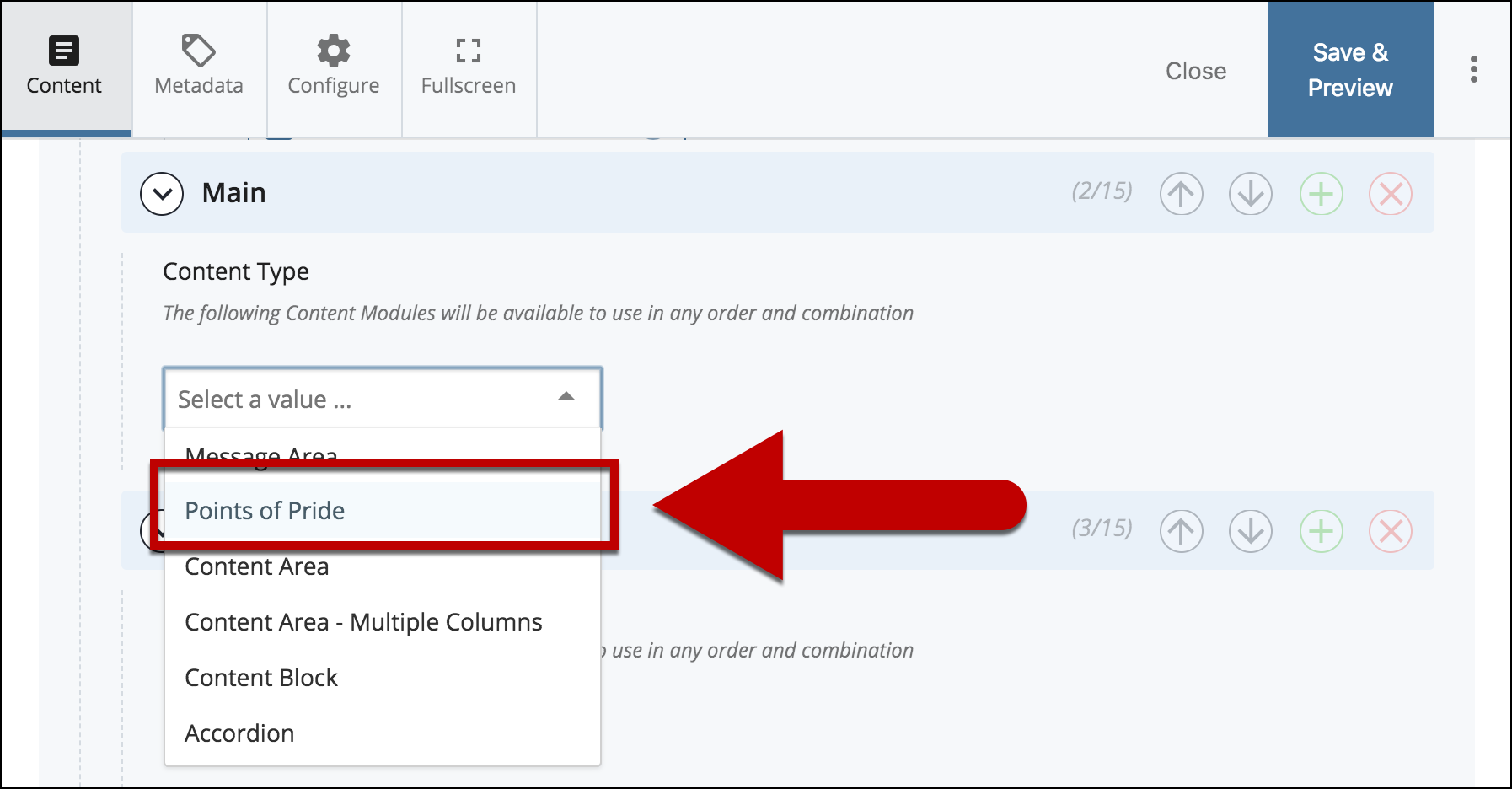
- Choose a Points of Pride Category.
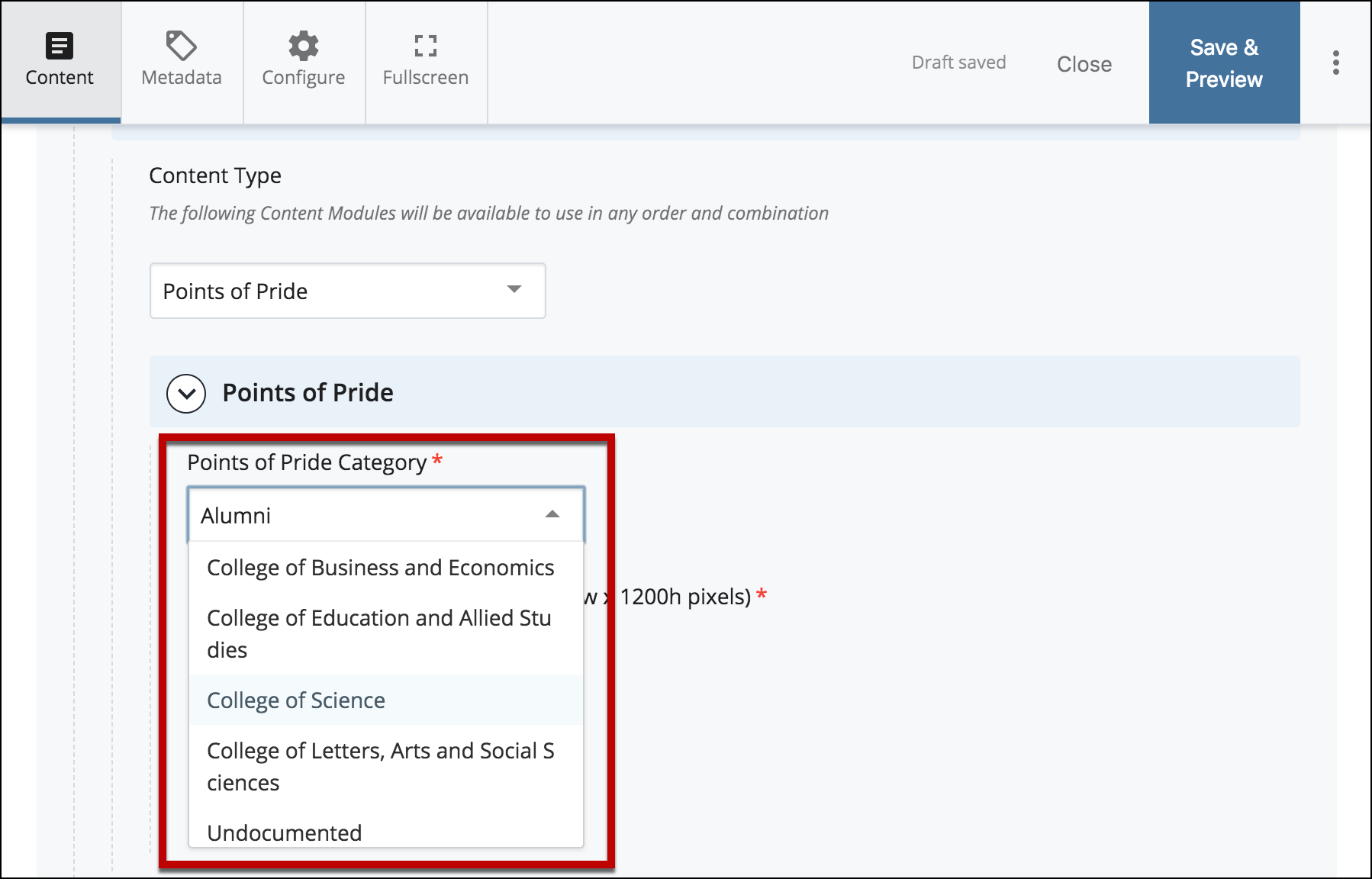
- Select Choose File to select an image that is 1900w by 1200h pixels for the background.
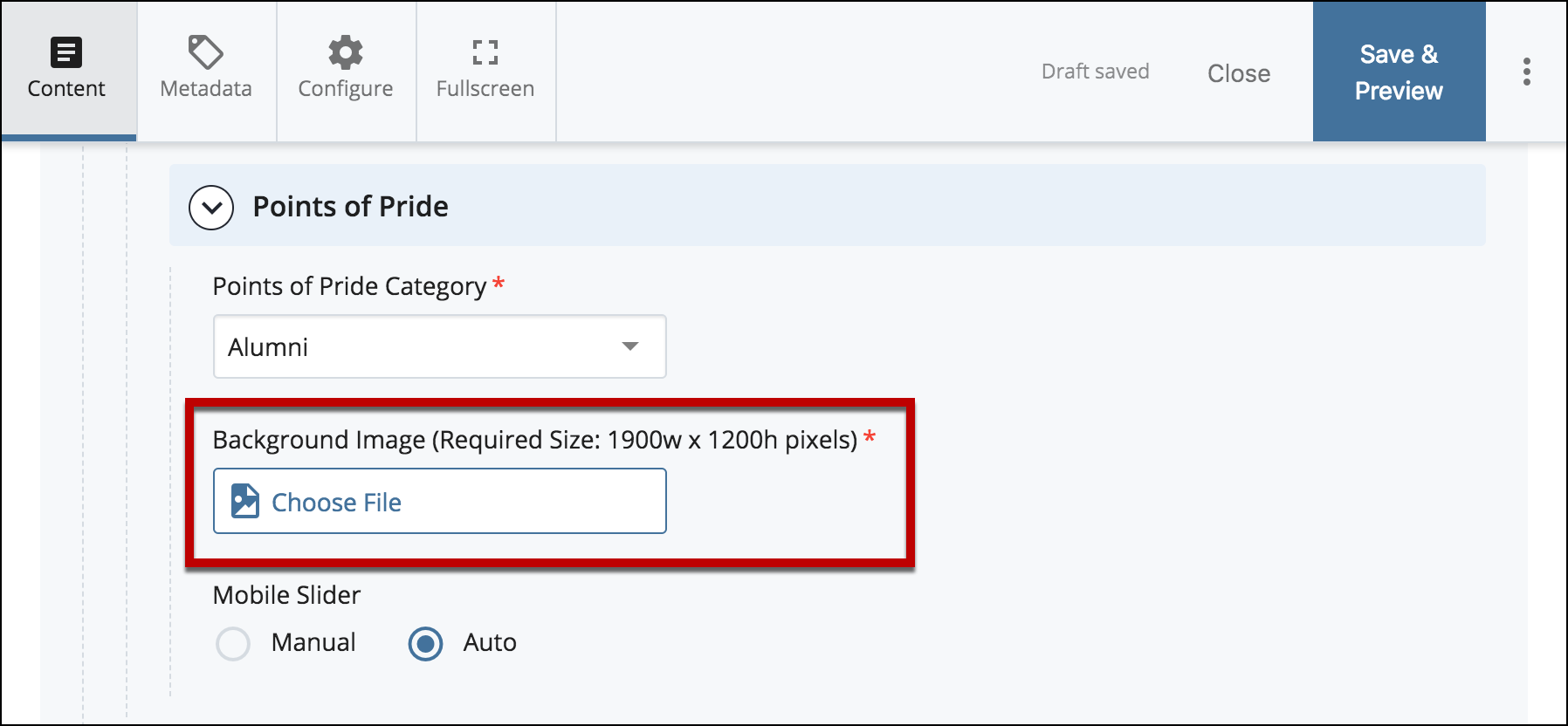
- *Optional*
Select Manual or Auto for the slideshow slider to be shown on Mobile devices.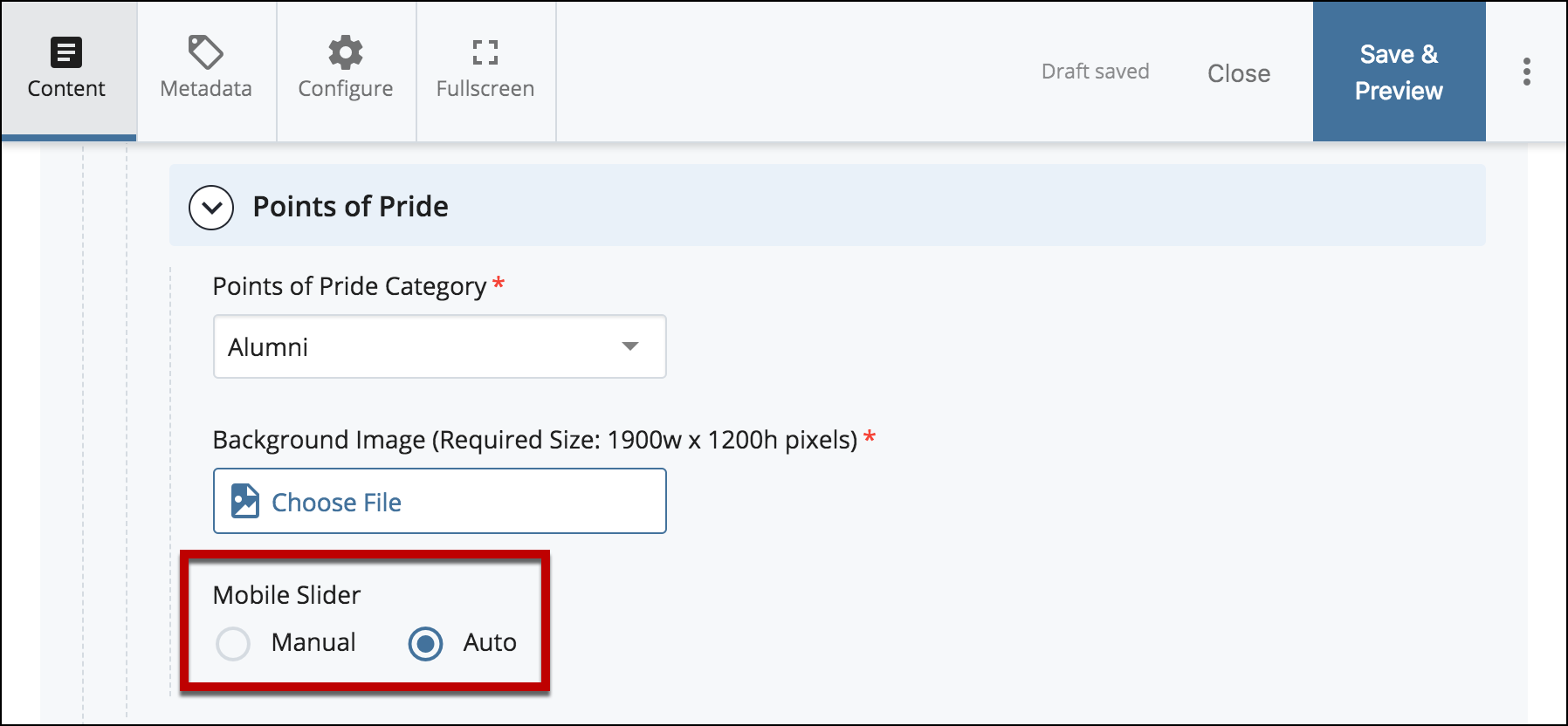
- Select Preview Draft.

- After previewing changes made on your draft, select Submit.
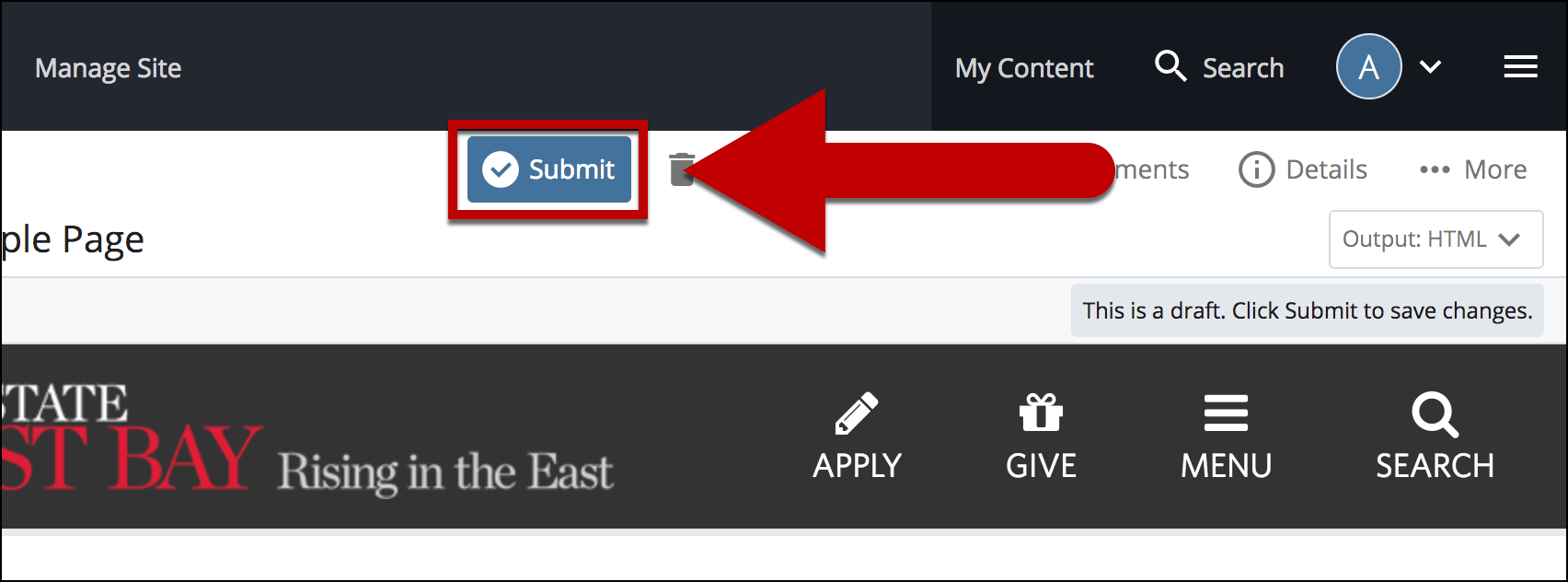
- Enter Comments for changes made.
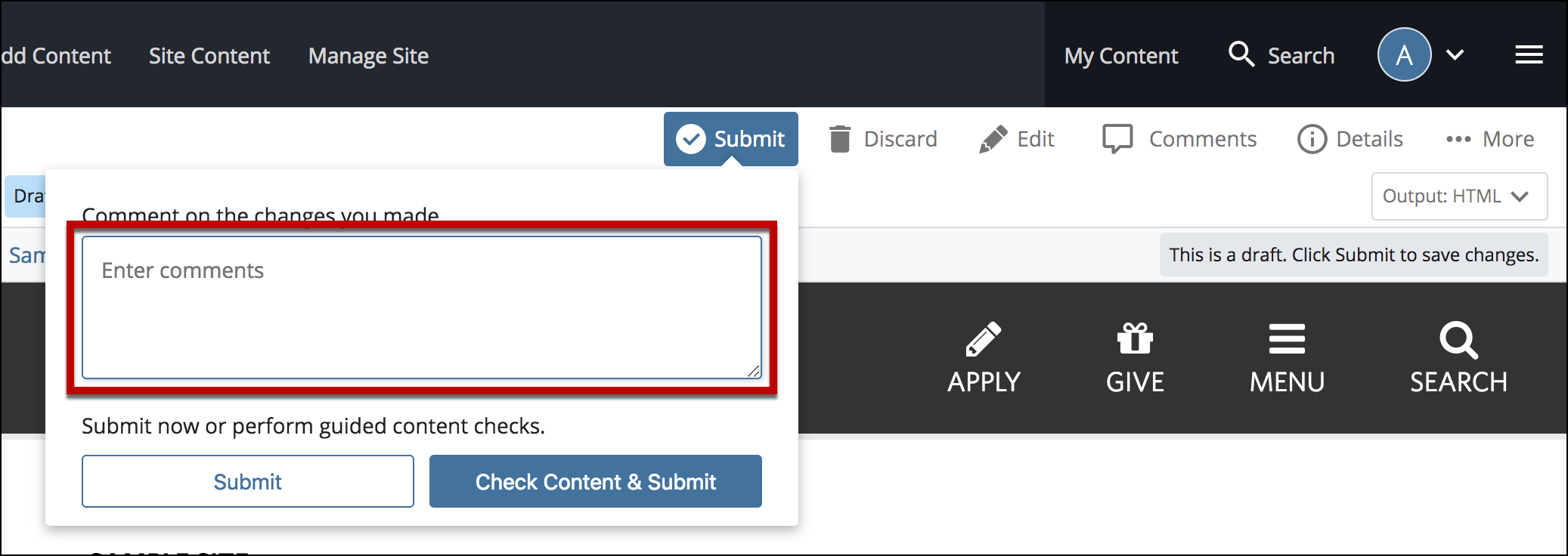
- Select Check Content & Submit to add changes to your site.
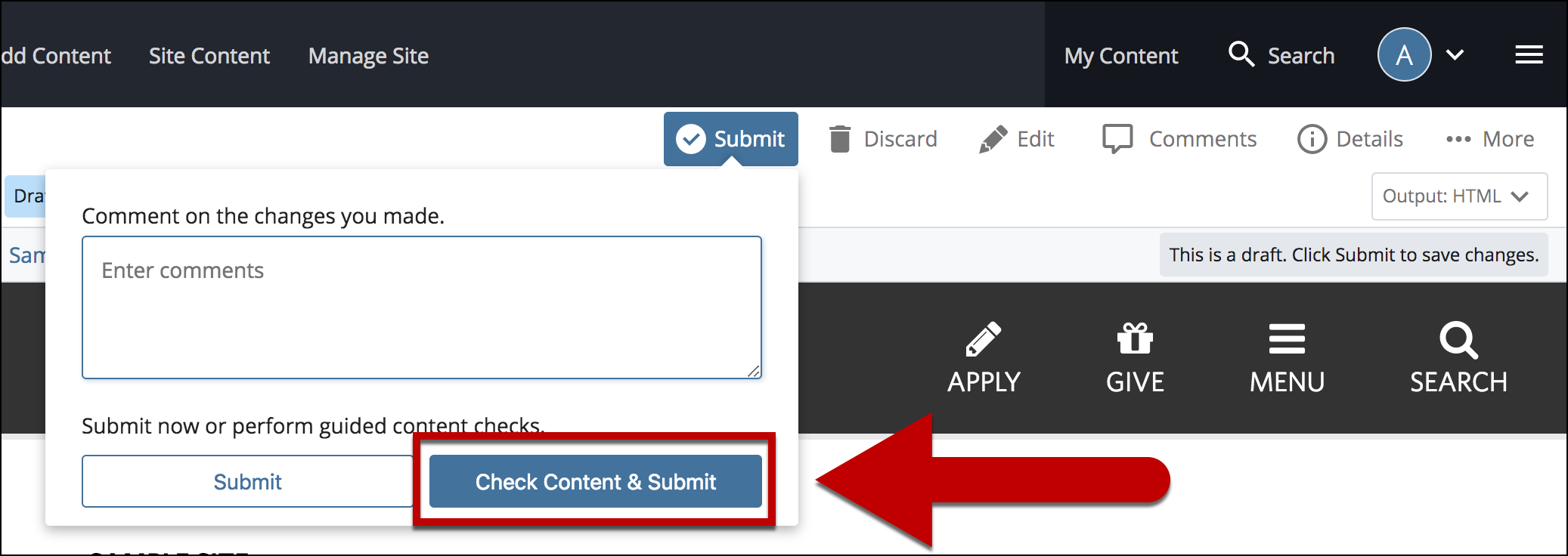
- Select the Check Box.
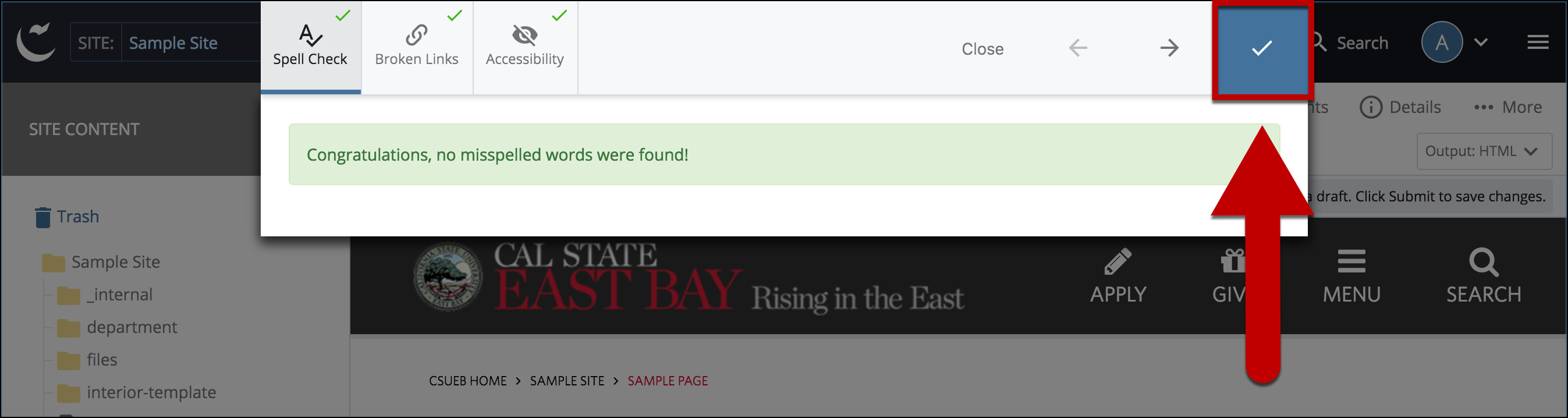
- When you're ready to go live, the last step is to publish the changes.