Video Texture
Overview
Video Texture is an option for the landing page that can be used in place of the static banner. The video texture is full screen width and is located at the top of the landing directly below the header and navigation. The video is on continuous autoplay loop with sounds disabled by default. The size of the video should not exceed 4 MB. For mobile devices, the video thumbnail will be displayed instead.
How To Add Video Texture To The Landing Page?
- Log in to Cascade CMS and select your site.
- Select index on the main folder.
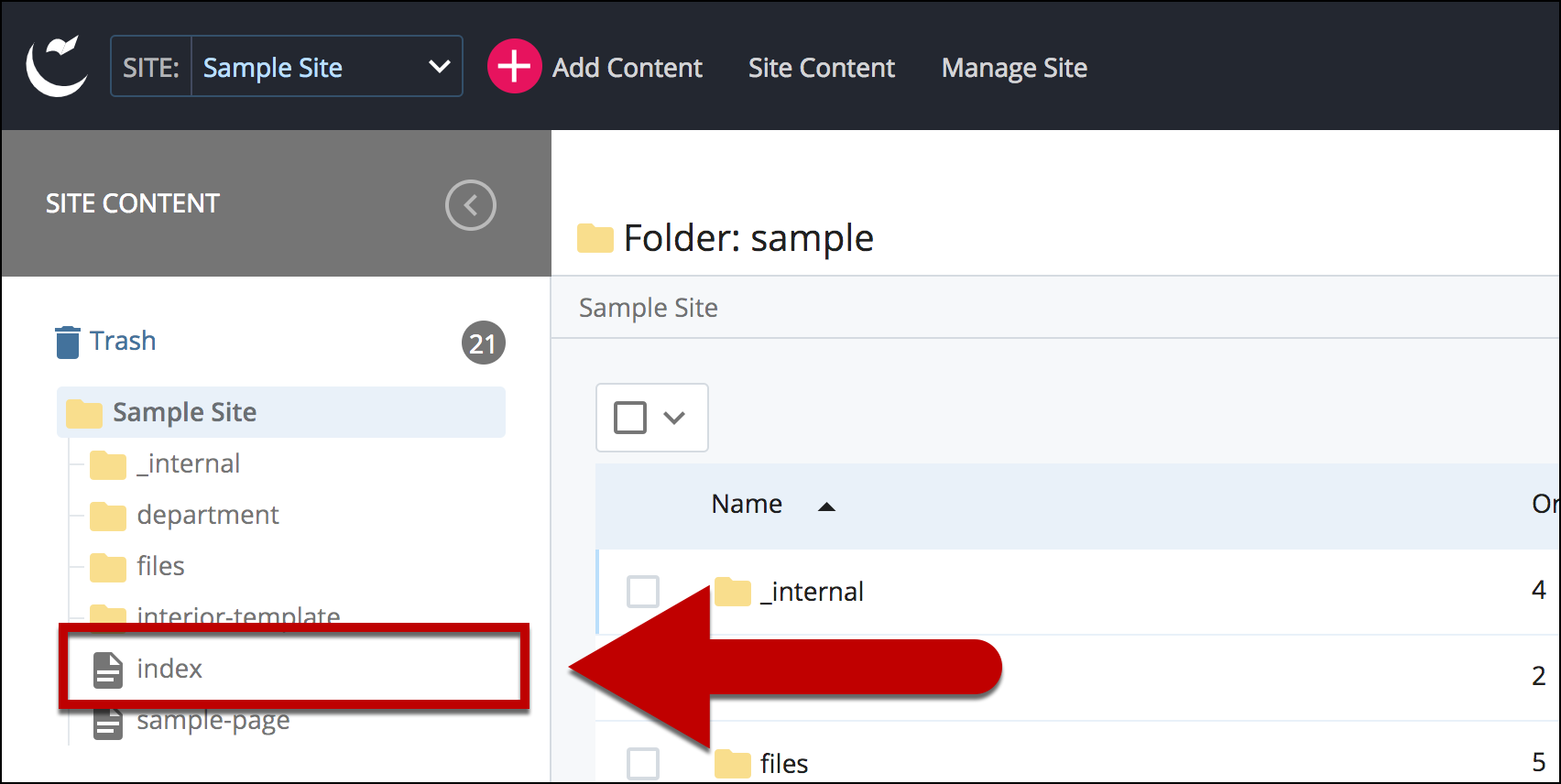
- Select Edit.
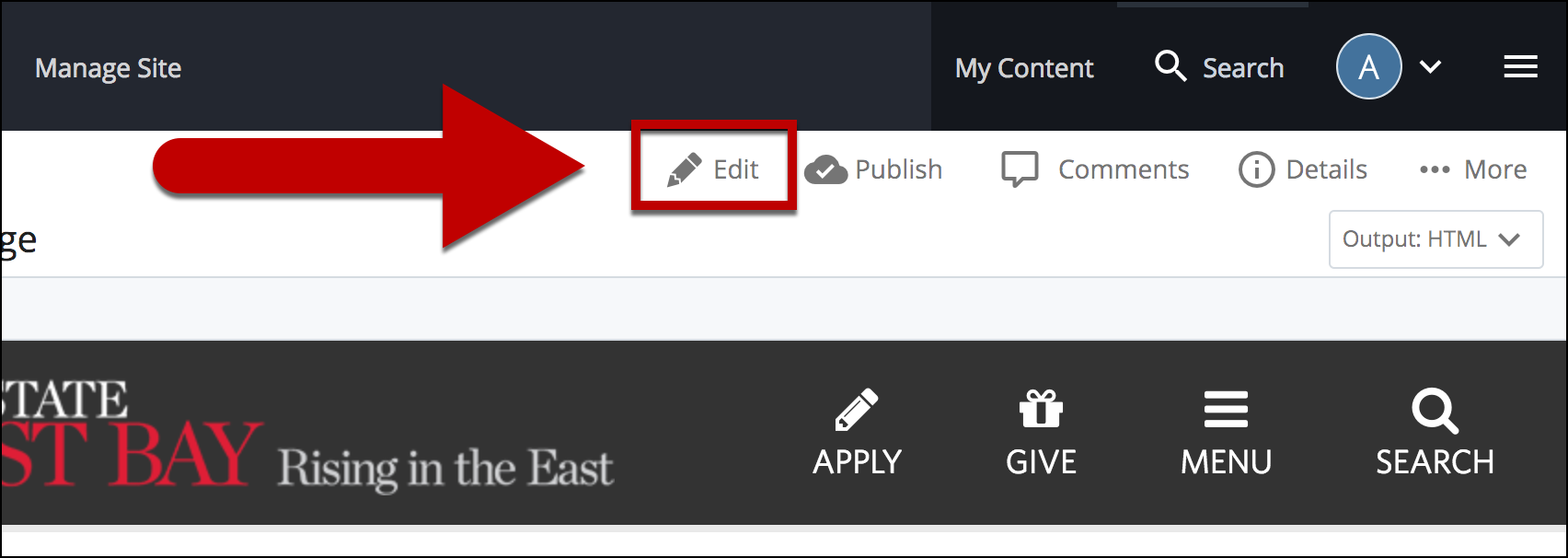
- Scroll down till you see Landing > Video Texture or Banner?* and select Video Texture.
*Note: Video Texture is only available on the landing page.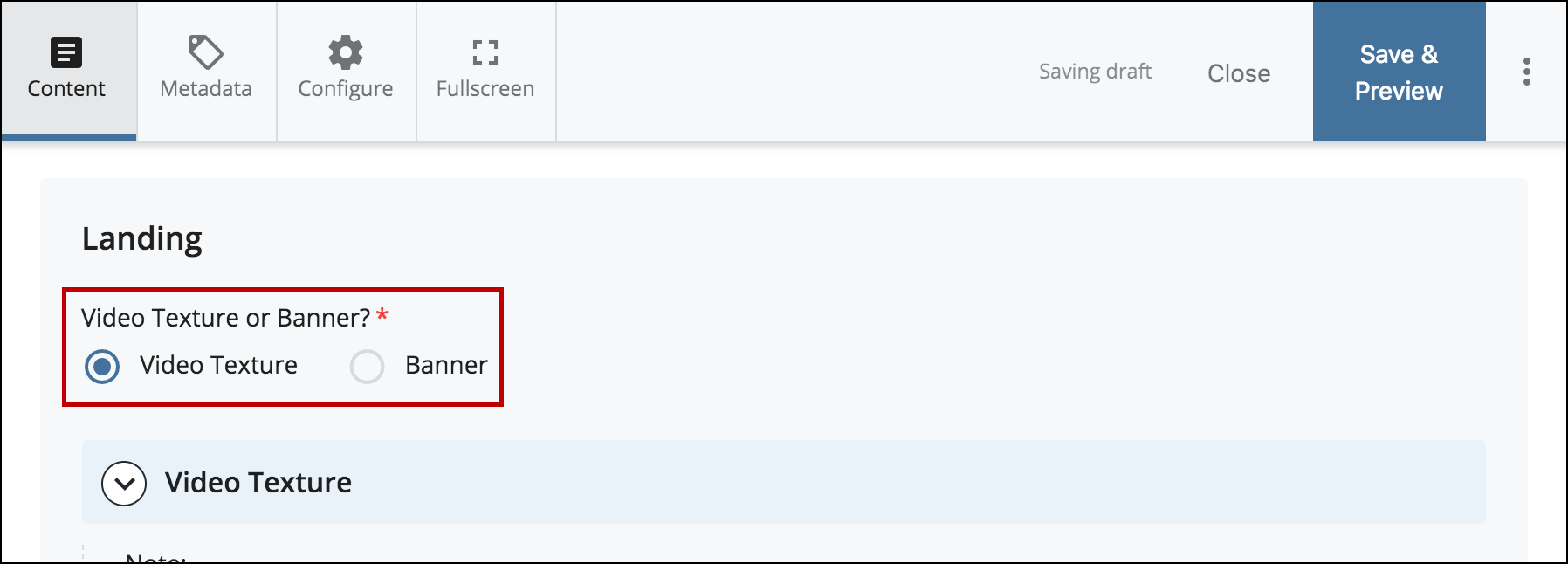
- Under Video Texture, add an Image that is 1900w x 920h pixels. This image will be used when a device can't play the video.
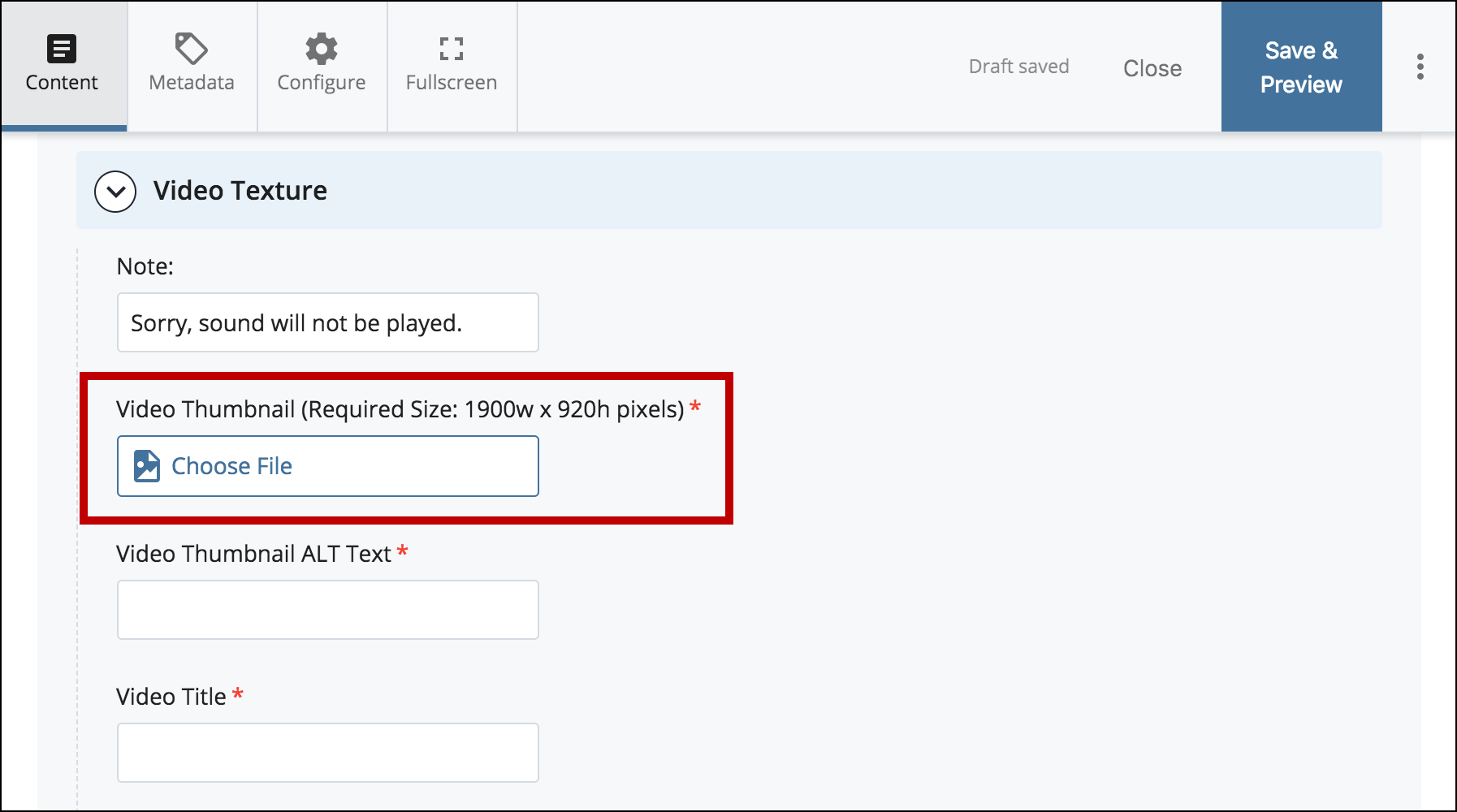
- Add Video Thumbnail Alternative Text for devices such as screen readers.
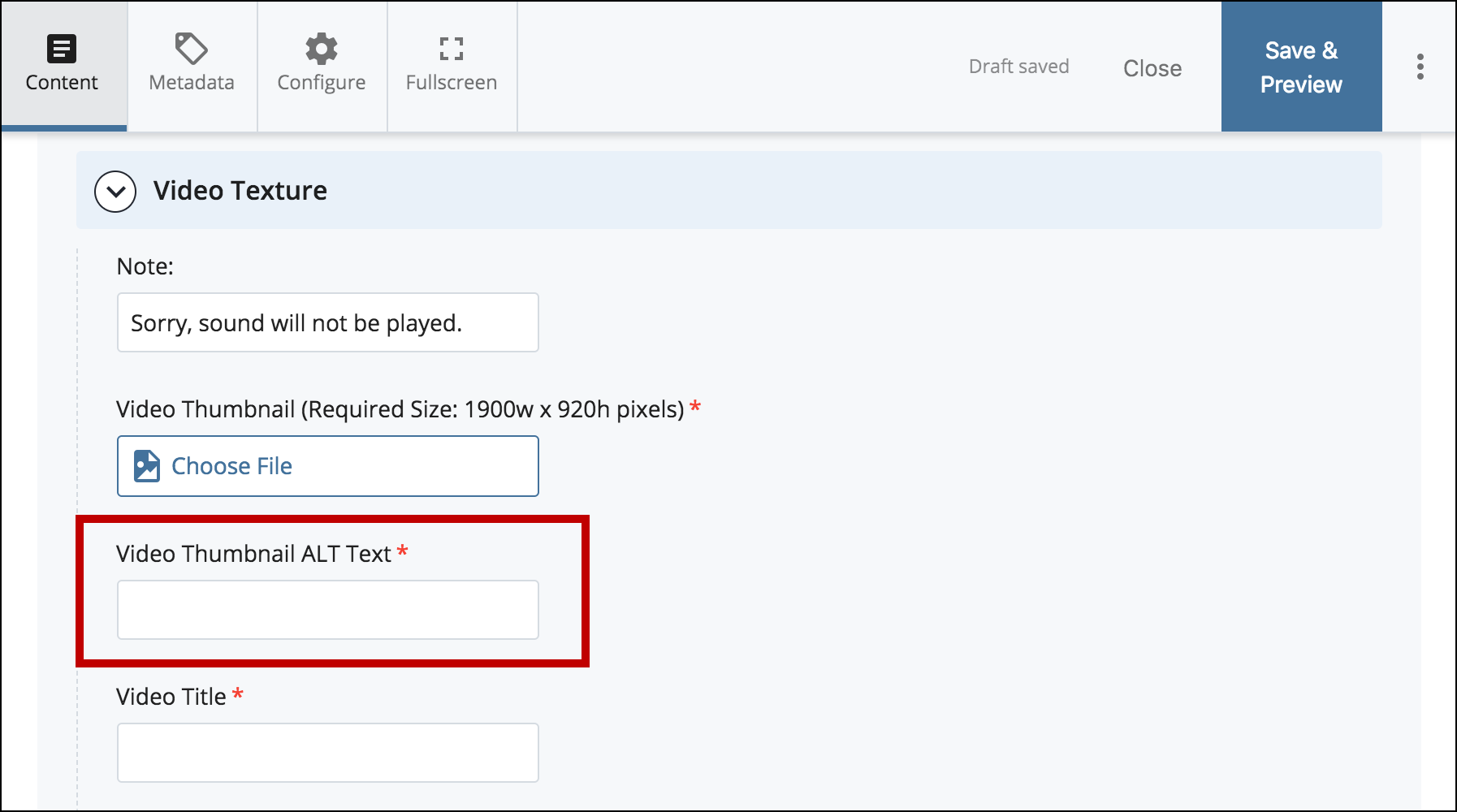
- Add the Video Title.
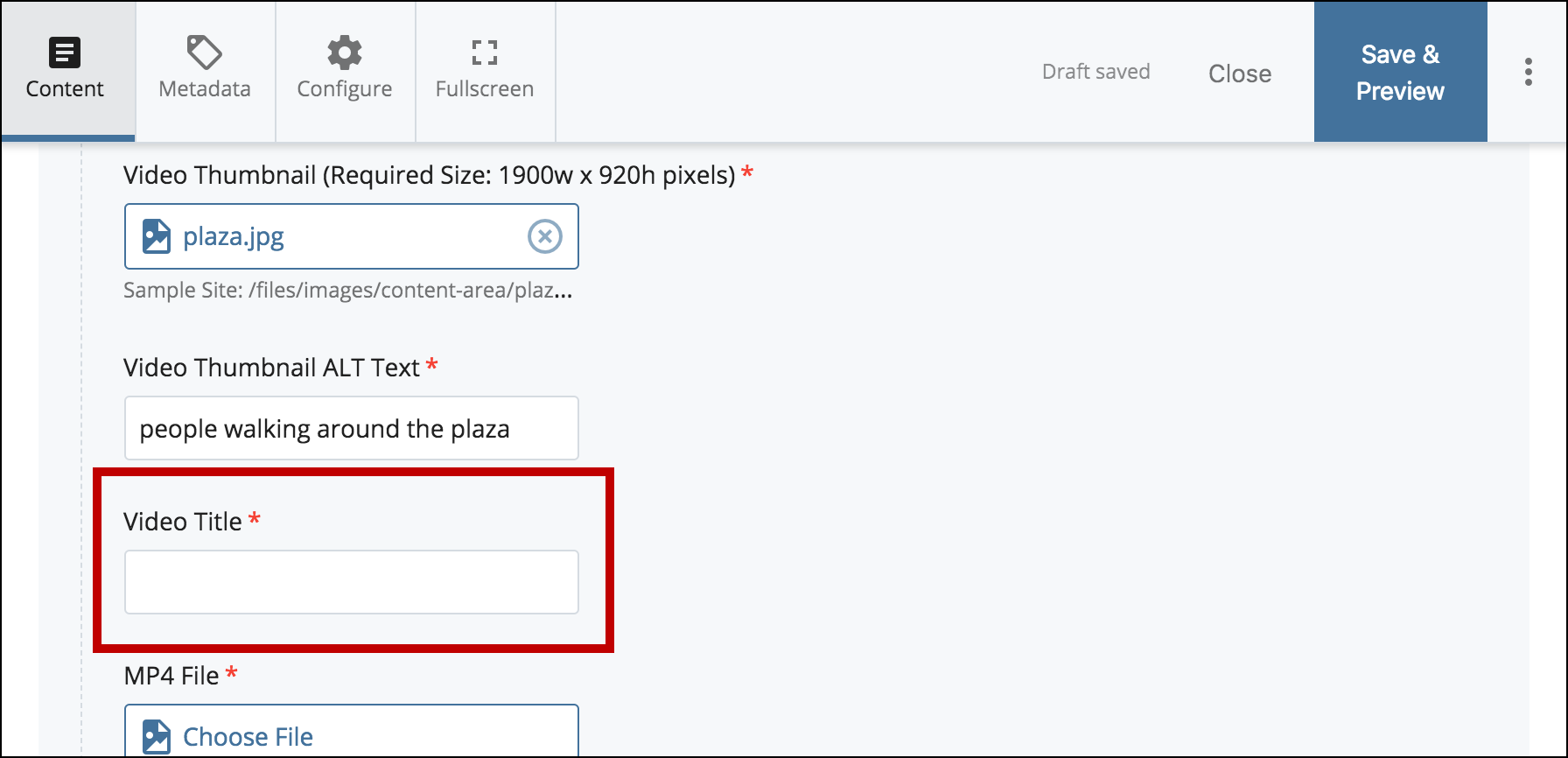
- Select Choose File under the MP4 File to browse for the video file.
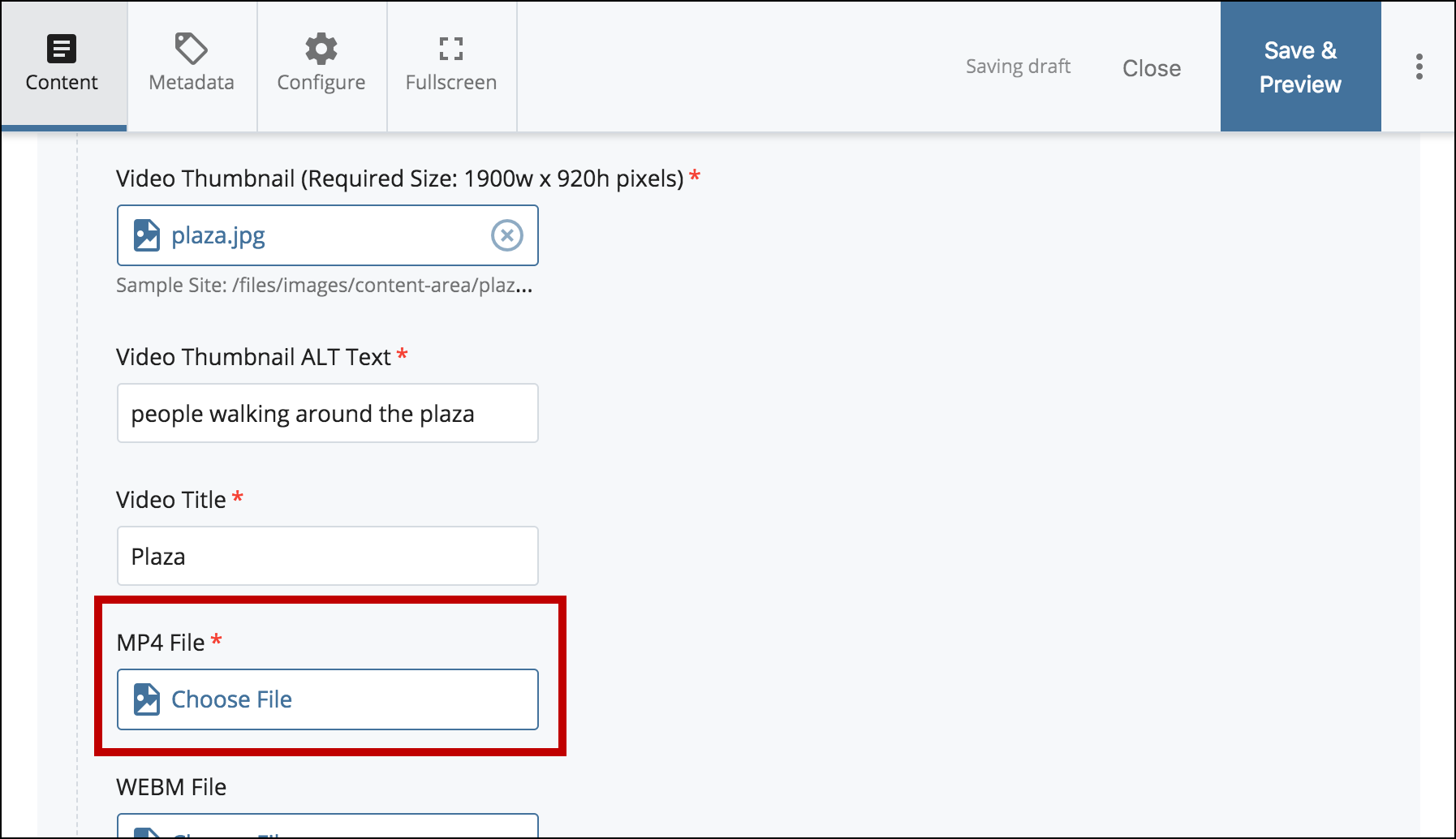
- *Optional*
Add Caption Title and Caption Subtitle.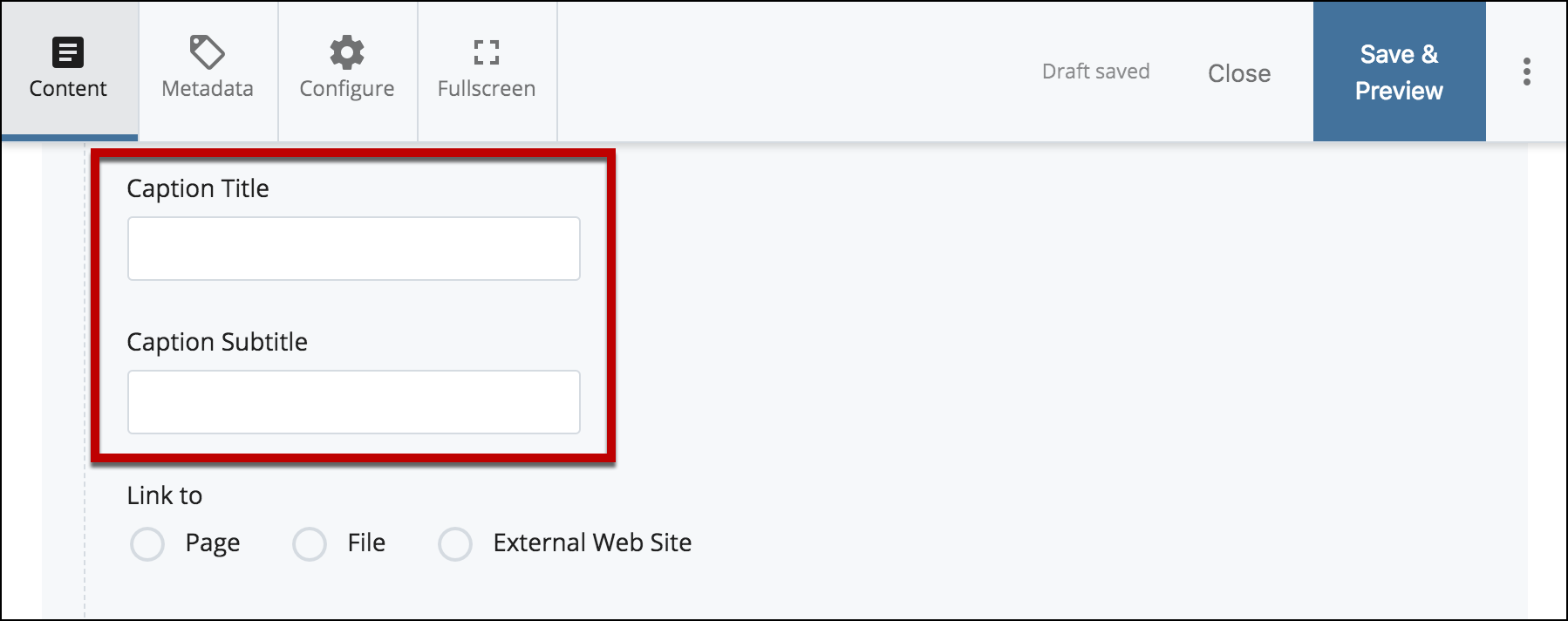
- *Optional*
Add a link for the video by selecting Page, File or External Web Site.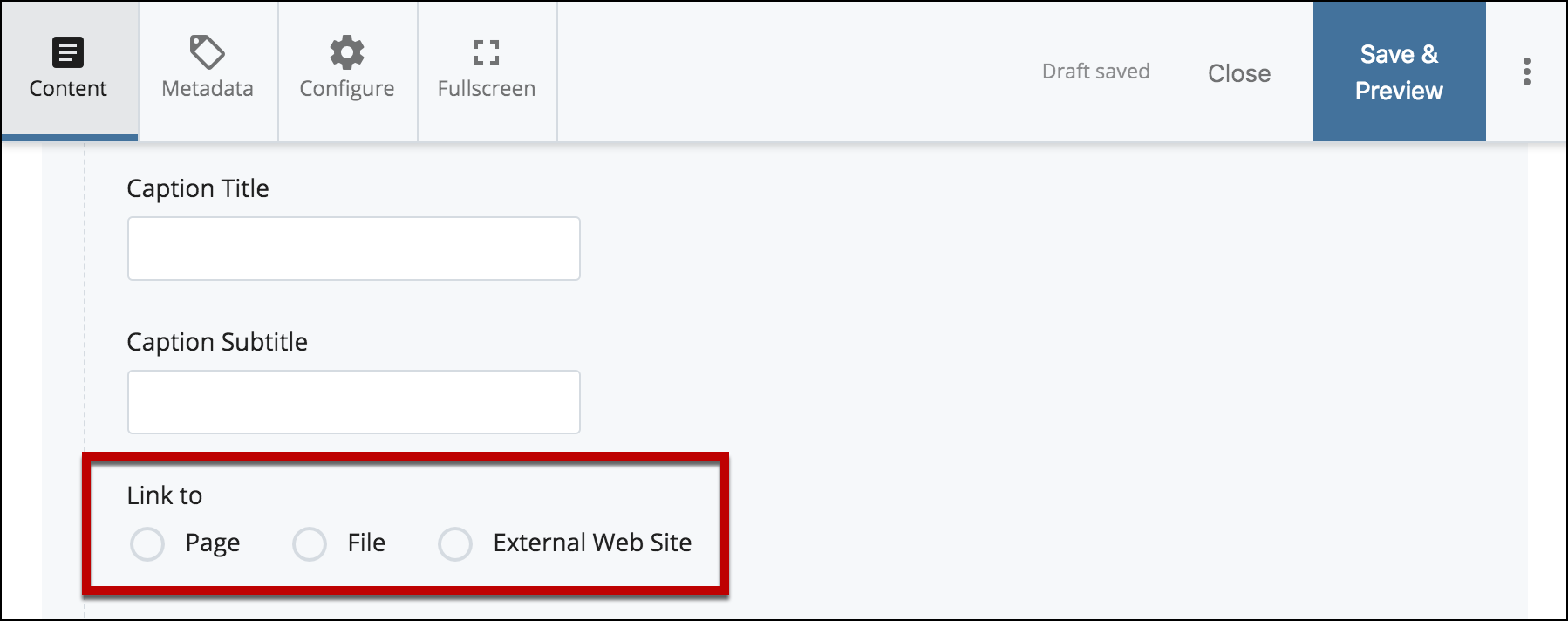
- Select Preview Draft.

- After previewing changes made on your draft, select Submit.
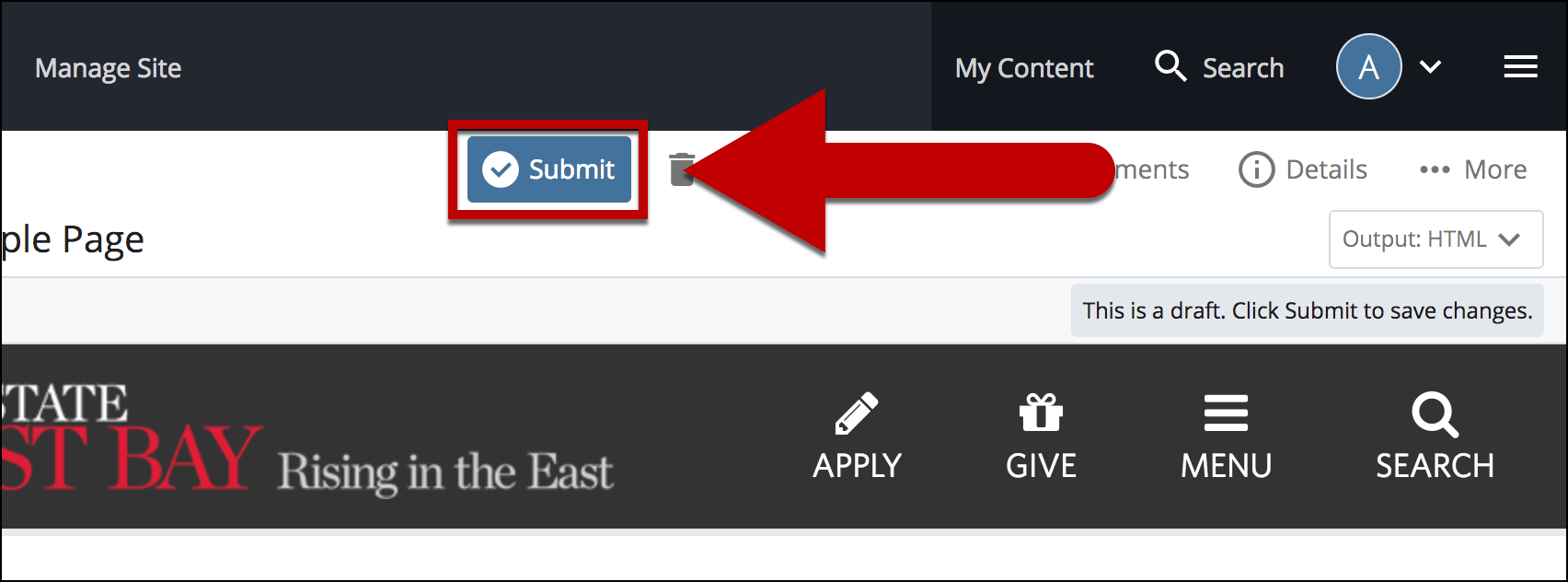
- Enter Comments for changes made.
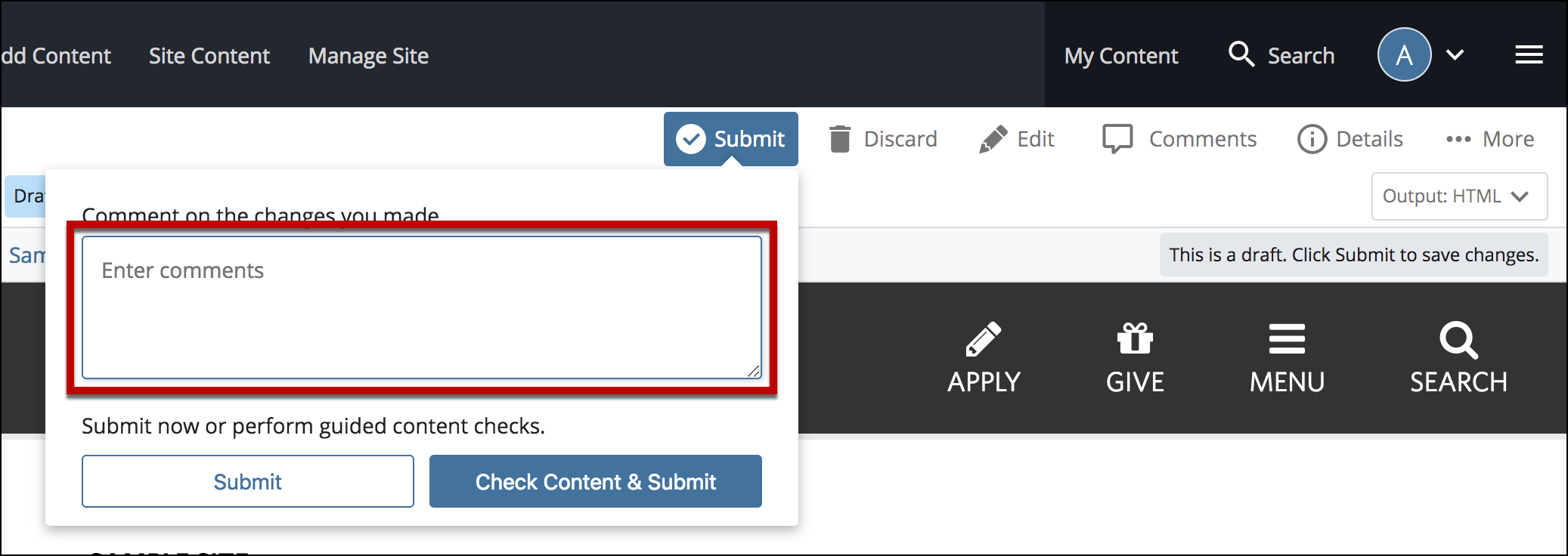
- Select Check Content & Submit to add changes to your site.
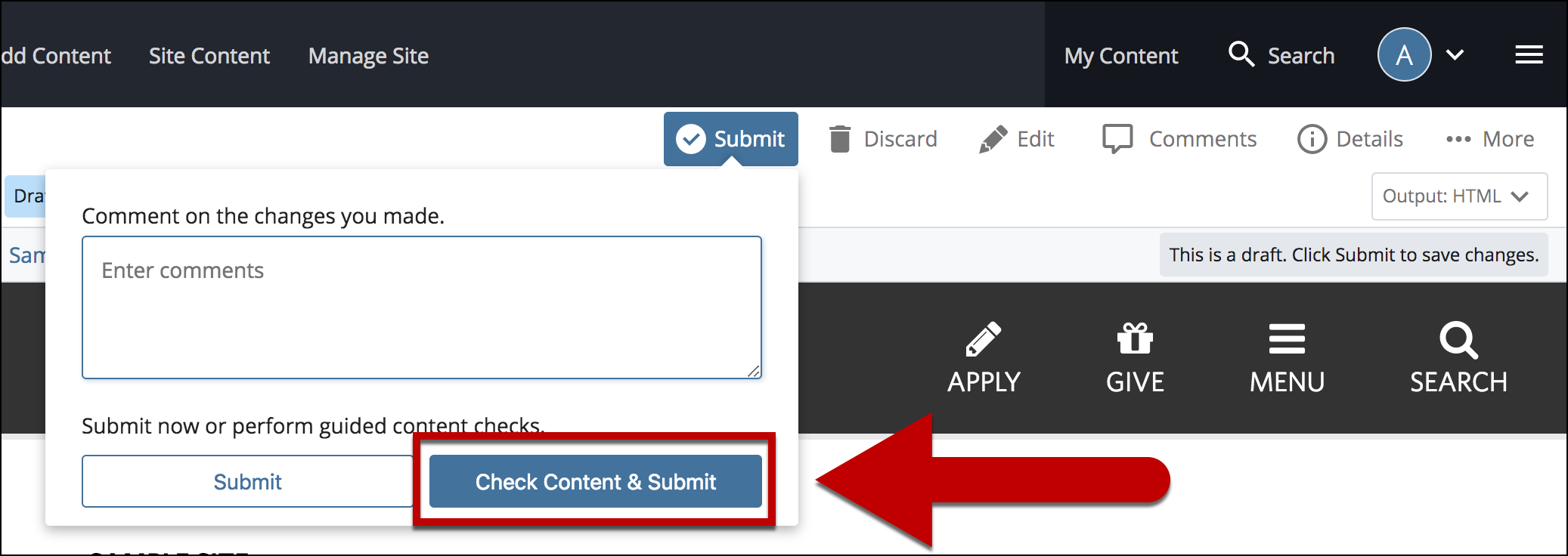
- Select the Check Box.
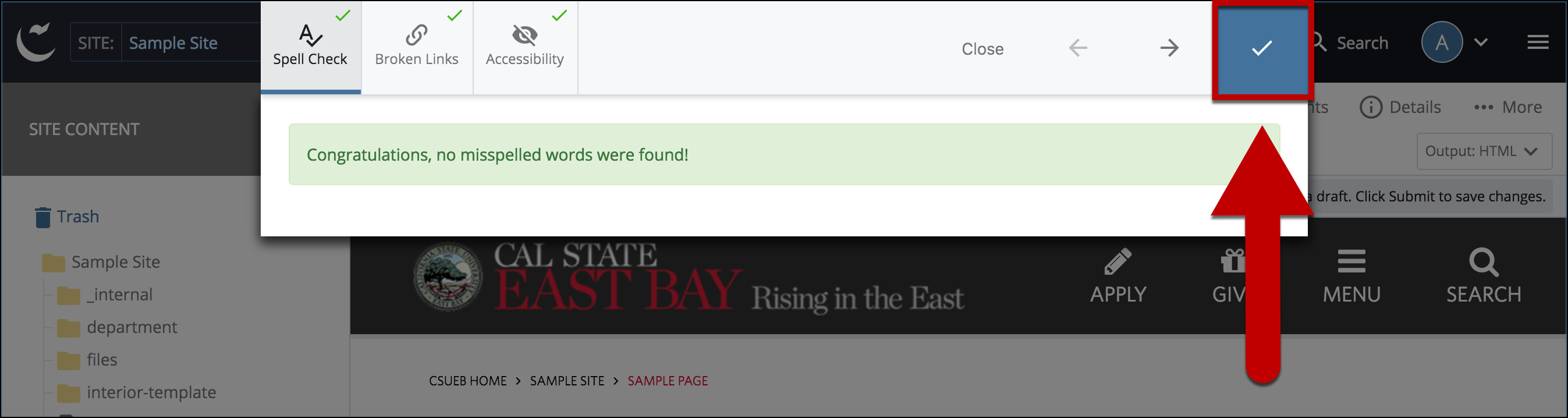
- When you're ready to go live, the last step is to publish the changes.