Gmail Entourage Settings
In Gmail:
Enable IMAP:
- Log in to Gmail.
- Click Settings at the top of the page.

- Click Forwarding and POP/IMAP.
- Select Enable IMAP.
- Click Save Changes.
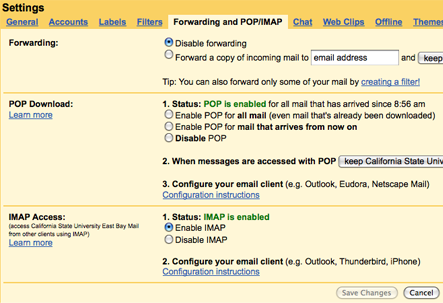
In Entourage:
- Email Address: Enter your full email address: firstname.lastname@csueastbay.edu
- Receiving mail server (IMAP): imap.gmail.com
- User Name: Enter your full email address: firstname.lastname@csueastbay.edu
- Password: Enter your NetID password
- Sending mail server (SMTP): smtp.gmail.com
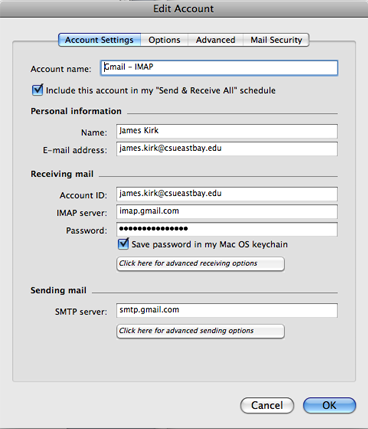
- Advanced Receiving Options:
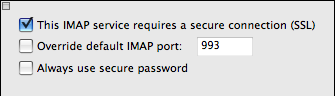
- Advanced Sending Options:
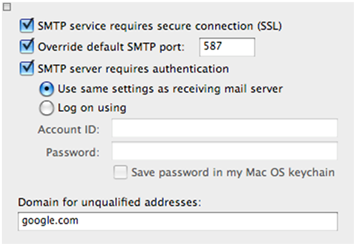
- Close the Edit Account Window.