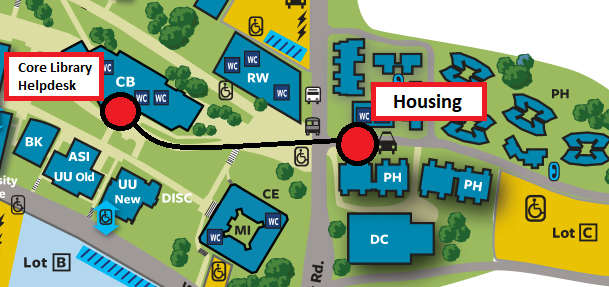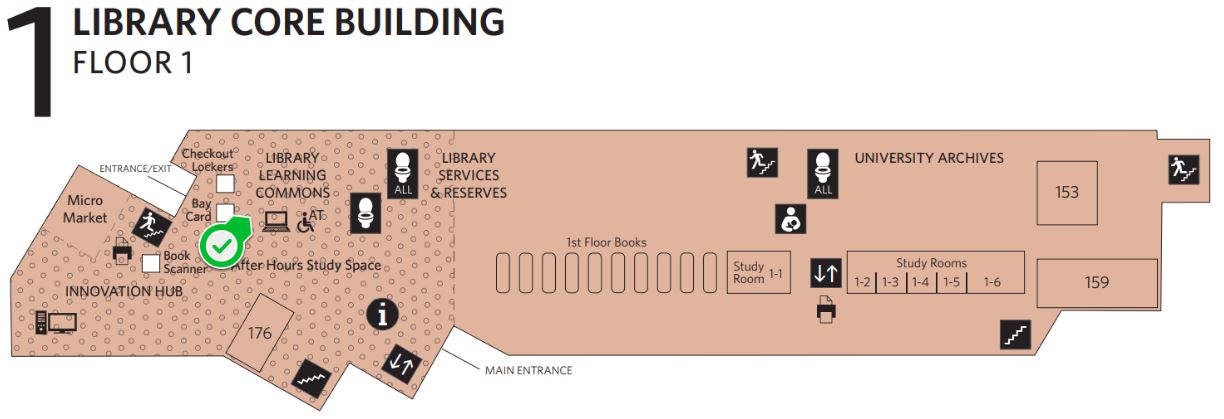Housing Technology
Residential Computing Network Information (ResNet)
Pioneer Heights Internet Information
As part of a Campus-Wide program, Pioneer Heights is going port less. Ethernet ports that are inside the apartment are no longer active and cannot be used to access the internet, read the following article "CSUEB leaves internet ports behind" for more information. The Internet can only be accessed via wireless in Student Housing Apartments. Campus IT has made significant improvements to the Pioneer Heights wireless network and all connections will be wireless. If you plan to bring a Desktop to campus, it is suggested that you purchase a USB Wireless Network Adapter to receive Internet service.
Basic Instructions for "eduroam" network
- Simply visit https://joinnow.csueastbay.edu and follow the instructions for your device.
- Students can also visit the Library Learning Commons Helpdesk for assistance.
No internet connection?
- Connect to CSUEB-GUEST and register a guest account.
- Once you log into CSUEB-GUEST, open a browser and visit https://joinnow.csueastbay.edu.
- Follow the instructions for your device.
Once successfully connected to eduroam, make sure to forget the CSUEB-GUEST network to prevent your device from automatically connecting to it in the future.
If you have any issues you can click the following for the Eduroam Website.
If you are a Guest and do not have a current University affiliation, you can access the wireless via the CSUEB-Guest network, which is intended for guest access to a short-term account created using a self-registration portal.
Acceptable Computing Use Policy
If you are still having trouble connecting to the campus internet you can head over to the Core Library Helpdesk which is open on Monday to Friday from 8 AM to 4 PM.
Getting Your Gaming Consoles and Multimedia Equipment Connected
CSU East Bay is now providing a mechanism to connect some gaming consoles and Internet TV devices to the wireless network in the residence halls through a self-service registration process. Each resident can have up to three entertainment devices connected to "TheHts" network at a time. Device registrations are automatically deleted between Summer and Fall of each year. This service is offered as a convenience to residential students; the Information Technology Services (ITS) Service Desk does not provide support for gaming consoles and Internet TV devices.
For Roku SmartTV, do the following after registering your device:
From the Roku Home screen, select Settings > Network > Set up new wireless connection > TheHts > "I am at home"
WARNING – DO NOT SELECT "I am at a hotel or college dorm"
Report an Housing Technology Issue
If you still have trouble with the following:
- Connecting your SmartTV or Entertainment Device
- Poor Wireless Internet Connection
- Housing Technology Related Issues
Please click the button below to report the issue