Set Up Outlook Sync
Locating the Outlook App Sync Program File
- Go to Start
- Select All Programs
- Select Google Apps Sync
- Select "Set up a Google Apps Sync user"
The "Set Up Google Apps Sync for Microsoft Outlook Appears"
Note:If you do not have Google Apps Sync on your computer it can be downloaded at: G Suite Sync
Setting up the Microsoft Outlook Account
Whenever logging into Microsoft Outlook you must use your e-mail address [james.kirk@csueastbay.edu] not your NetID to log in.
- Email: Enter in your full email address with @csueastbay.edu
- Enter your NetID password.
- Leave checked "Save my password in Outlook"
- Click on 'Sign In'
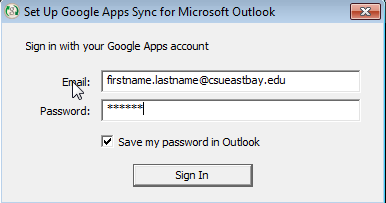
Create Google Apps Profile
- Accept the defaults.
- Uncheck 'Import data from existing profile'
** Do NOT click Import Data, this will cause duplicates in your profile - Click "Show advanced settings"
- Uncheck the "Turn Auto-archive off"
- Click on 'Create Profile'
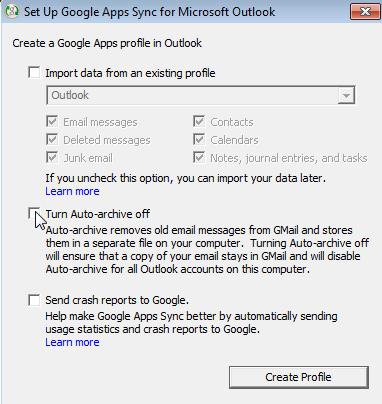
- Click 'Start Outlook.'
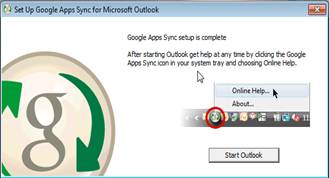
- Click Ok
Your Email, Calendar and Contacts will now start syncing. The complete sync will take several minutes. You will see a syncing icon turning in the bottom right system tray. Do not close Outlook until the syncing is complete.
Archiving
Archiving with the new Gmail system will not be automatically set up. It is encouraged to convert any important e-mails to another format and save them onto your computer or shared drive. It is also recommended that any attachments of value be saved as well.
Any email over 120 days old will stil be automatically deleted off the mail server in accordance with the campus retention policy. For more information about the Email Retention Policy and archiving instructions please see: Service Desk
Mailbox Favorites
If you need assistance in setting up your Favorite Folders, please go to: Set Up Folders in Favourites
Rules
Any rules that you may have previously will need to be recreated. If you need assistance in setting up your rules, please go to: Inbox rules in Outlook