How to Reserve a Computer Lab
For an academic class that meets regularly, contact the department staff in your college or academic_scheduling@csueastbay.edu.
To reserve a lab for one or more days of ad hoc use, submit your request through the On-Campus Reservation Request Form at Reserve Computer Lab Form
To Reserve a Computer Lab using the On-Campus Reservation Request Form
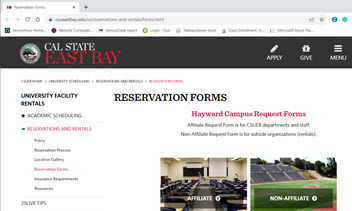
- Use Internet Explorer or Chrome to visit the site.
- For Event name, type an appropriate name of your choosing.
- Each new Event name is automatically assigned an Event ID Number.
- An Event name can have multiple dates and times.
- For Event type, type a word or two to describe how the lab will be used (Academic Class, Training Session, and so on).
- For Event start and end dates and times, click the calendar icon. A calendar window opens to the current date and time. Change the time before you click the date.
- Event set-up and clean-up dates and times are optional. They are not published in R25.
- For events with multiple dates and times, type the additional information in the box at the end of the form.
- Under Requestor Information, type your department, name, email address, and phone number. This information is required for contact purposes only. For academic classes, please use the instructor's name and contact information.
- For Number Attending, type the total number of people expected.
- For "Computer Lab?" click Yes. The form changes to show only information pertinent to computer labs. If the computer lab reservation is part of a larger event, please submit separate requests for the other spaces.
- For Course#/Department/Reason and Course Section:
- If the reservation is for an academic class, type the course number and section number.
- If the reservation is for a non-academic class or training, type your department and the reason for the reservation.
- For Location, select from the drop-down list. The list contains all labs available for reservation. If your choice is not available at your selected date and time, the Facilities Reservations Coordinator will contact you.
- Click Submit.