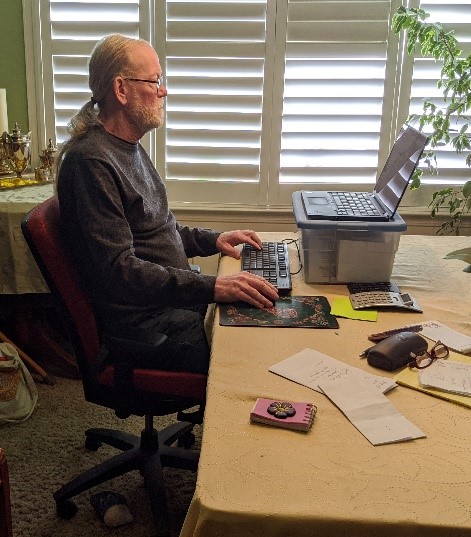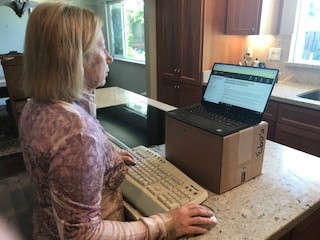Remote Worker Information
Ergonomics Away From The Office
CSU Eastbay Ergonomic Recommendations for Remote Computer Use
We all have different living environments, different furniture, different job tasks, different capabilities, and different preferences. Consequently, there are many possibilities for comfortable and productive computing, if you follow a few sound ergonomic guidelines. The recommendations outlined here are a detailed look at how to apply the same ergonomic principles of sound postures and good working habits that we use in the office to a remote working environment.
First, we need to be clear about the equipment that we are using. A typical remote computer setup should include the following.
- The Computer. This is typically a laptop computer in most cases, although some may be using a tablet. It is important to remember that laptop computers are not ergonomic devices by themselves.
- A monitor or viewing screen. The laptop may function as this if needed.
- A keyboard and input device. Technically, you could use the laptop for this if an external monitor is in place, but it is not typical and not recommended unless you have nothing else..
- Additional peripherals as might be required for the job.
Next, we need a basic environment to work in. At a minimum, it should include a chair to sit in and a desk or table to set the computer equipment on. More on how to provide this for yourself is below.
Once you have your equipment and environment set, you should be able to create a workstation that closely reproduces what you use in the office. Below are some examples that show various possibilities.
|
|
The height adjustable chair is raised so that the shoulders are relaxed and the elbows are level with the table. An external keyboard and mouse are placed close to the body. The laptop is used as a monitor and placed on a platform for easy viewing. An external monitor(s) can be used as well, if available |
|
|
This example shows what you can do if you only have a stationary chair and you are too low to comfortably type and mouse on the table surface. A pillow has been placed on the lap with a board on top to create a “keyboard tray” that positions the devices below elbow level, close to the body. |
|
|
A countertop or other taller area can be used for a standing configuration as shown here. Note that the same rules apply here as in the seated positions. The keyboard and mouse are close and at elbow level. The laptop screen is raised to an optimum height and distance for viewing. |
|
|
If you have no keyboard and mouse available, then you can place the laptop on a 3”-4” 3-ring binder (or anything triangular shaped) so that the laptop tilts up and raises the screen a bit. You can also get a laptop stand. The laptop will angle toward you, which allows you to place the hands on the keys without raising the arms up and look at the screen without bending the neck down as much. It is not the best posture, but it can be a reasonable compromise in some cases. You can also use this position while standing. |
Some Tips About Furniture and Your Environment
The Desk
Fortunately, most desks, kitchen/dining room tables, and folding tables are all 29-30” high. This is the same for a desk or cubicle in the office. Naturally, you need to have enough desk space to fit your computer equipment. For most of us, this should not be difficult. If you also work while standing, you will need to find or construct an area to fit that. The possibilities are many. Contact us if you need assistance.
The Chair
If you have a height adjustable office chair available, that is best. If not, you may have to modify a chair to fit you. Most often, this would be a kitchen or dining room chair. Other chairs, easy chairs, couches, etc. are soft-cushioned, bulky, and difficult to modify. Folding chairs are less stable and usually have smaller seats. In some cases, a patio chair might work. To modify the height, use large towels or linens. They do not compress as much when you sit on them. To add comfort, you can use a variety of cushions or pillows as needed. For example, if I am going to sit in one of my dining room chairs, I place about 4 inches of beach towels in the seat and then place a cushion from my patio chairs on top for comfort.
Lighting
The basic rule for lighting is this. Do not have anything too bright either in front of you or behind you. It is best to have your lighting source come from above or from the side. Brightness in front of you that is behind your monitor causes increased eyestrain. So do not place your monitor in front of a window. Brightness behind you can also strain the eyes from direct glare on your screen. Turning on a ceiling light and mitigating excess sunlight with curtains or shutters are often good solutions.
Life’s Distractions
As our physical homes and remote environments can be .different, so are the people and creatures around us. When working remotely, I am in my home of four people. My wife works at home. My two adult children attend school at home. I also have two dogs. We all need to find the separation that we require to get our work done adequately. Some people live alone, some with roommates, some with young children homeschooling, some function as caregivers. Think about how your home life may intersect with your work responsibilities. Disruptions will inevitably occur. Plan ahead if you can. For example, when my wife is in a Zoom meeting or making phone calls, I make sure that I work in a different room.
One last word: I hope this information helps you find some comfort while you work. Keep in mind, the best thing you can do for yourself while using the computer anywhere and in any position is to take adequate breaks. The same rule applies at home and work. Every 20-30 minutes, stand up and move around for 5 minutes, or go do something else besides computer work. This cannot be overstated. Regular, frequent movement is one of your most powerful tools to reduce the risks of sedentary work.
If you have any questions or concerns, please contact us. We can help with specific issues that you might be having. We can also assist you with information if you are purchasing any furniture or equipment for home use.
(last update September 2020)