Saving an e-mail to a PDF formatted file
Gmail functions a little differently than Outlook. The "Archive" feature which Google provides, does not remove the e-mail from the server and therefore, e-mails will still be deleted in accordance with the e-mail retention policy. To move e-mails with lasting value to your computer, you will need to save them as a PDF file.
Within your Gmail web account, select the e-mail that will be converted to a PDF file.
- Click on the e-mail to open it up.
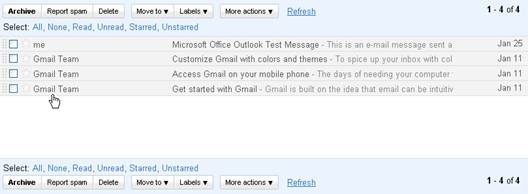
- In this window, to the far right, there should be some options.
- Click on the upside down triangle next to "Reply" and select "Print". This will print the single e-mail.
Note: If you click on "Print All" the entire history or conversation of the e-mail will be printed.
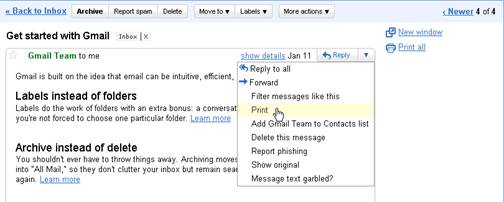
- In the print window, go to the list of Printers.
- Select "PDF Creator"
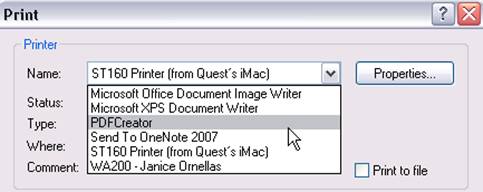
- The next window should be the PDF Creator window. Because of the CSU Eastbay Header the name will always be the same. Make sure to change this to something more intuitive. In this example we used the subject line, whom it was from, and the date.

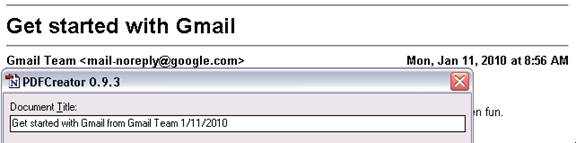
- Click Save
- Select the location for the file to be saved. In this case we created a folder in "My Documents" called "Important E-mails."
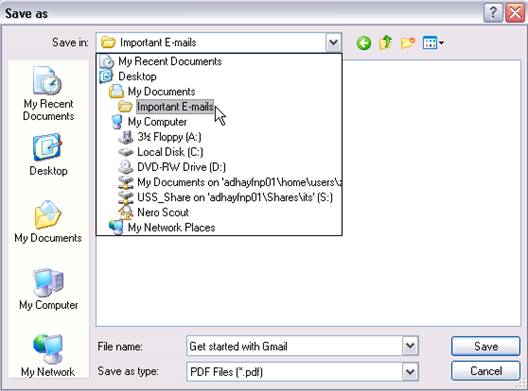
- Click Save to save the email as a PDF file on your computer.