Restore a Previous Version
How Or When A Version Is Created?
Each version is like taking a snapshot of that asset at that time. When any of these events occur, Cascade CMS creates a version.
- When an asset (eg. page, file or folder) is created
- When a draft has been submitted on a page asset
- When a document is updated
- When an image is updated
How To Restore To A Previous Version?
- Log in to Cascade CMS and select your site.
- Navigate to the asset that you want to revert back to a previous version.
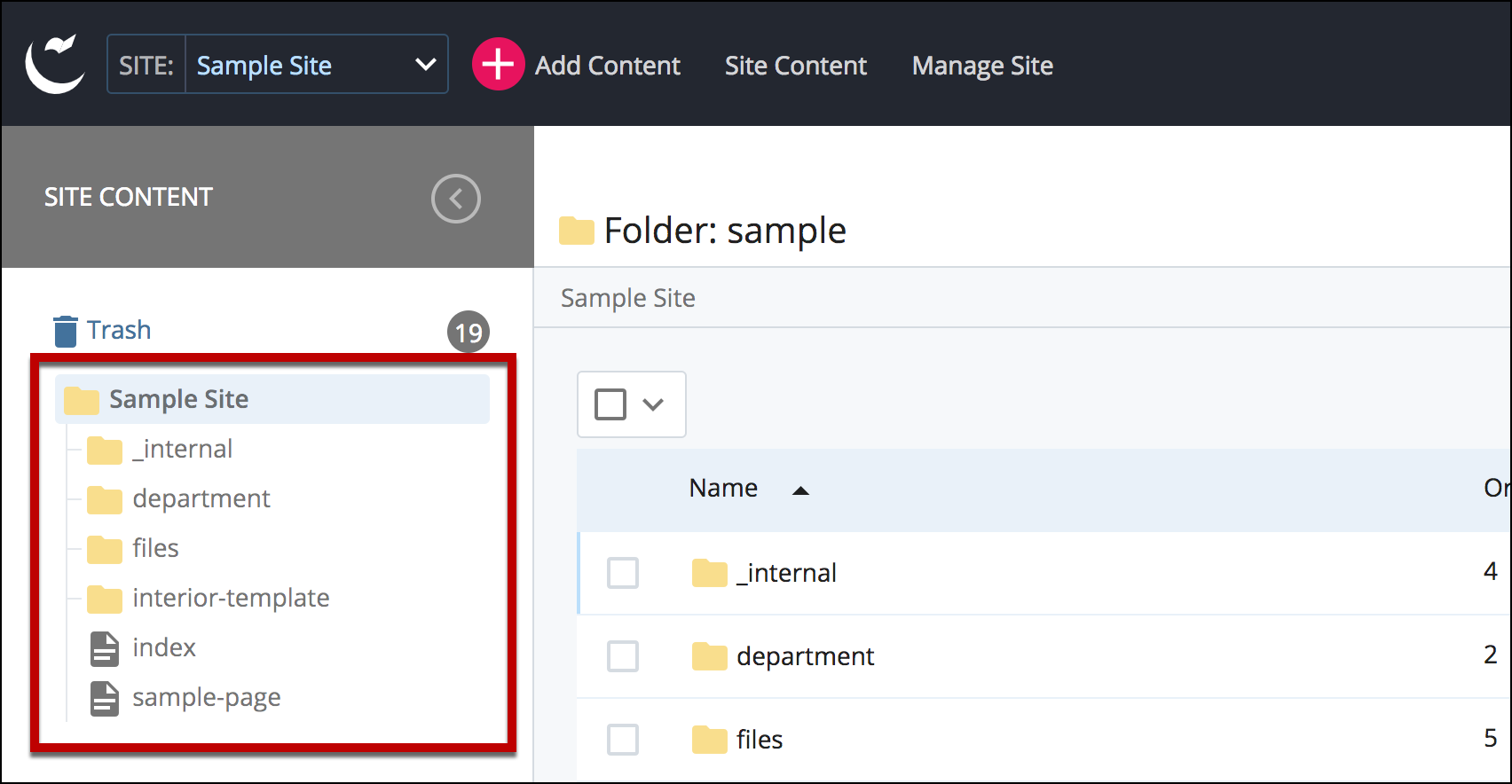
- Select More.
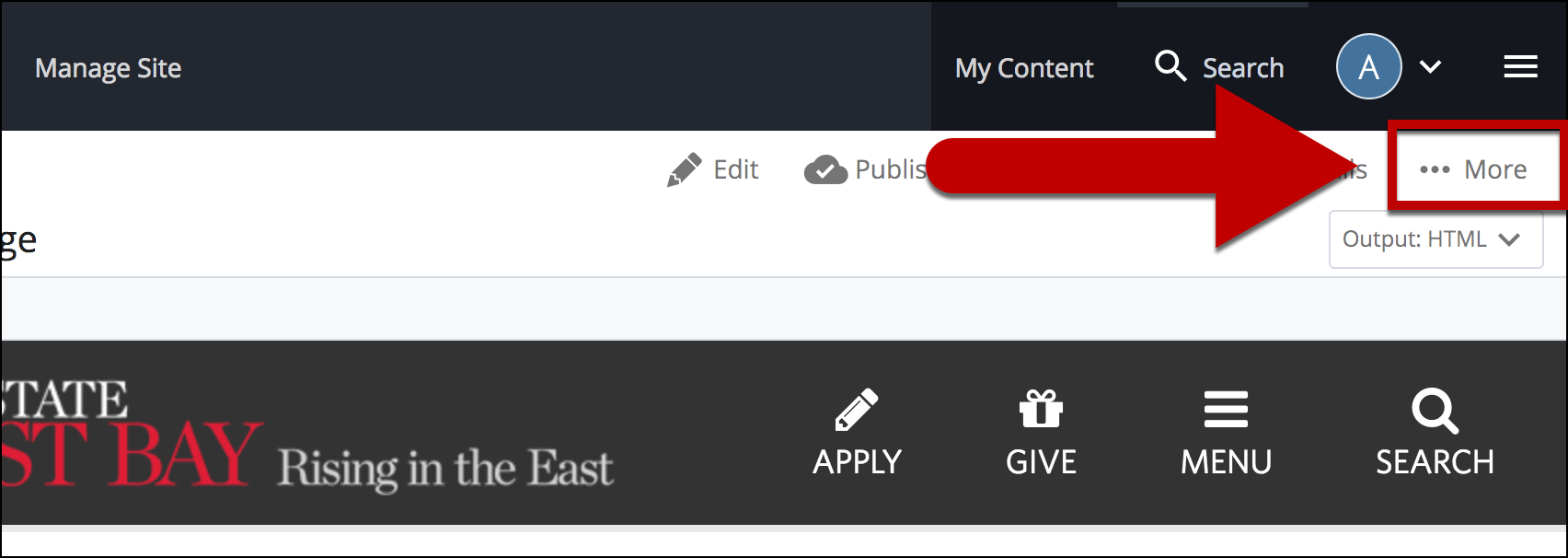
- Select Versions.
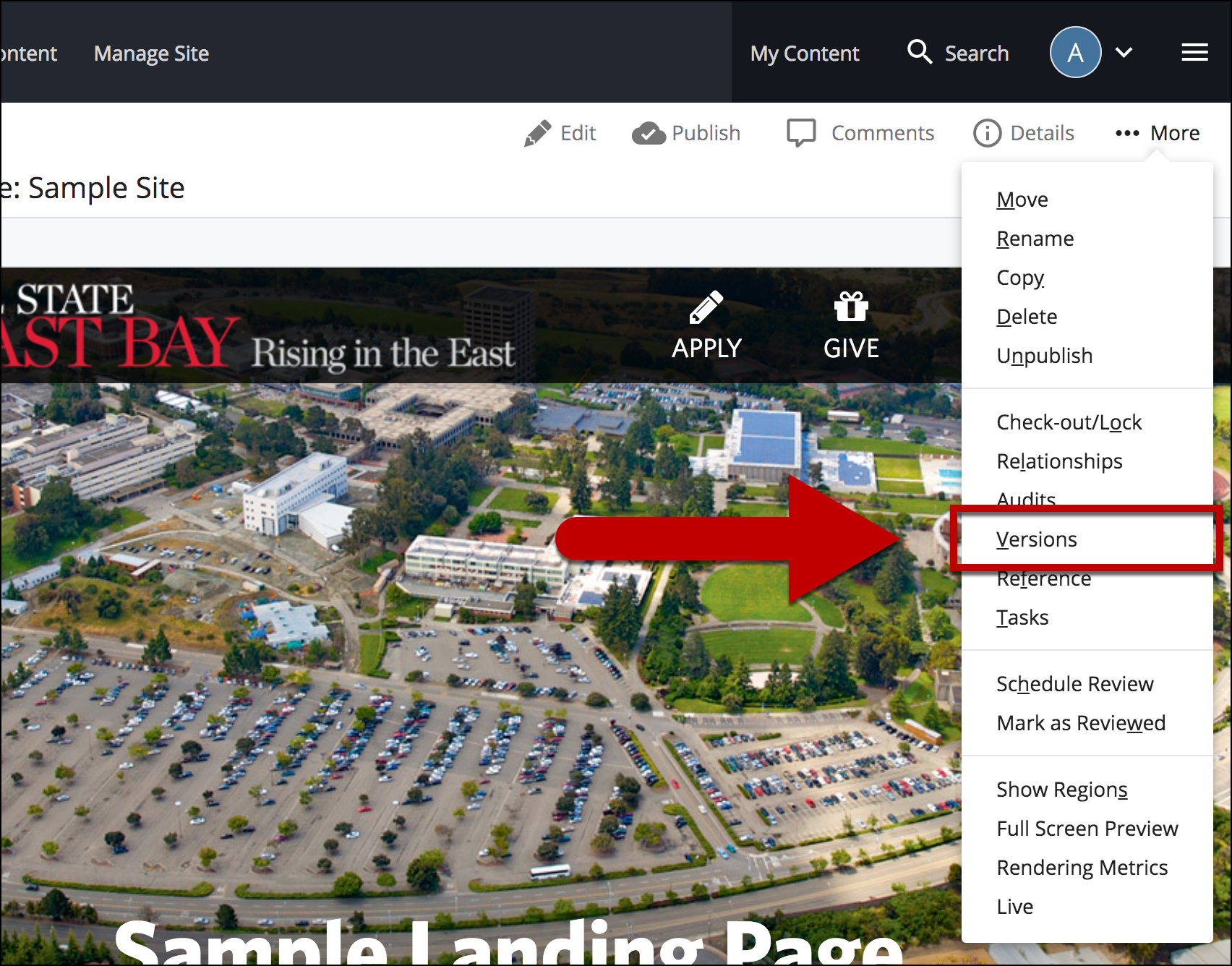
- Select the Version that you would like to restore by clicking on the checkbox next to that version.
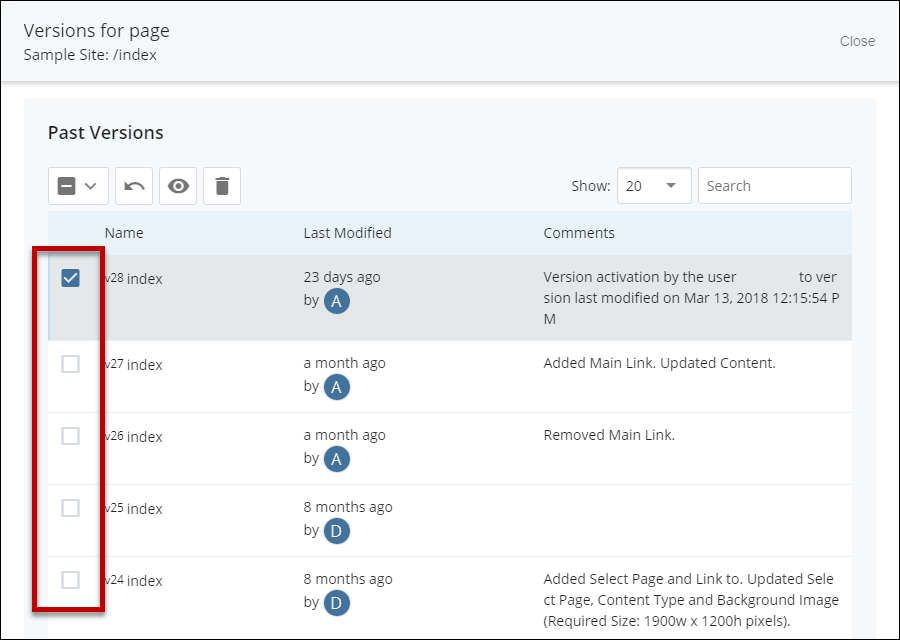
- Select the Restore button.
Note: It is recommended to compare the versions before restoring a specific version.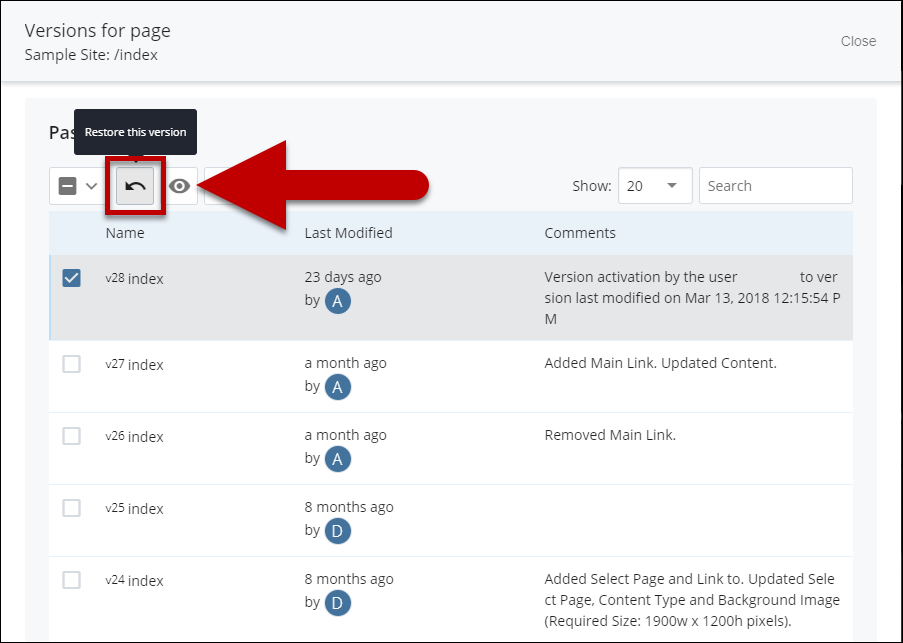
- When you're ready to go live, the last step is to Publish the Changes.