Tabs
Overview
The tabbed section is a text block with a minimum of two defined tabs. It may display text content, links and media.
Example
Native Trees
Content Title
Content Subtitle
Lorem ipsum dolor sit amet, consectetur adipiscing elit, sed do eiusmod tempor incididunt ut labore et dolore magna aliqua. Ut enim ad minim veniam, quis nostrud exercitation ullamco laboris nisi ut aliquip ex ea commodo consequat. Duis aute irure dolor in reprehenderit in voluptate velit esse cillum dolore eu fugiat nulla pariatur.
How To Add Tabs?
- Log in to Cascade CMS and select your site.
- Navigate to the page where the Tabs will be added.
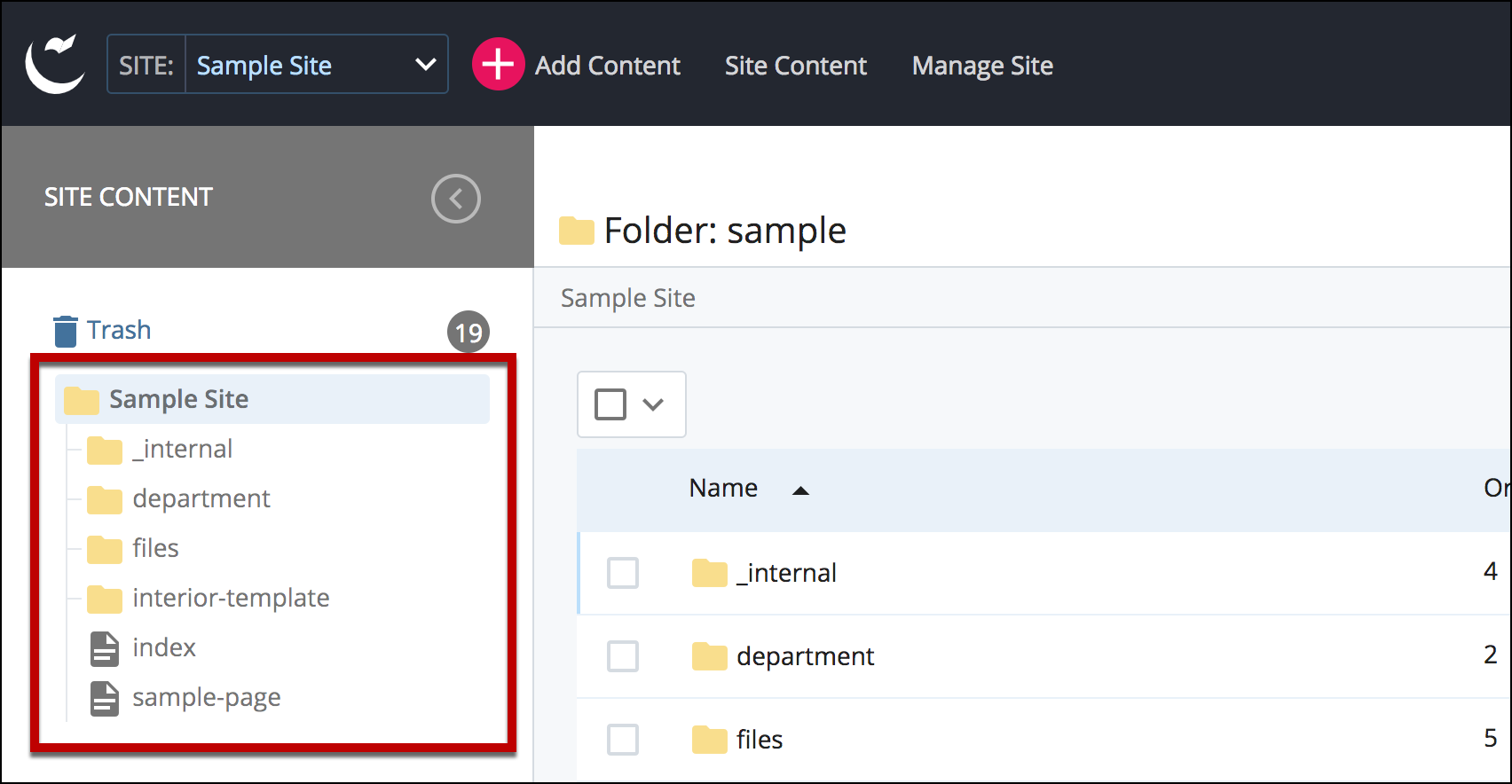
- Select Edit.
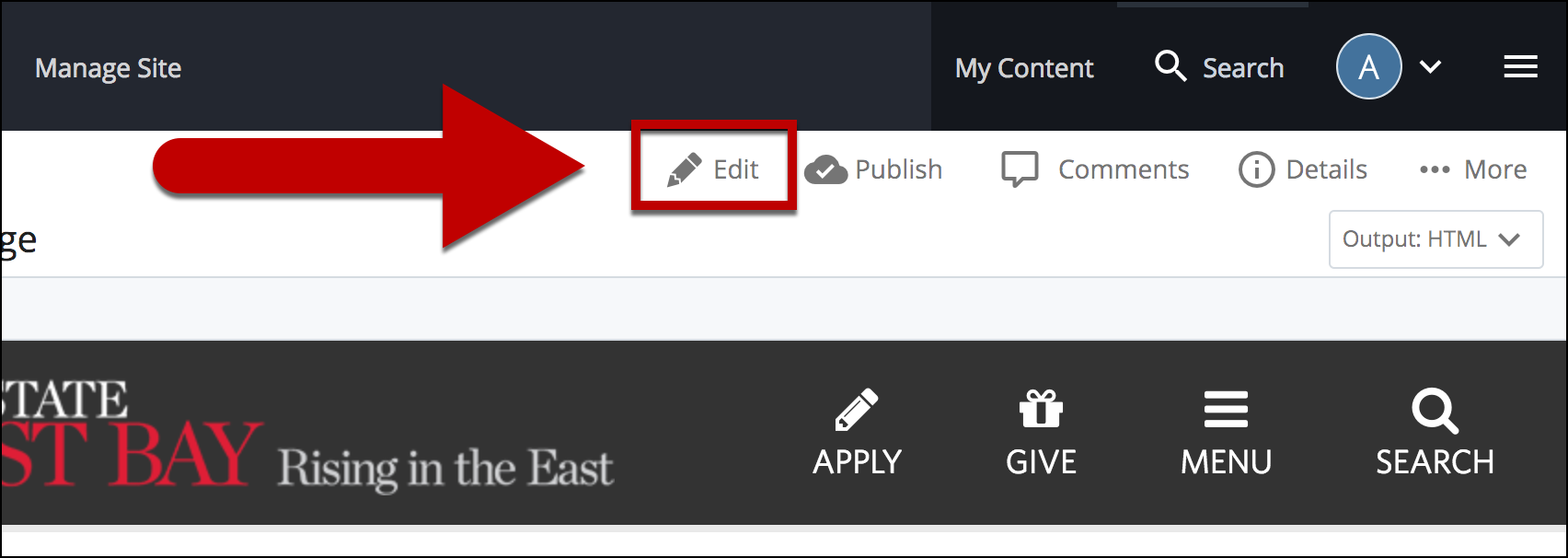
- Select + icon on Main to add a new content type.
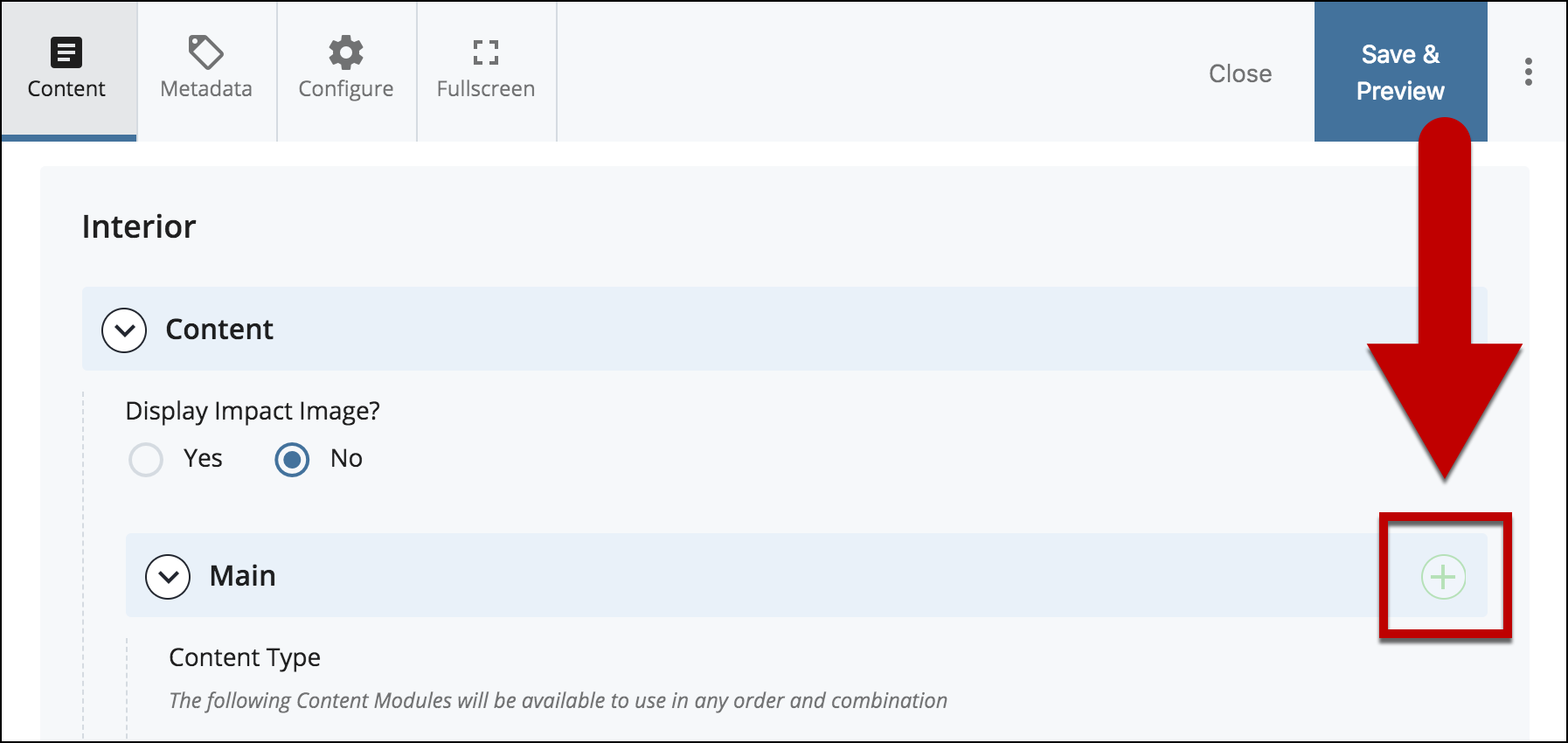
- Select Tabs in the newly added content type.
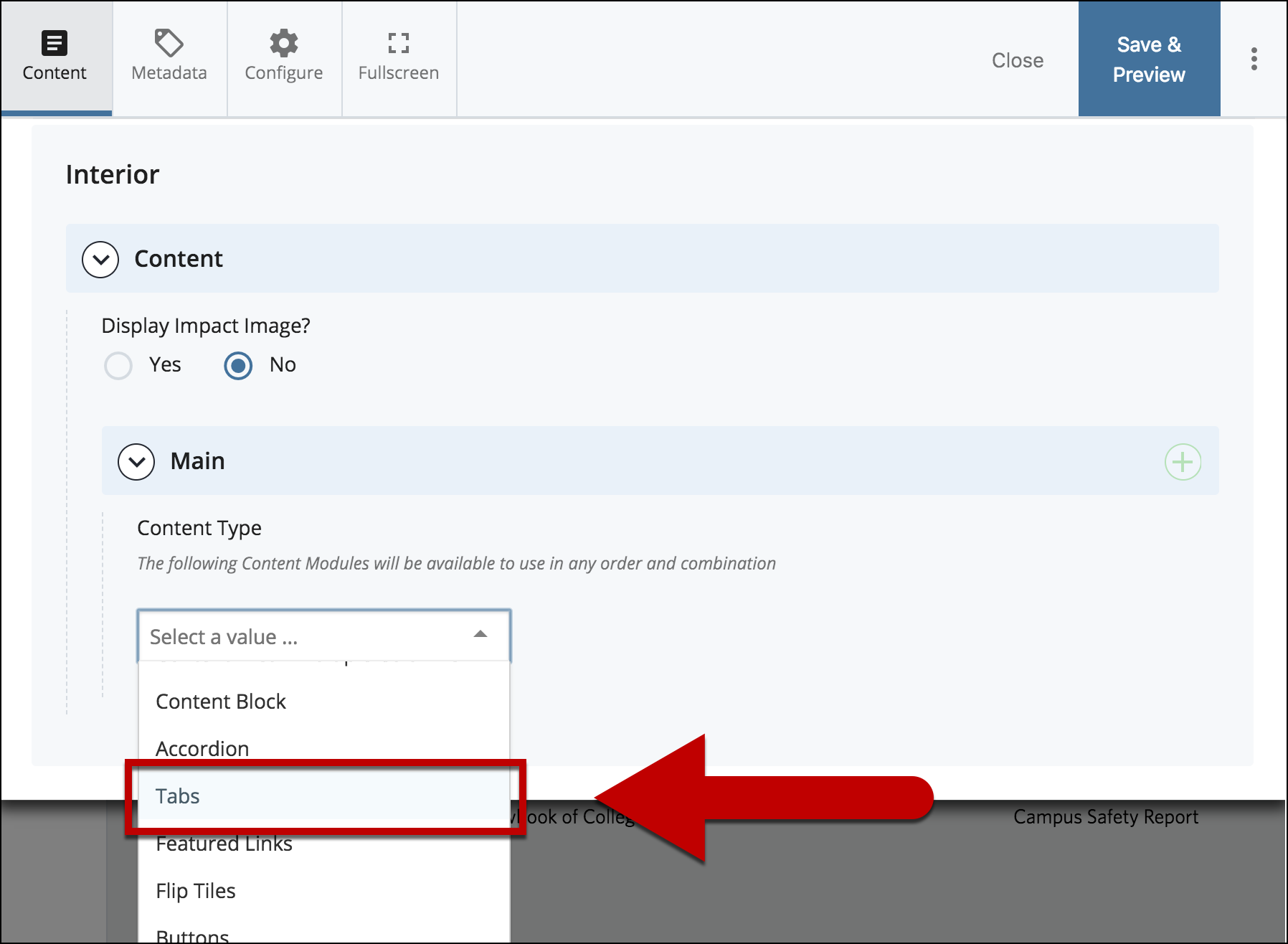
- *Optional but recommended*
Add a Title for your all the tabs in the Section Title.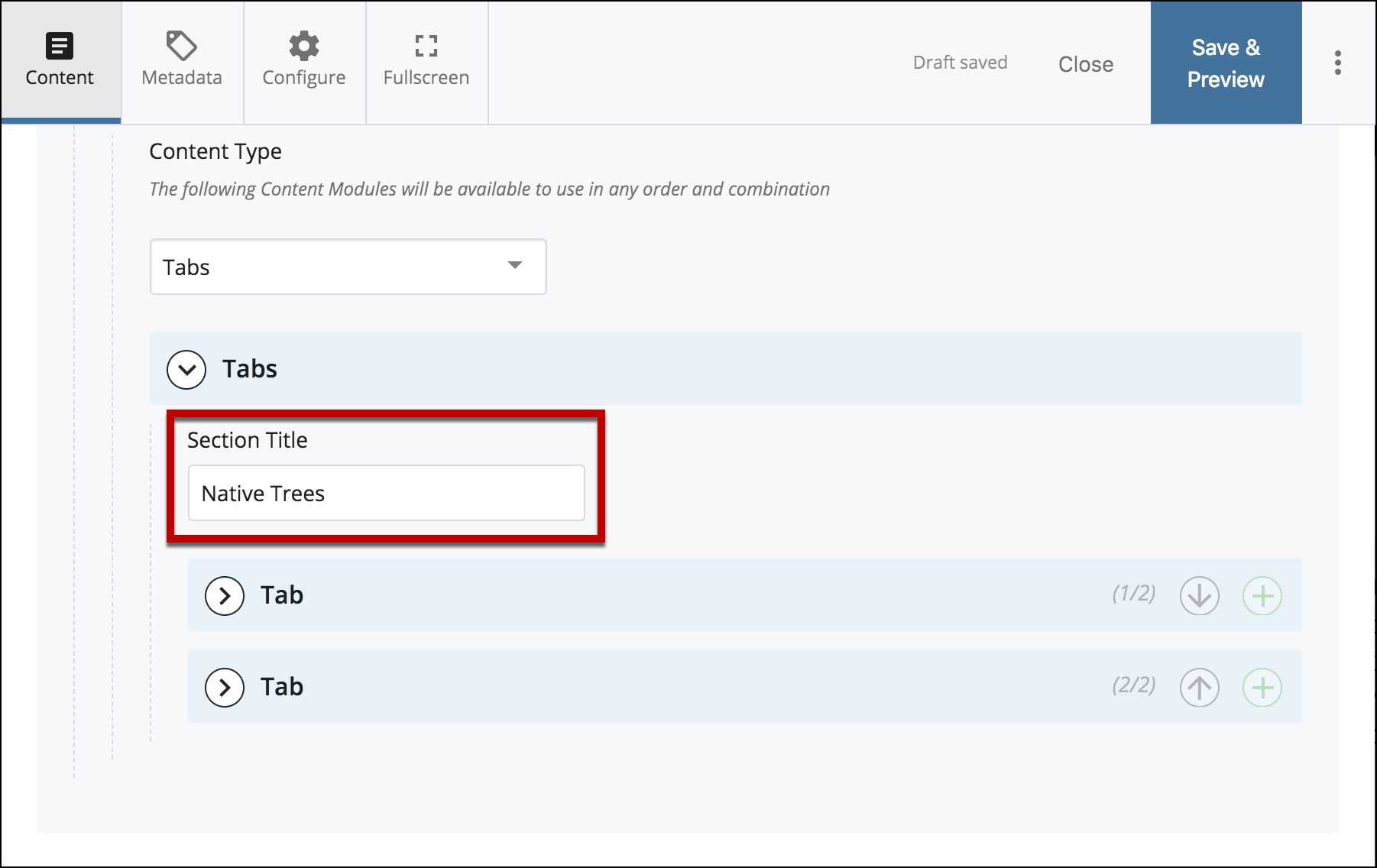
- Select Tab to start adding content to each tab.
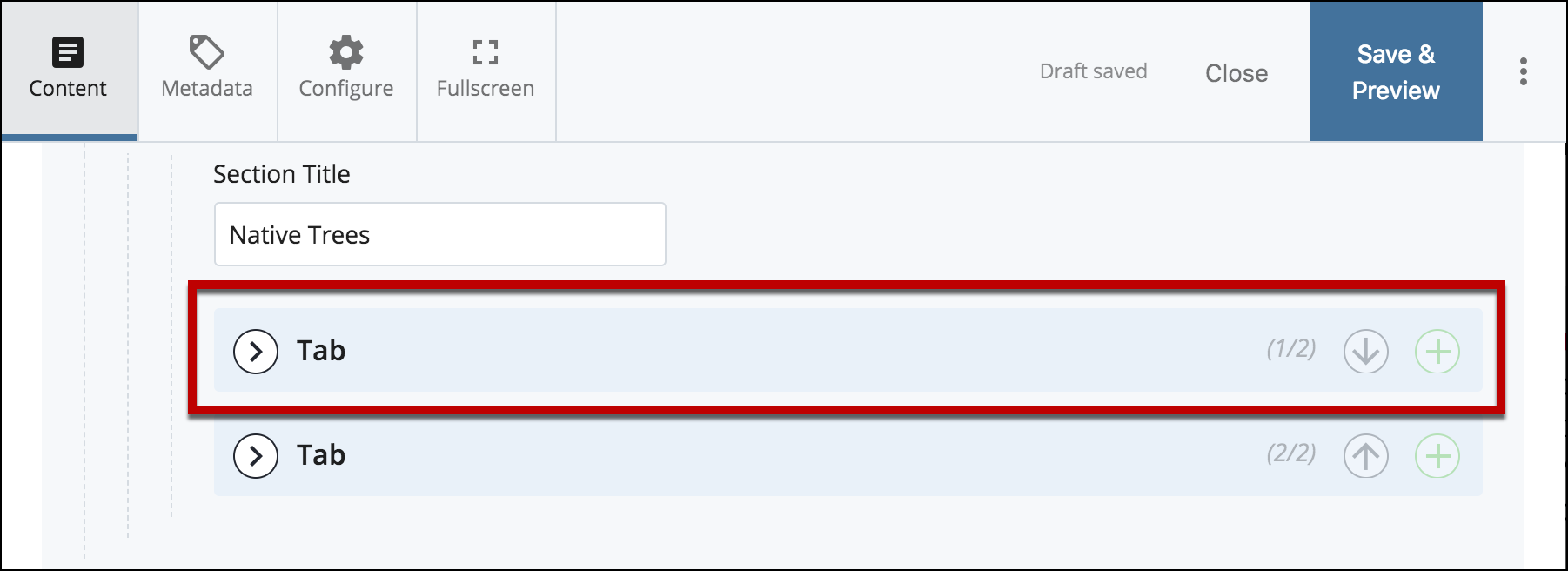
- Add Title to each tab.
*Note: Tab Label is the only required title.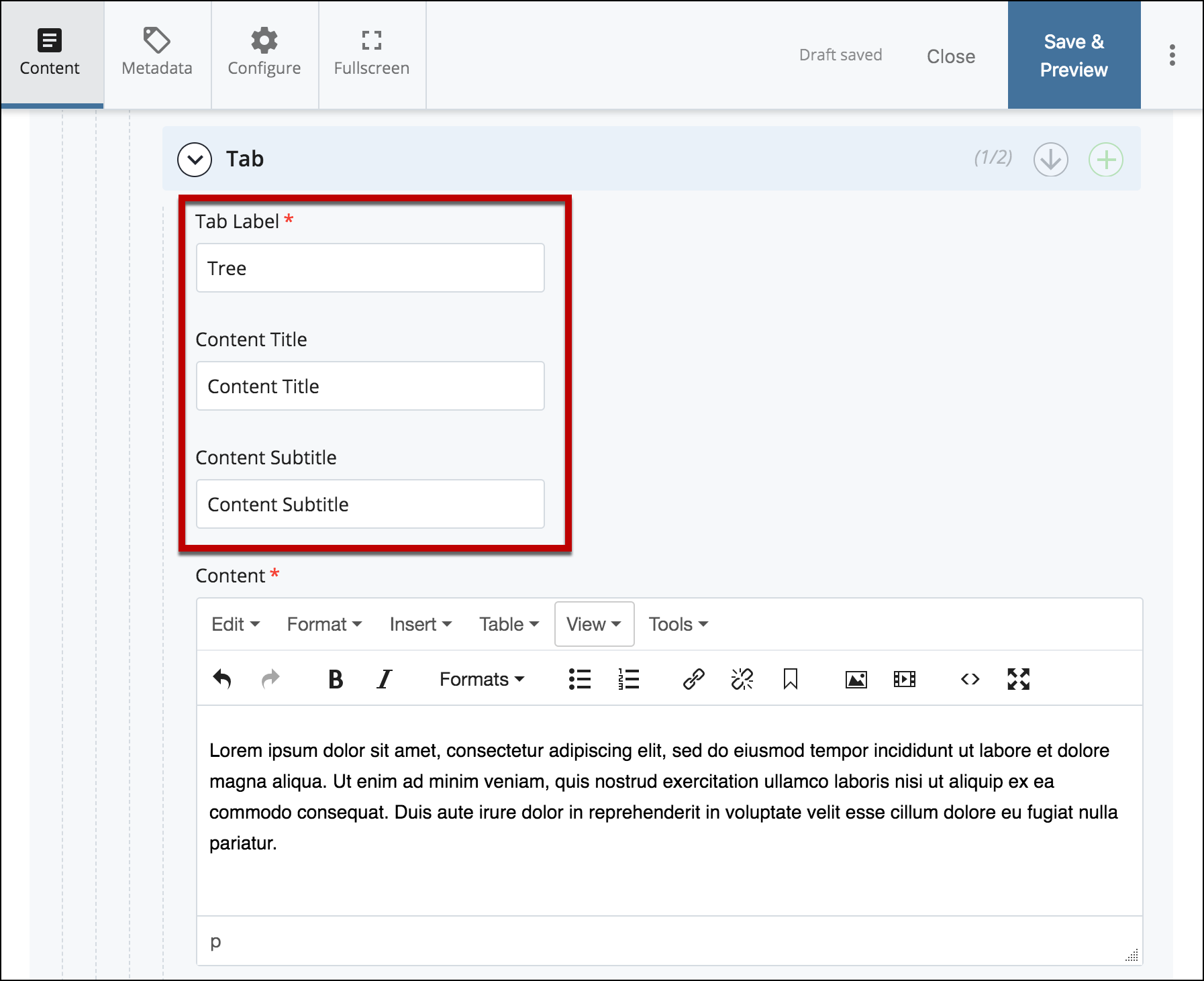
- Add content in the WYSIWYG editor.
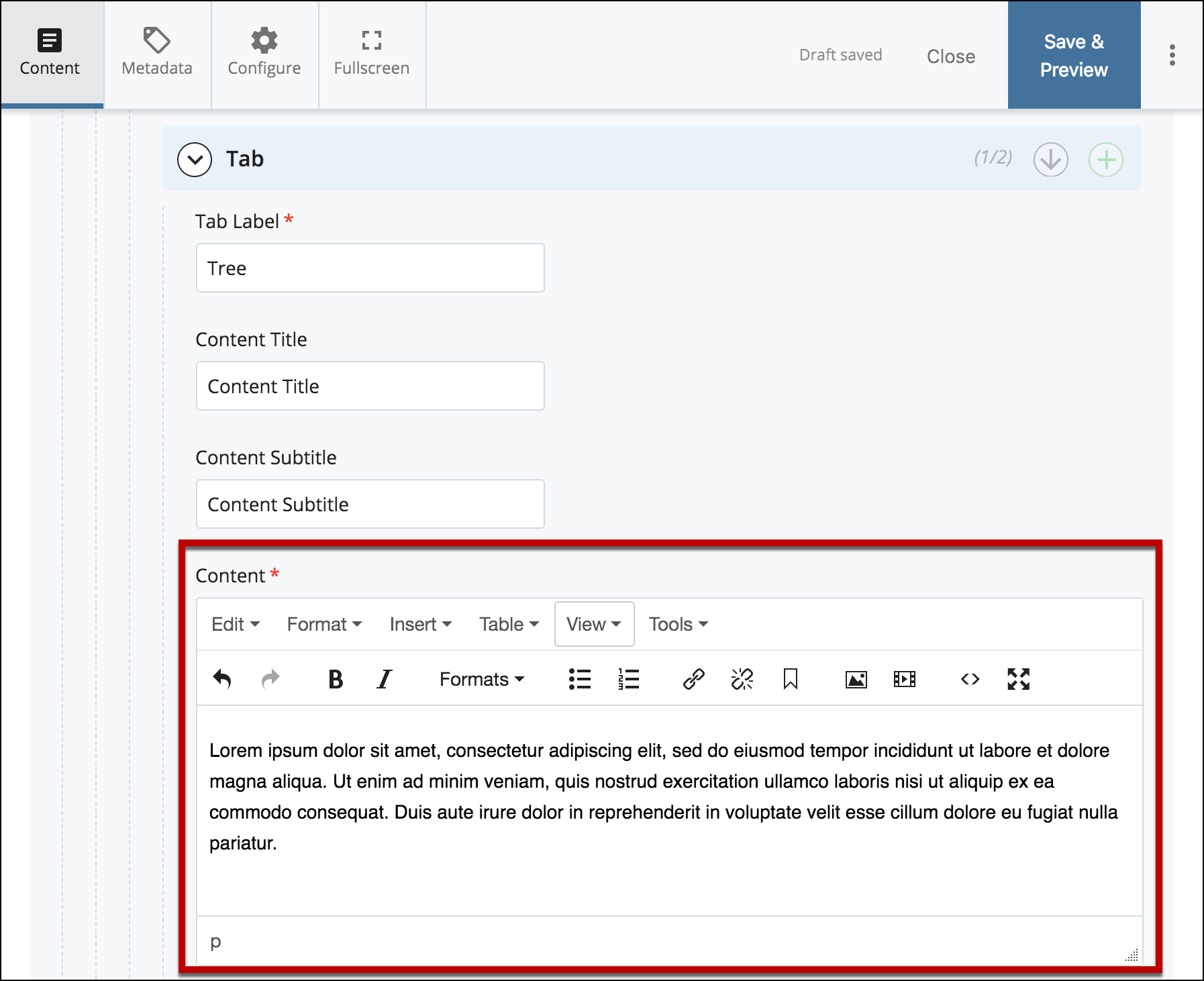
- Select the + icon to add more tabs.
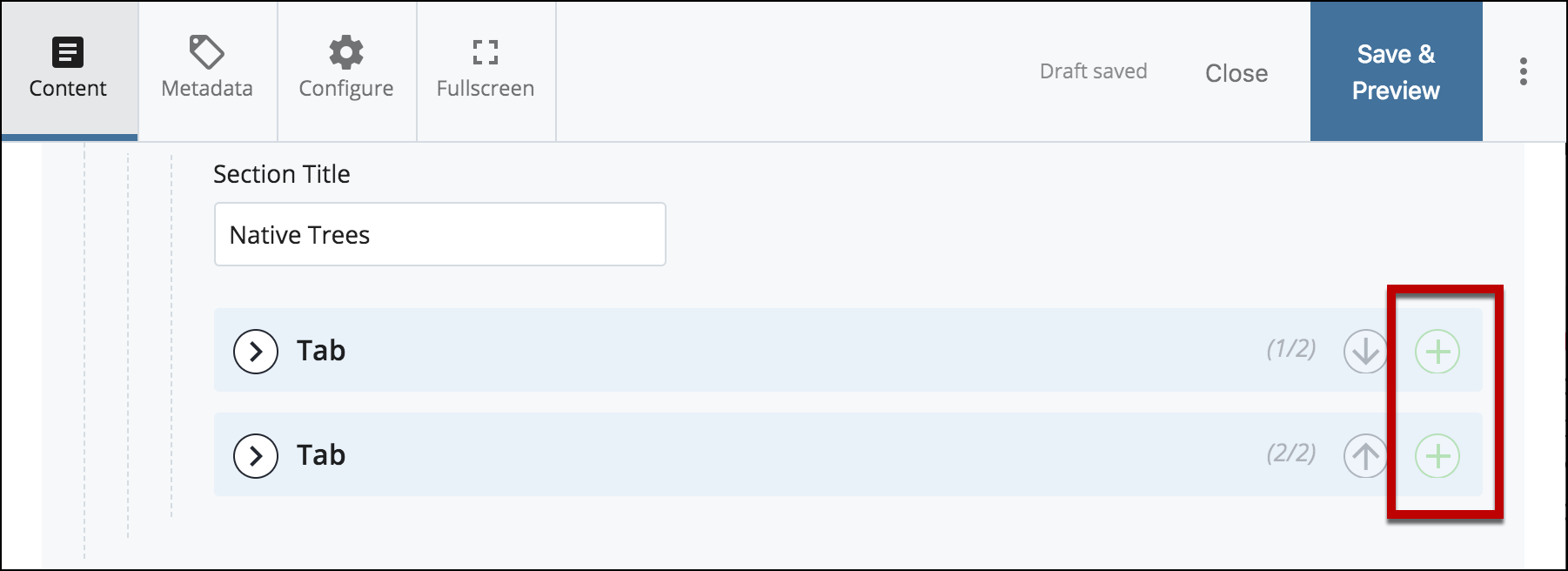
- Use the Up and Down Arrows to reorganize the tabs.
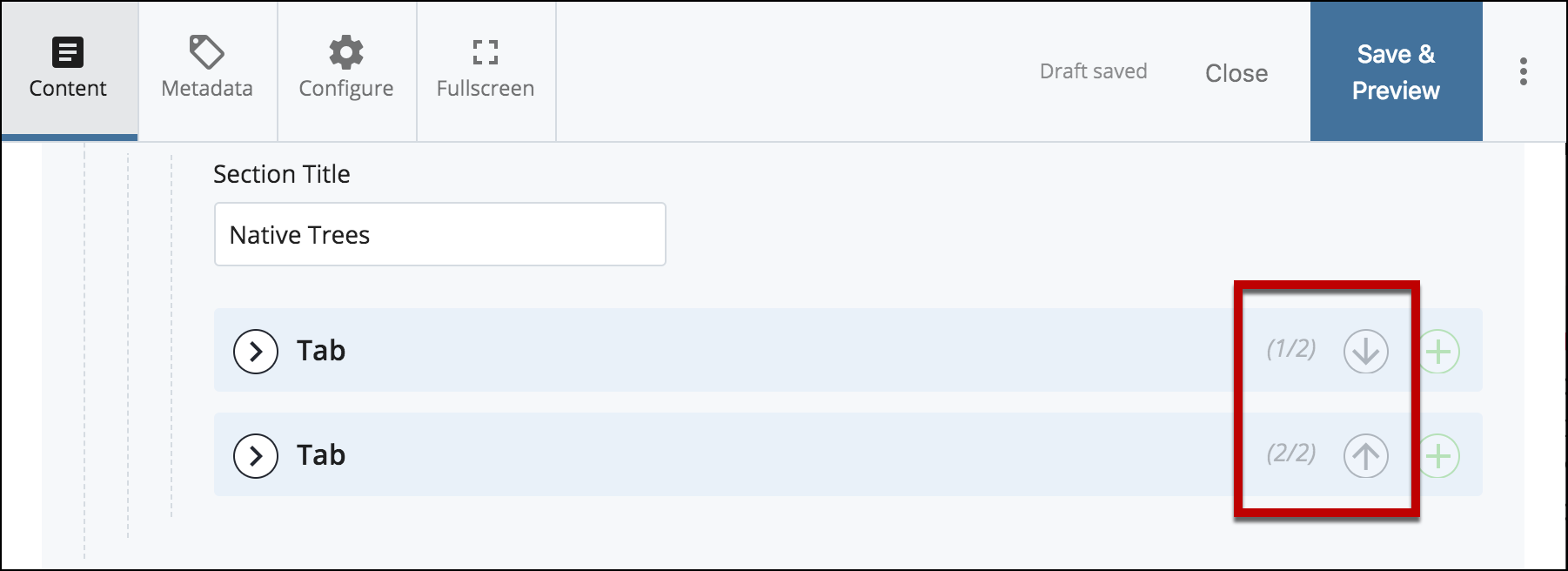
- Select Preview Draft.

- After previewing changes made on your draft, select Submit.
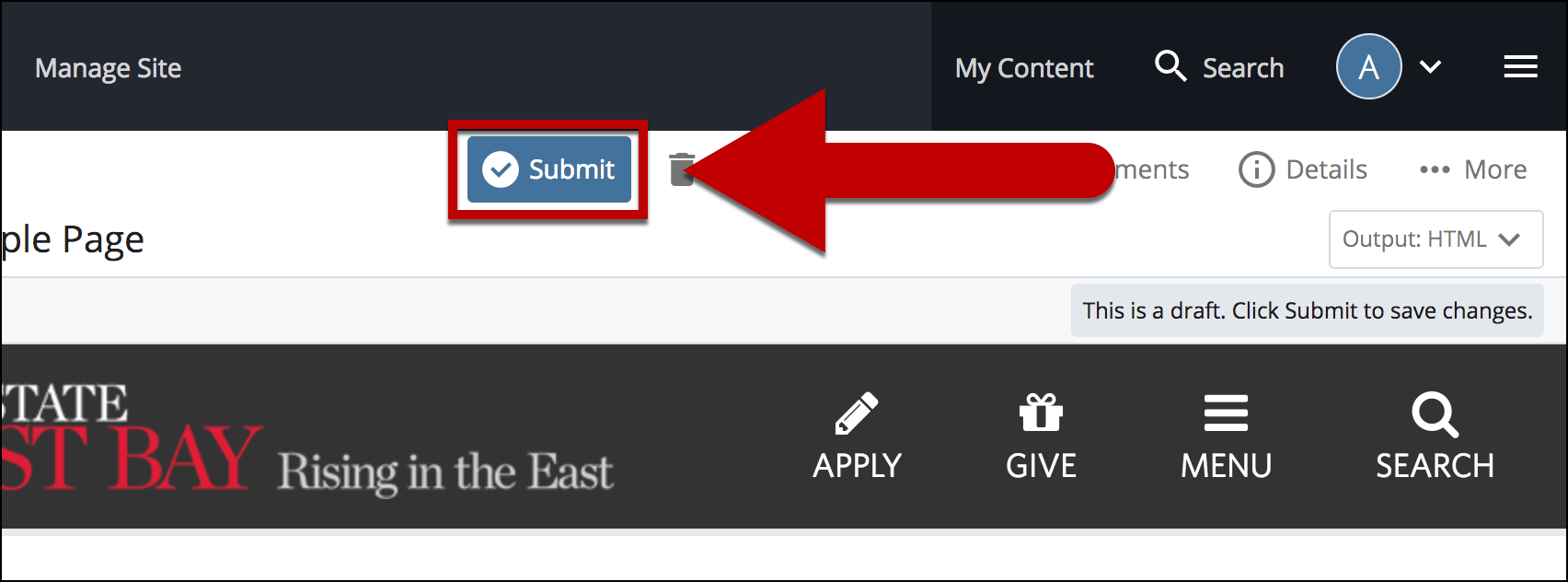
- Enter Comments for changes made.
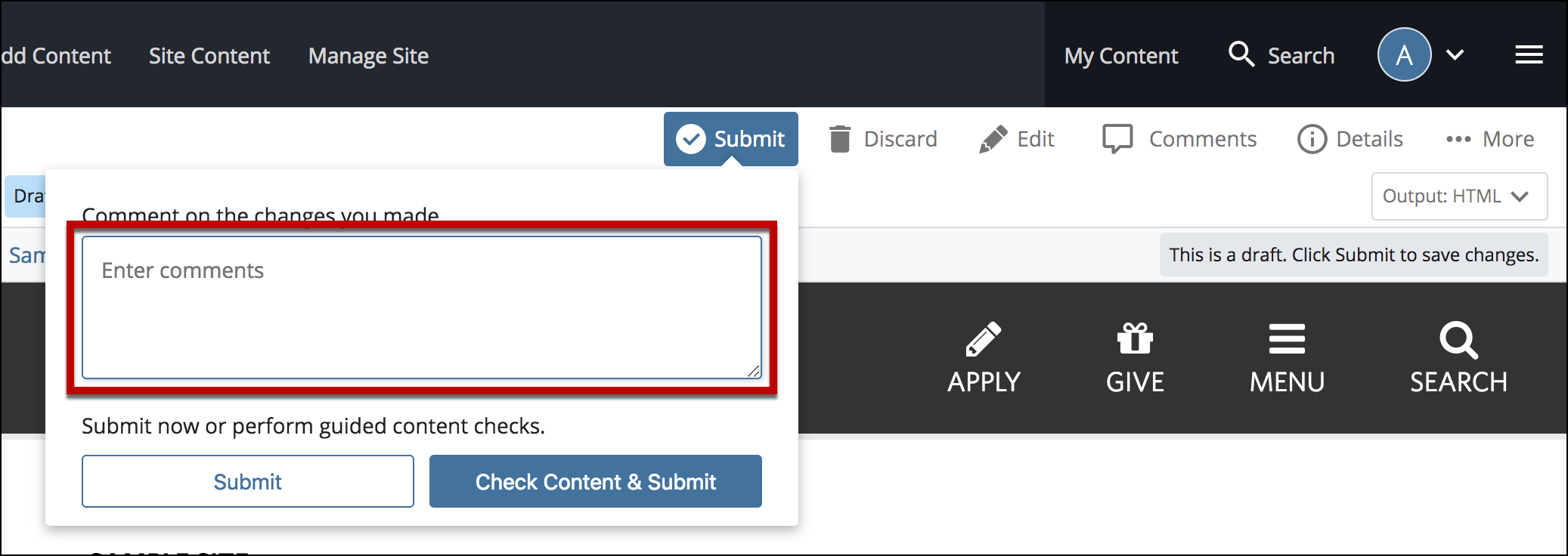
- Select Check Content & Submit to add changes to your site.
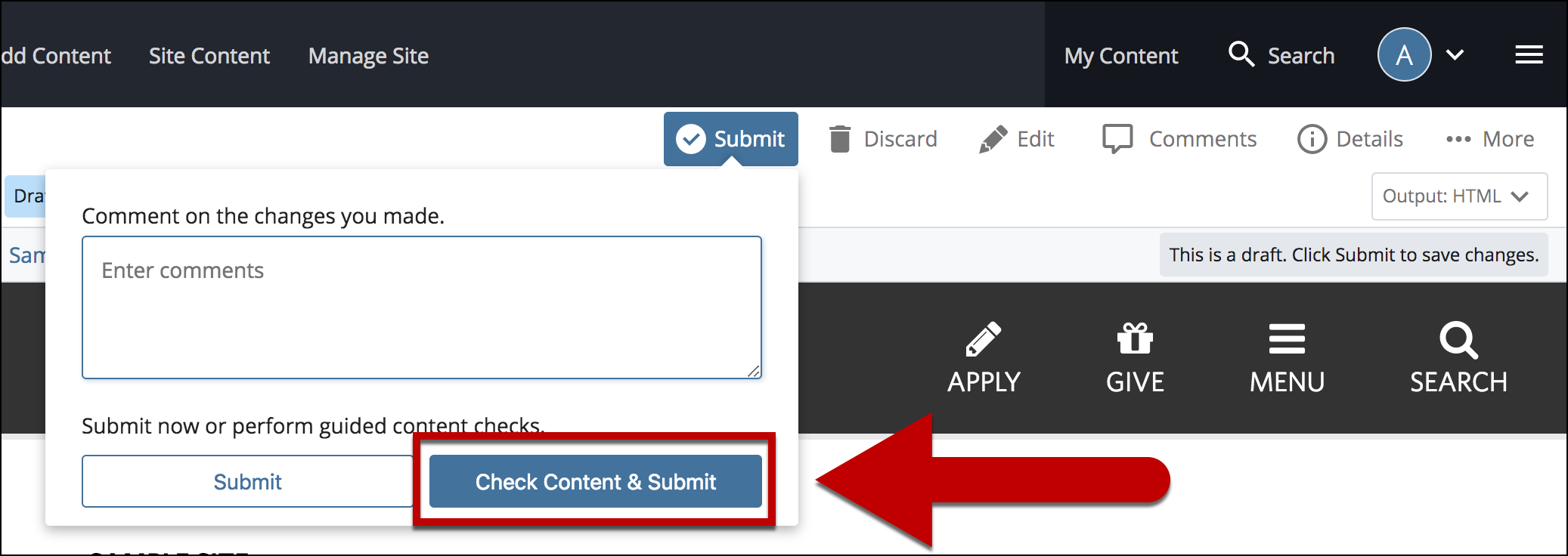
- Select the Check Box.
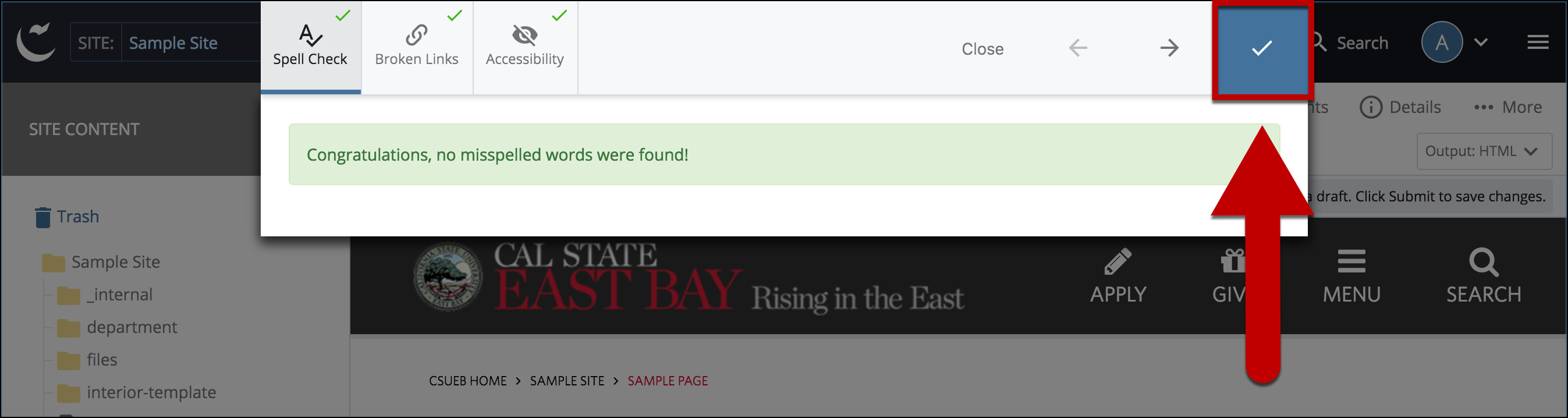
- When you're ready to go live, the last step is to publish the changes.