Add More Menu
Overview
The More Menu is a retractable menu below the Red Navigation. Once there More button is selected, it will expand to show a menu where content editors can add columns of links. Up to four columns of links may be added. In this training, we will go over how to add the more menu. To learn how to remove the More Menu, please see our How to Remove the More Menu tutorial.
Example
Red Navigation with More Menu
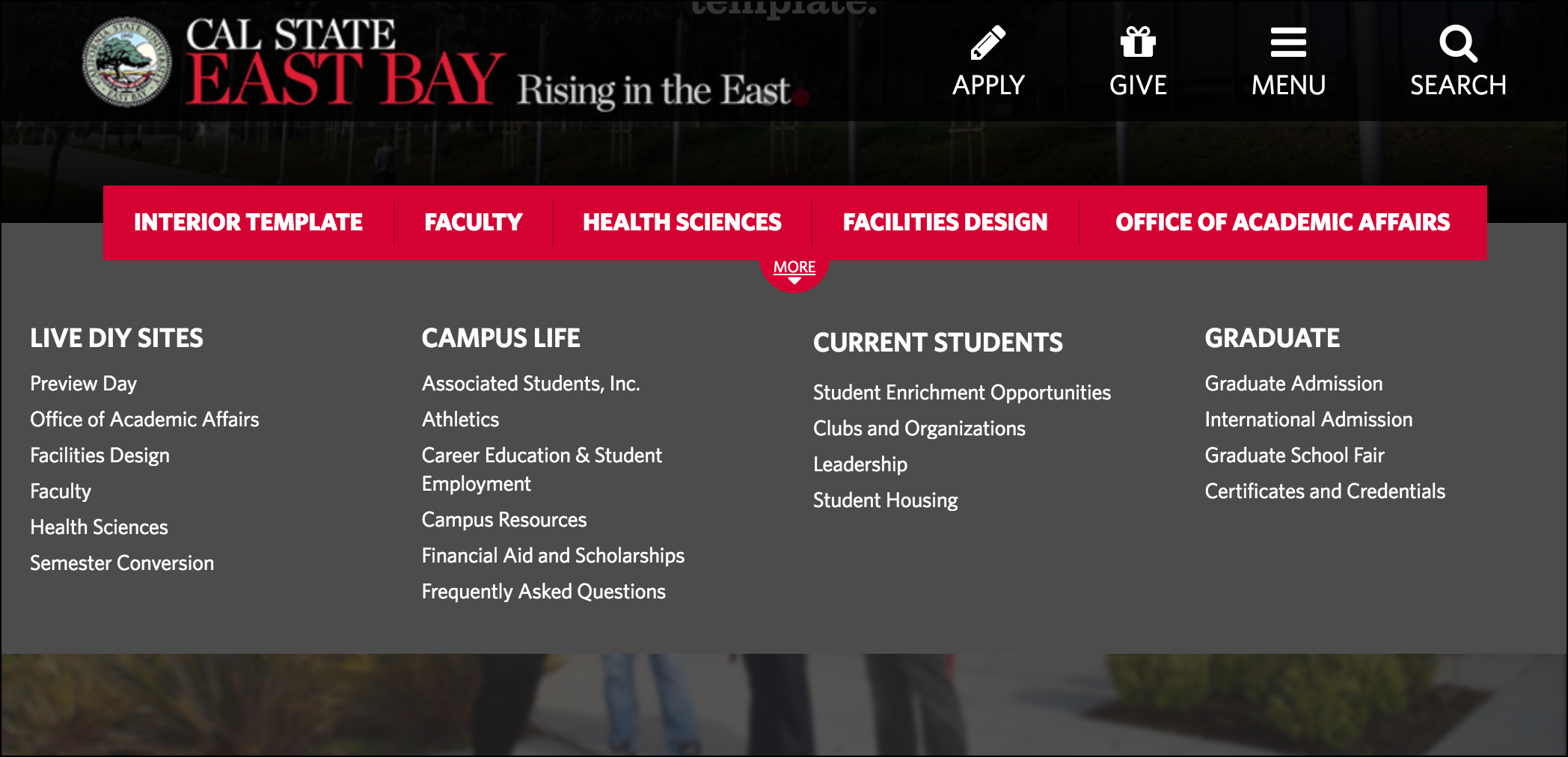
Red Navigation without More Menu
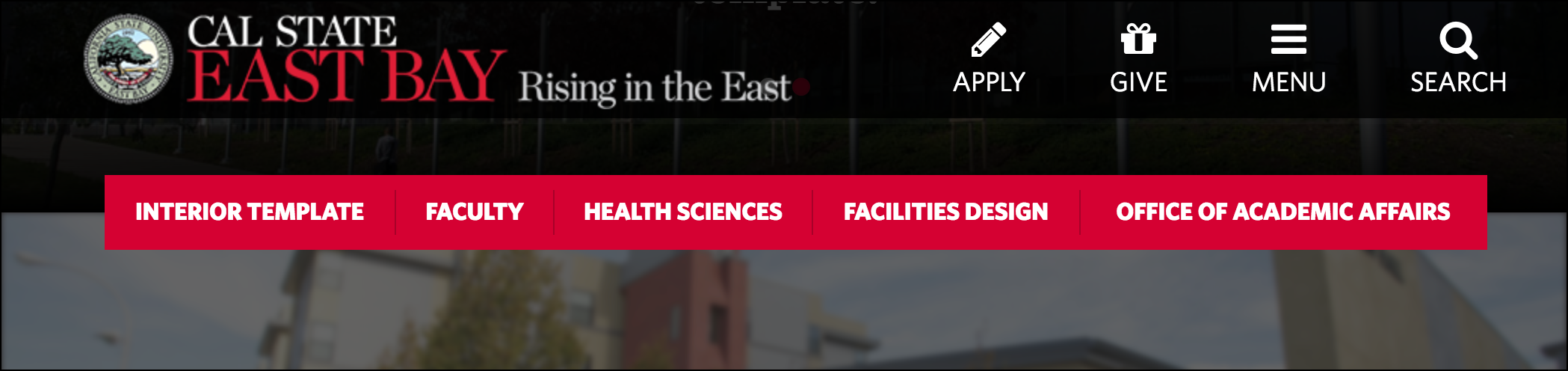
How to Add A More Menu?
- Log in to Cascade CMS and select your site.
- Select the index page from the asset tree.
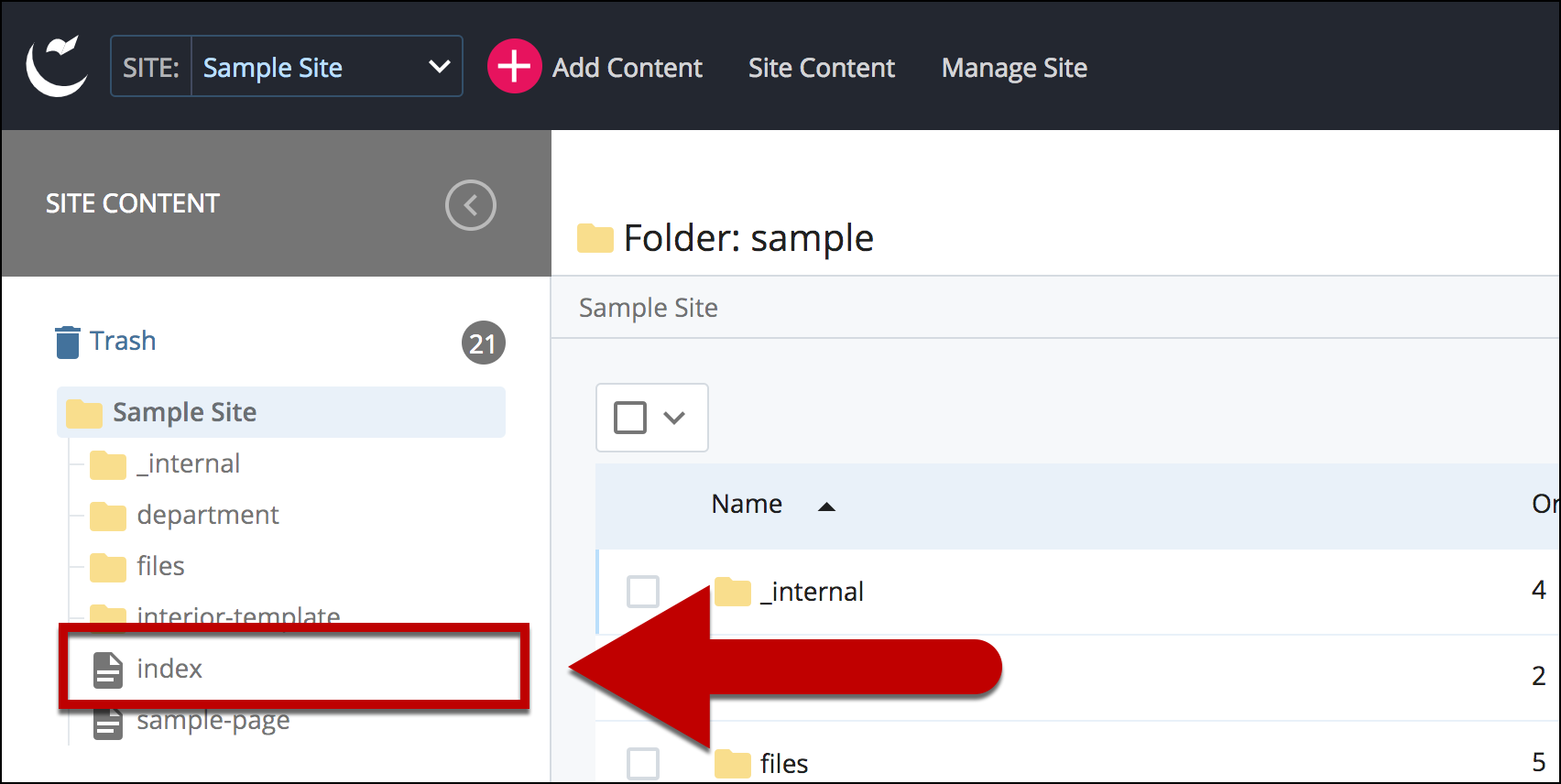
- Select Edit.
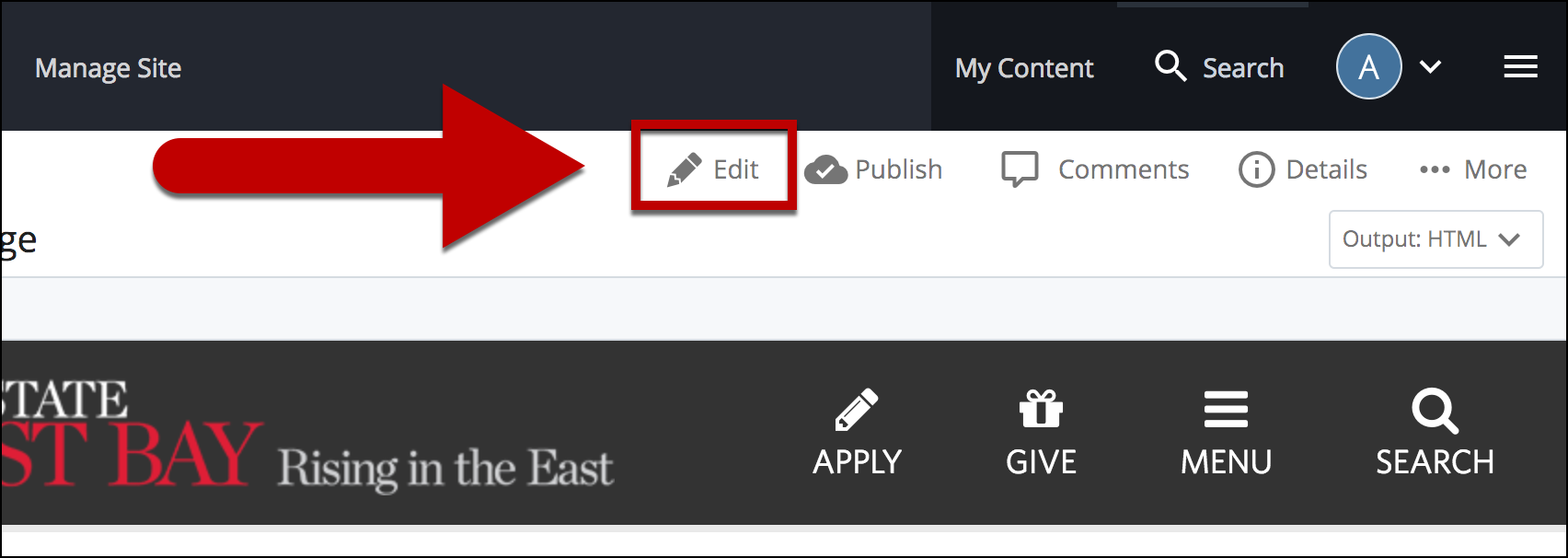
- Select Column under Red Navigation > More Links.
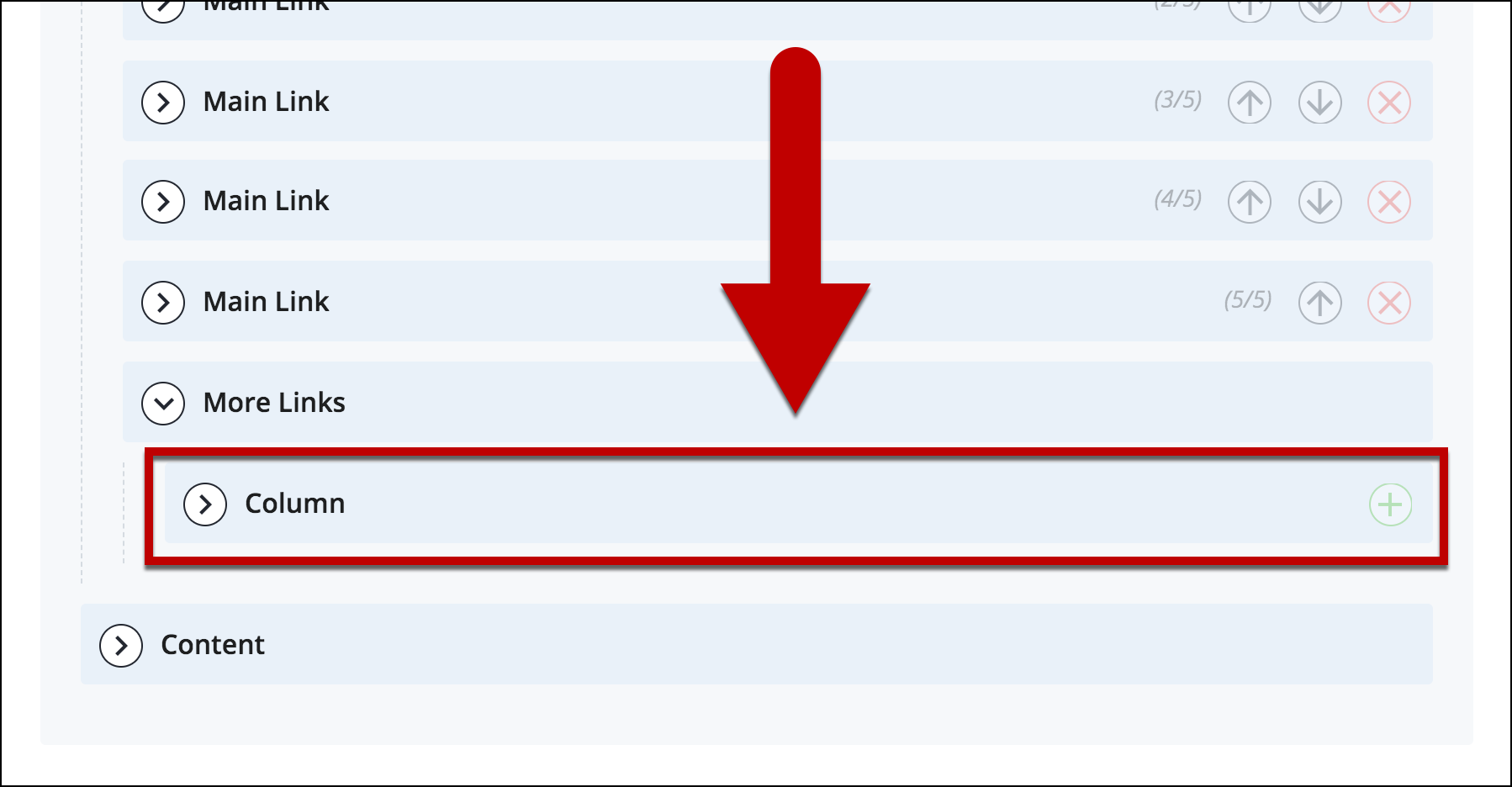
- Select Heading Link.
*Note: To add a additional Header in a single column, select + icon on the right of Heading Link.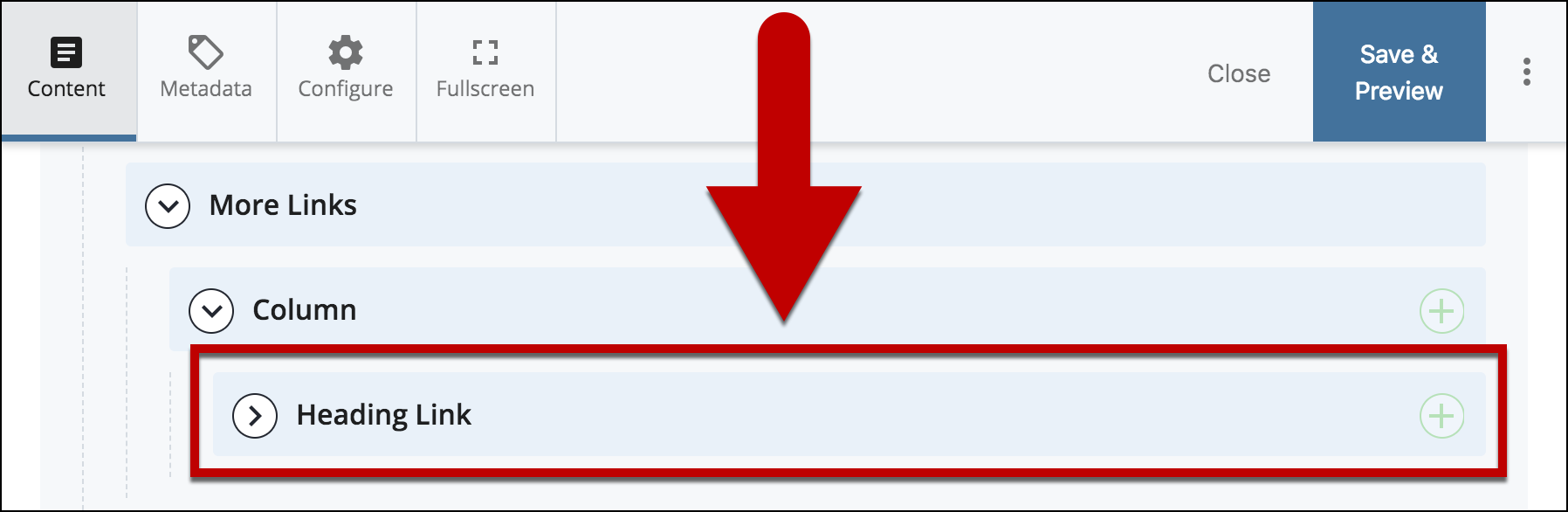
- Enter Header for list of links in Link Text.
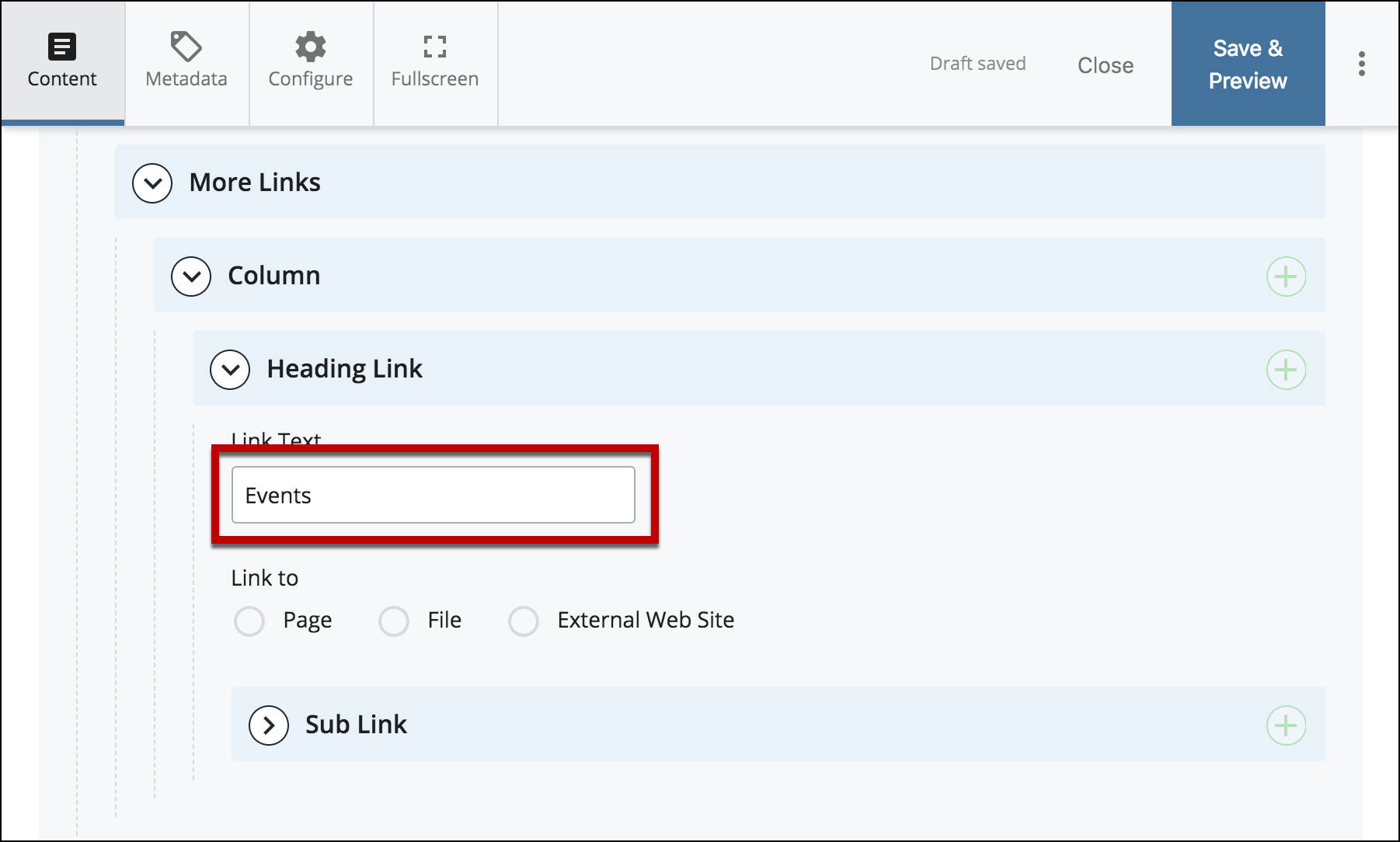
- *Optional*
Add link to header by selecting one of the 3 options: Page, File or External Web Site.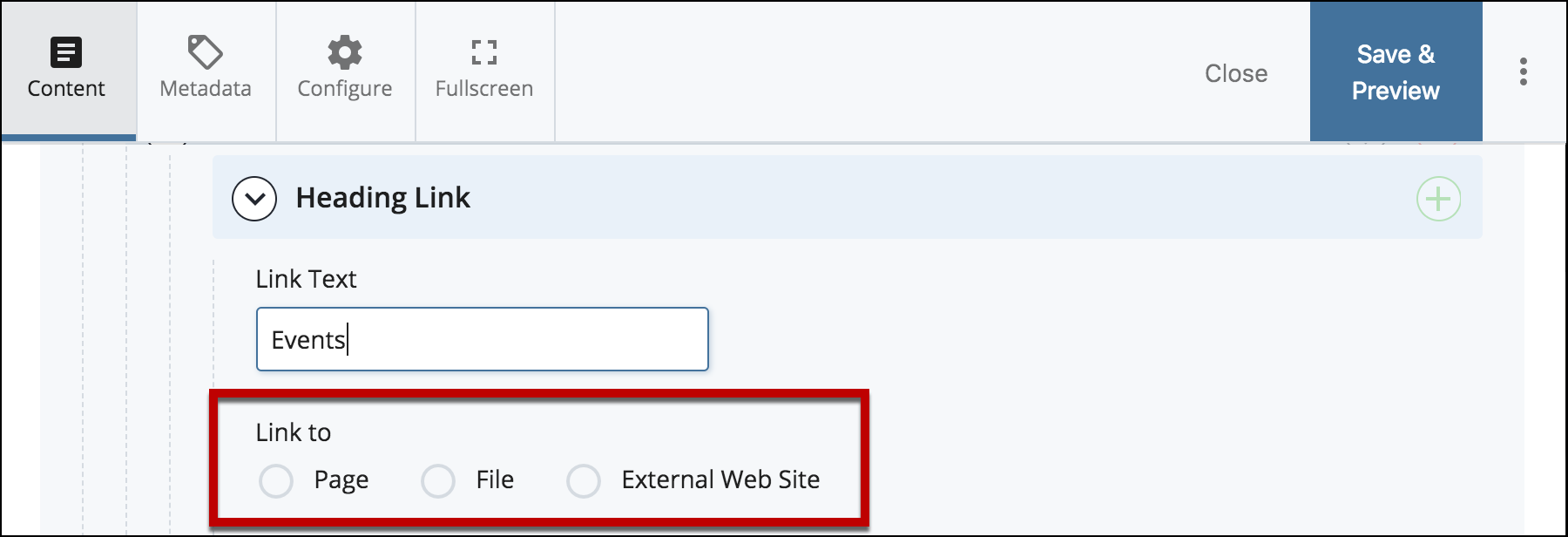
- Select Sub Link and add a title for the Sub Link in the Link Text field.
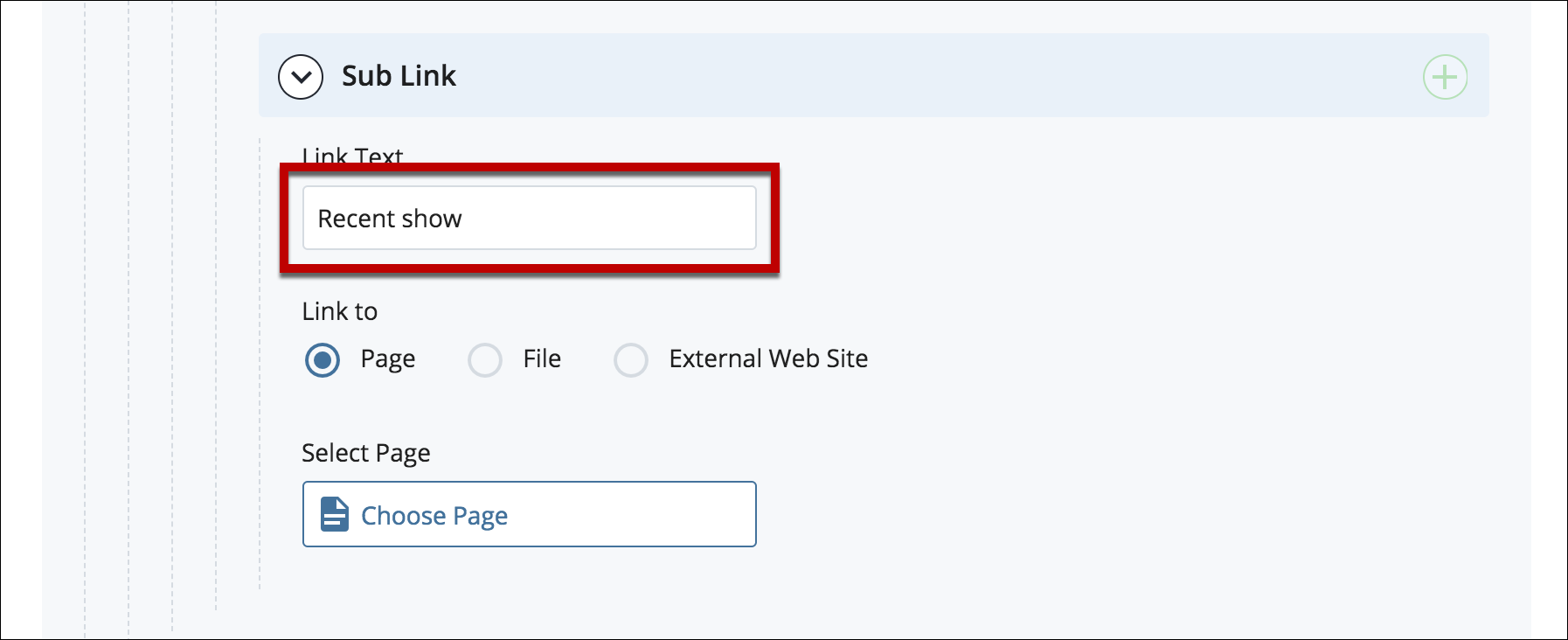
- Select one of the 3 options to add the link: Page, File or External Web Site.
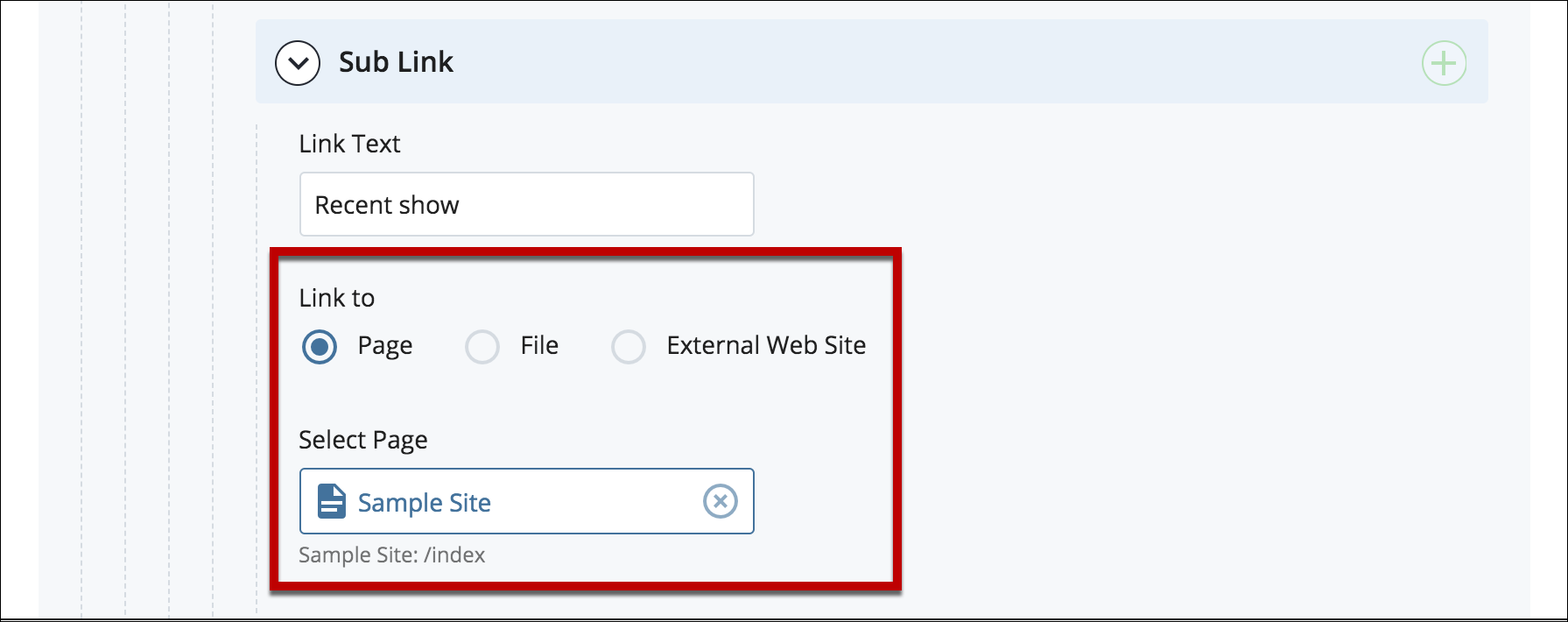
- Select Preview Draft.

- After previewing changes made on your draft, select Submit.
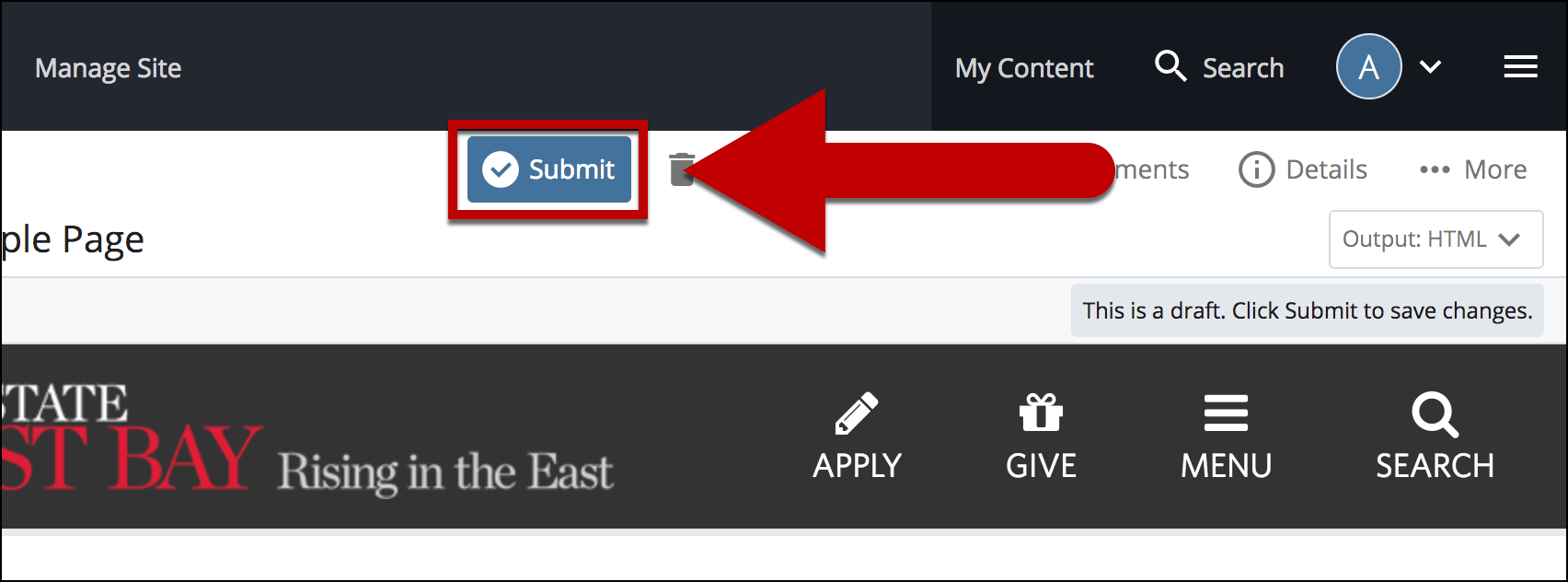
- Enter Comments for changes made.
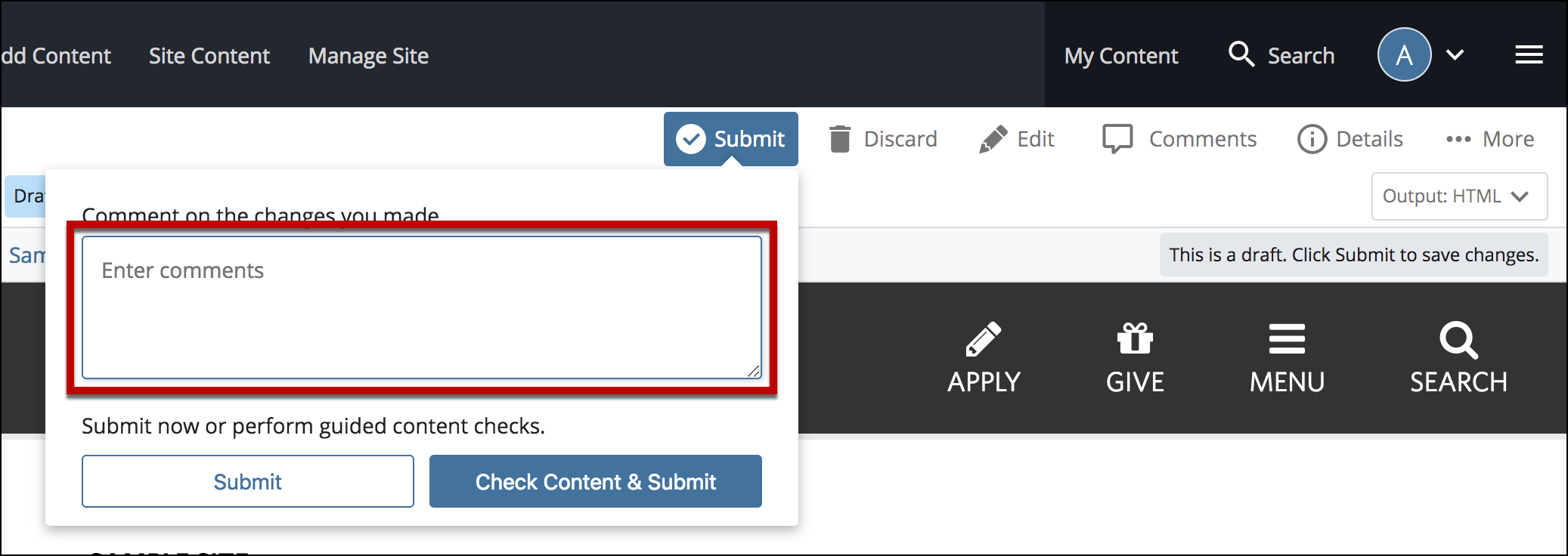
- Select Check Content & Submit to add changes to your site.
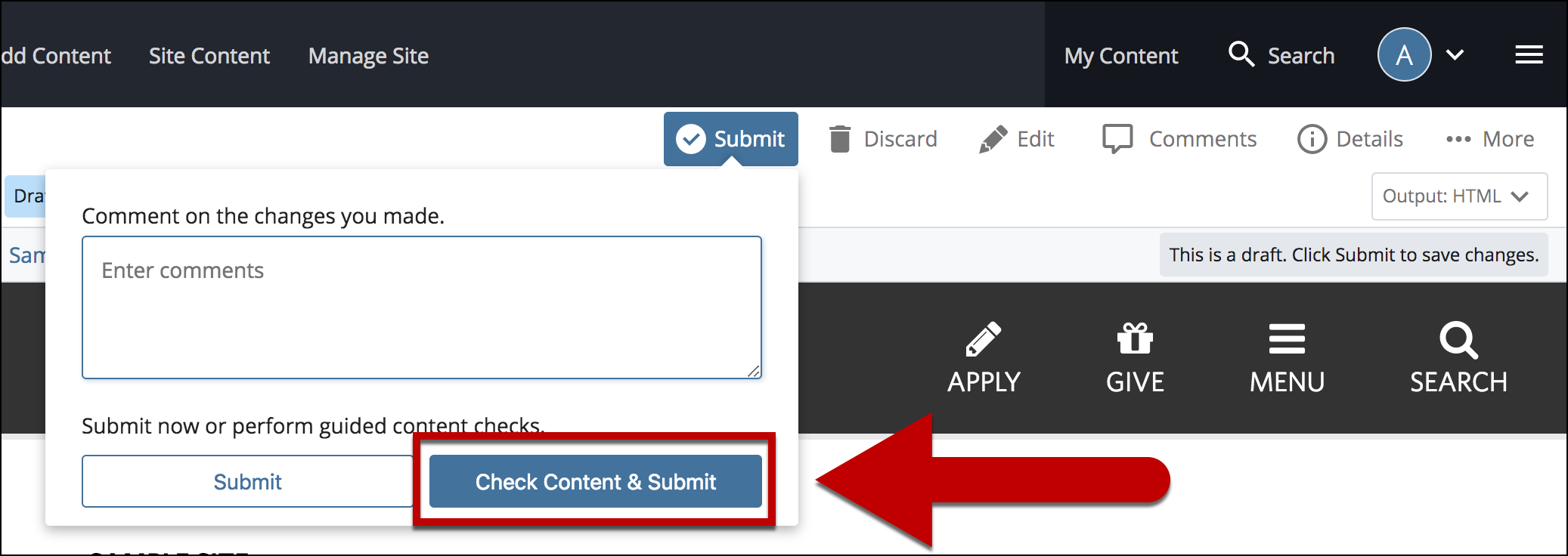
- Select the Check Box.
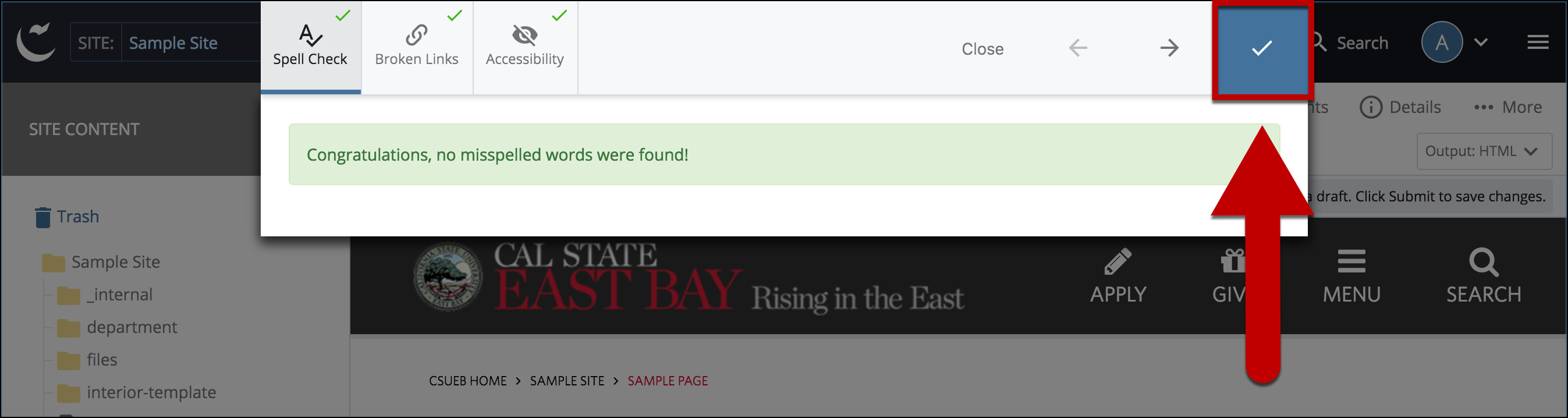
- When you're ready to go live, the last step is to publish the changes.