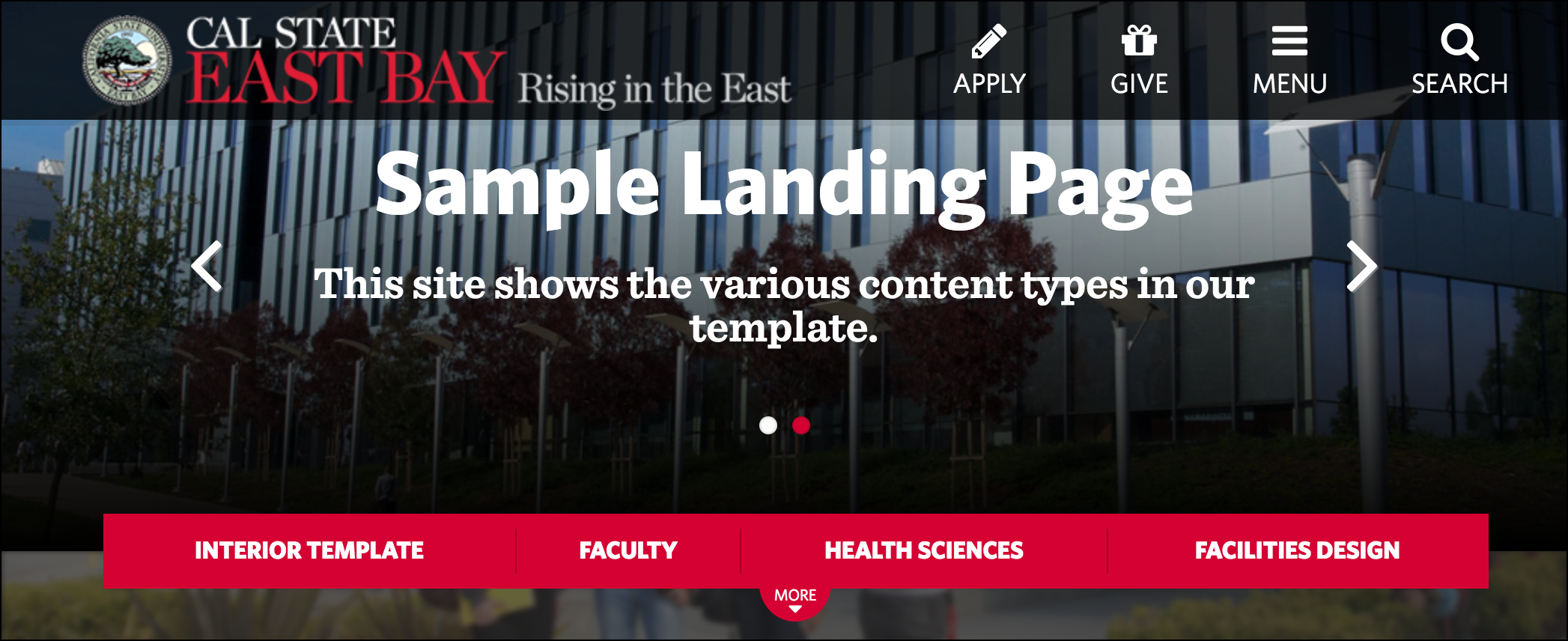Edit The Red Navigation
Overview
The Red Navigation is an optional content type for the landing page only. It offers a navigation menu consisting of two to five buttons that span horizontally.
Example
Red Navigation with four links
Red navigation with five links
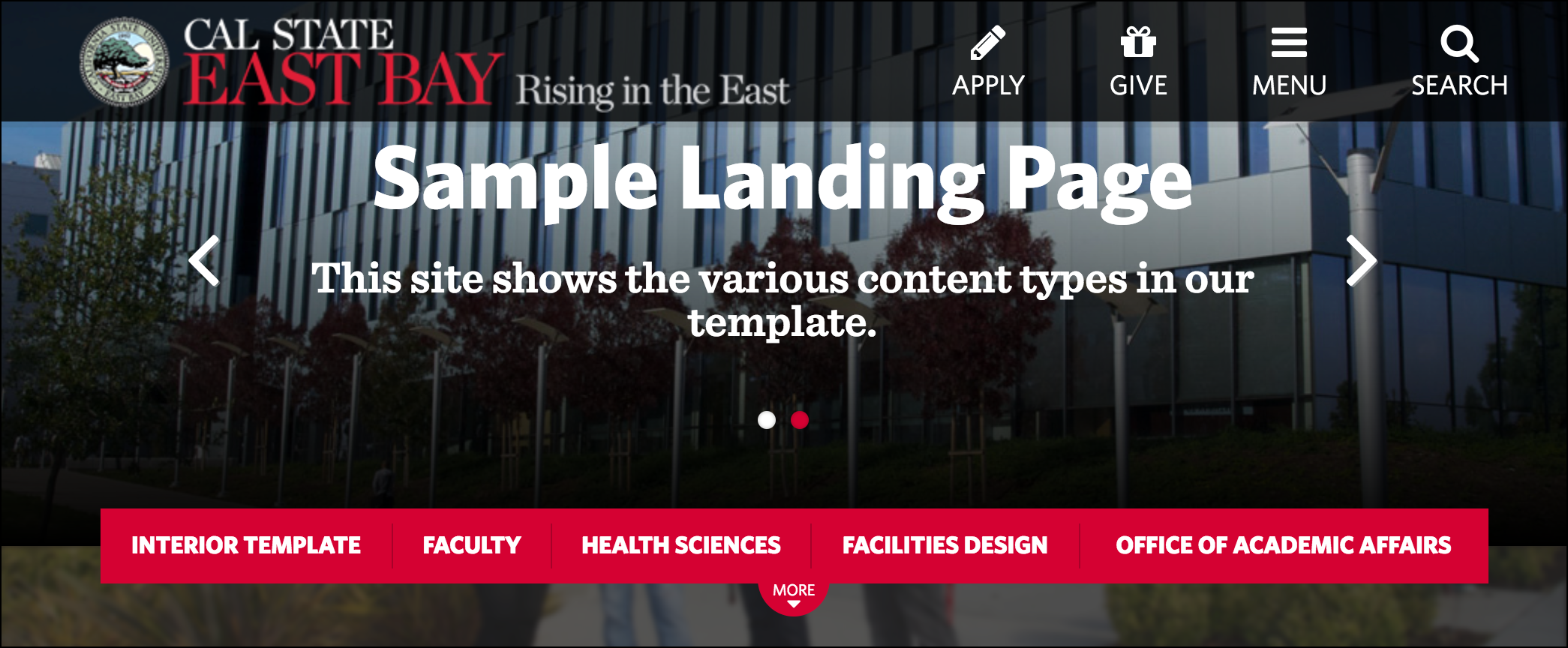
How To Edit The Red Navigation?
- Log in to Cascade CMS and select your site.
- Select index on the main folder.
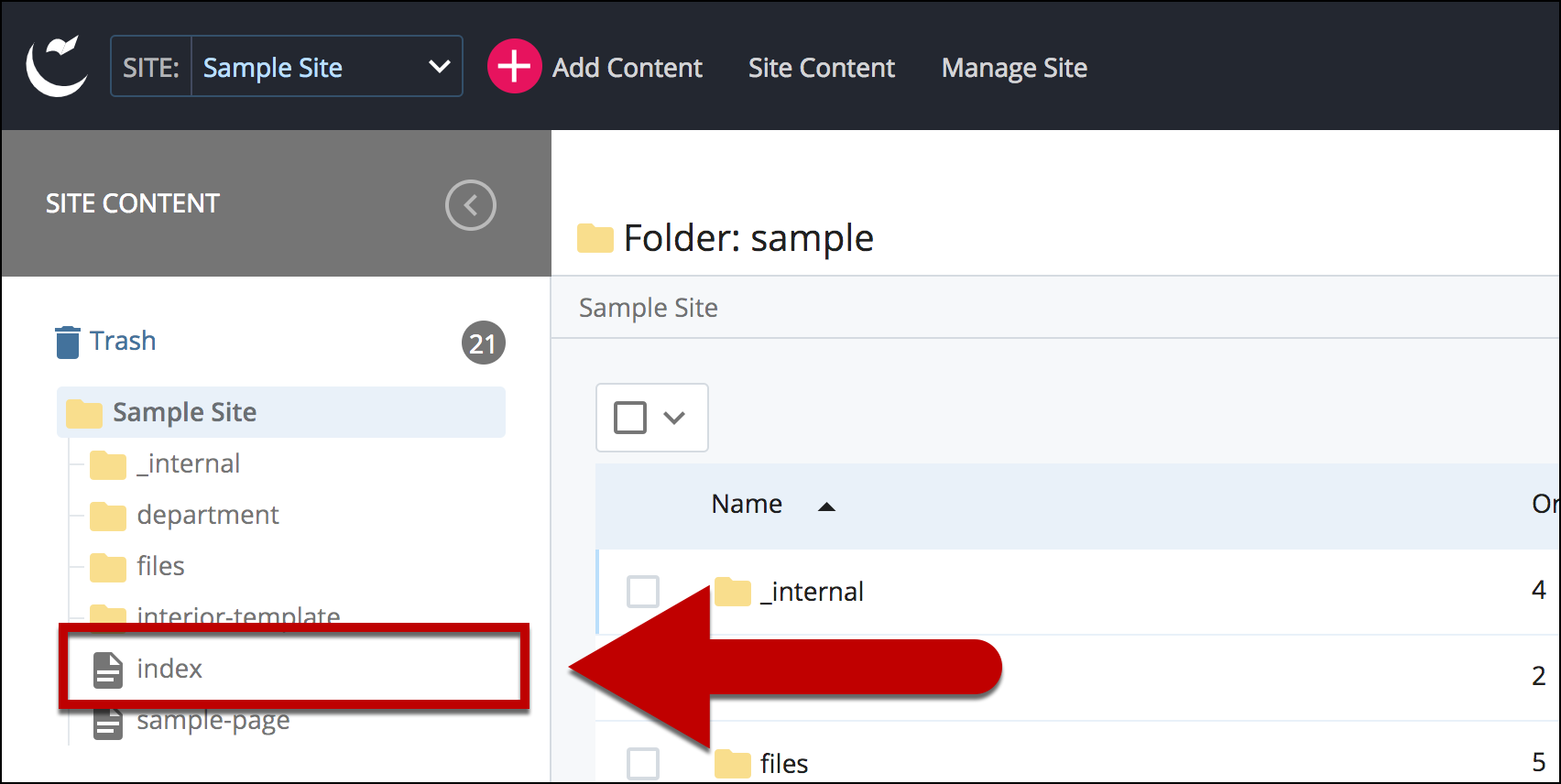
- Select Edit.
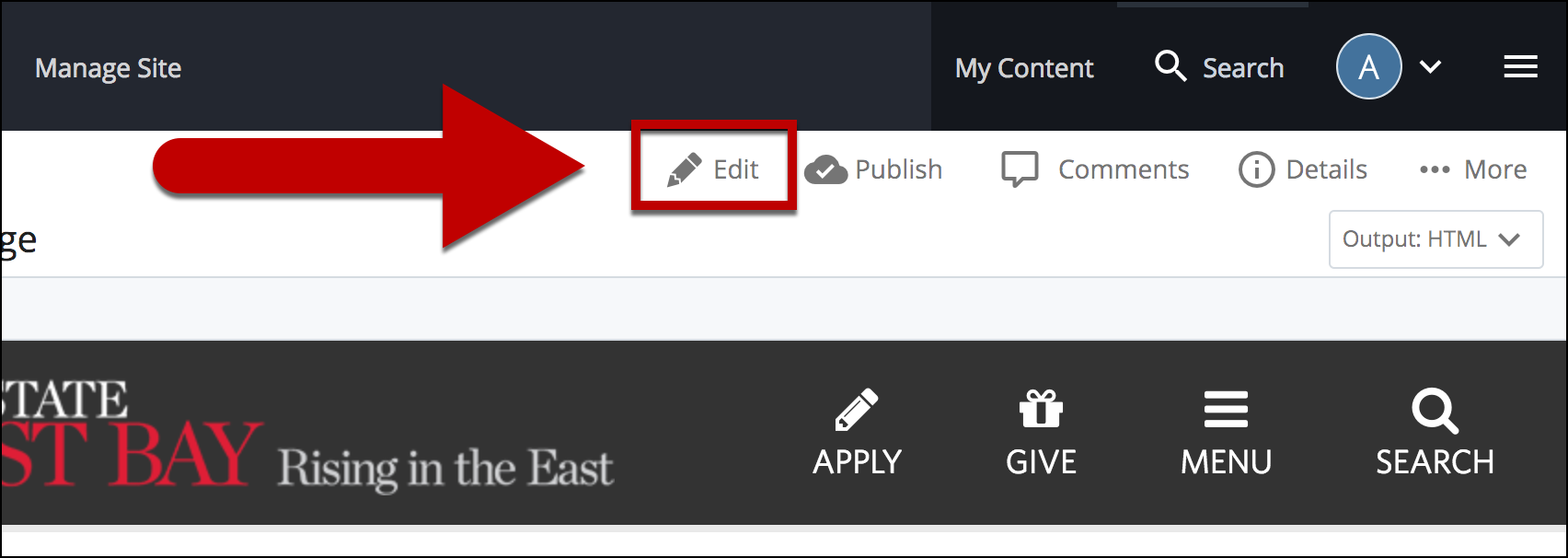
- Select + icon on Main Link to add a new link on the red navigation.
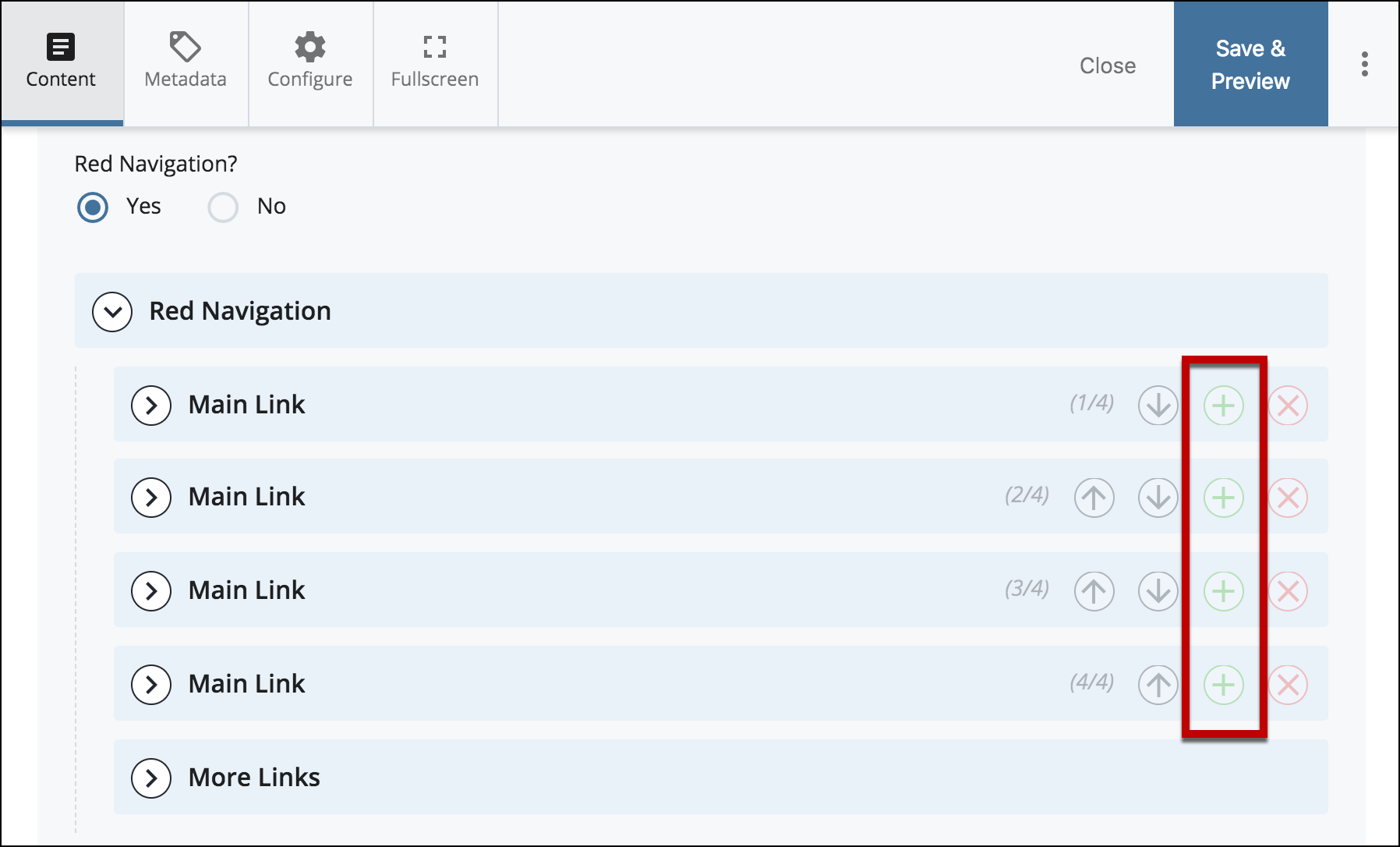
- Once the new Main Link is loaded, add title to Link Text.
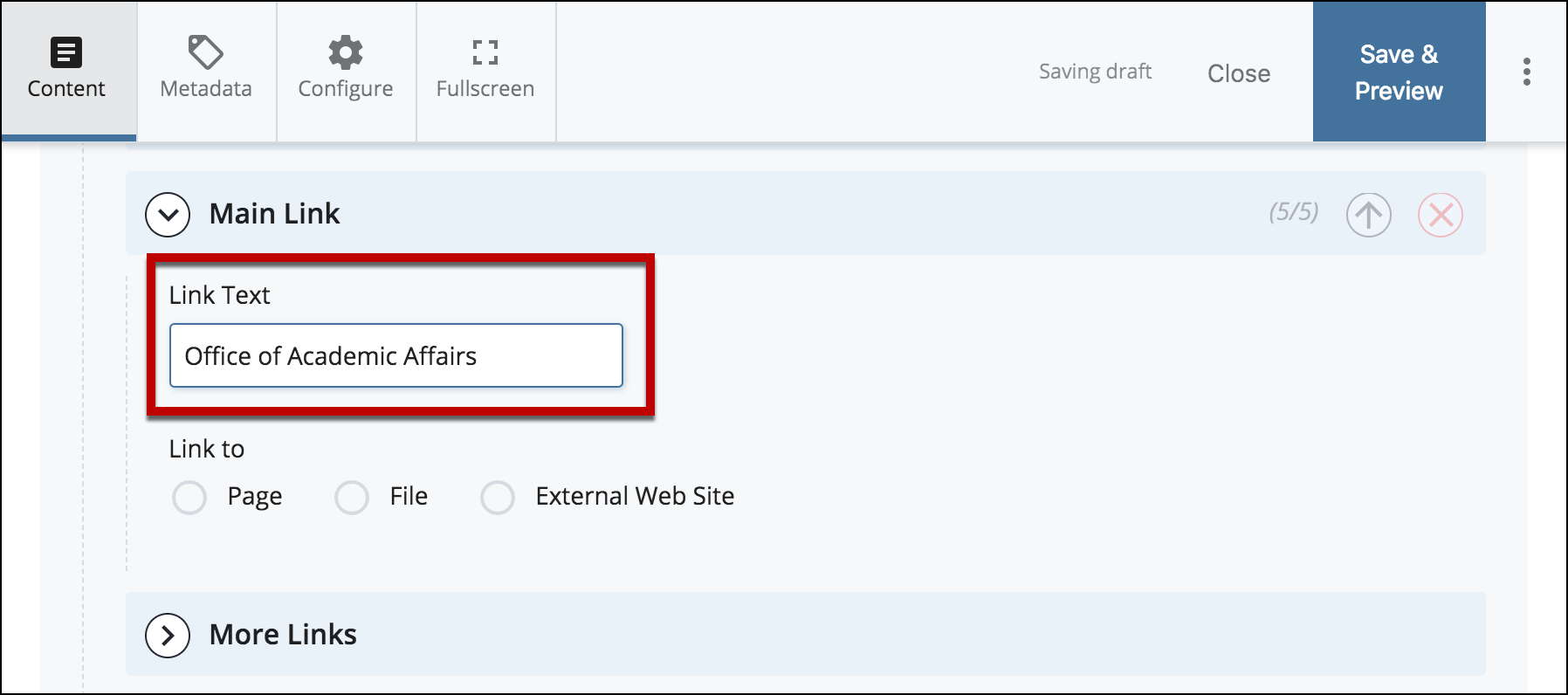
- To create a link for the Main Link Title, select: Page, File or External Web Site.
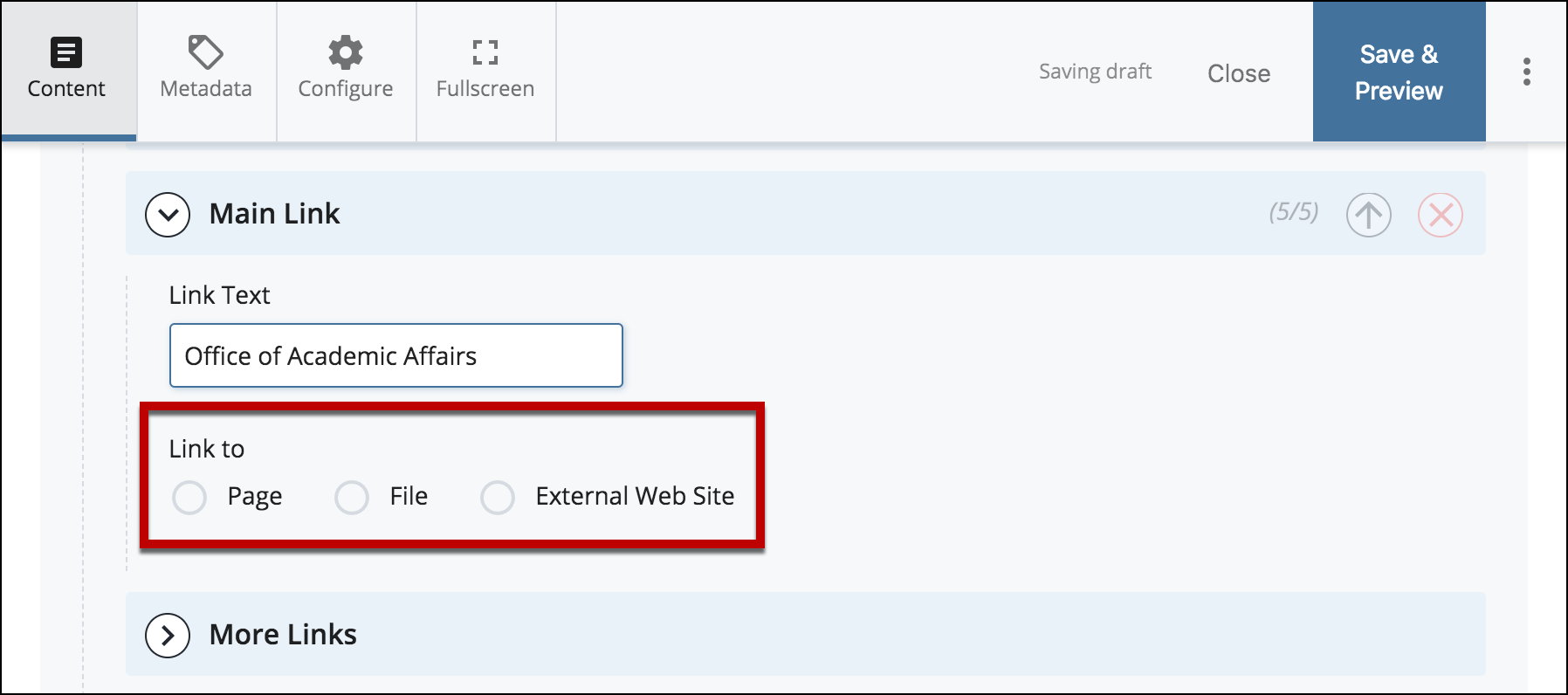
- To reorder the links, use the Up and Down Arrows.

- Select Preview Draft.

- After previewing changes made on your draft, select Submit.
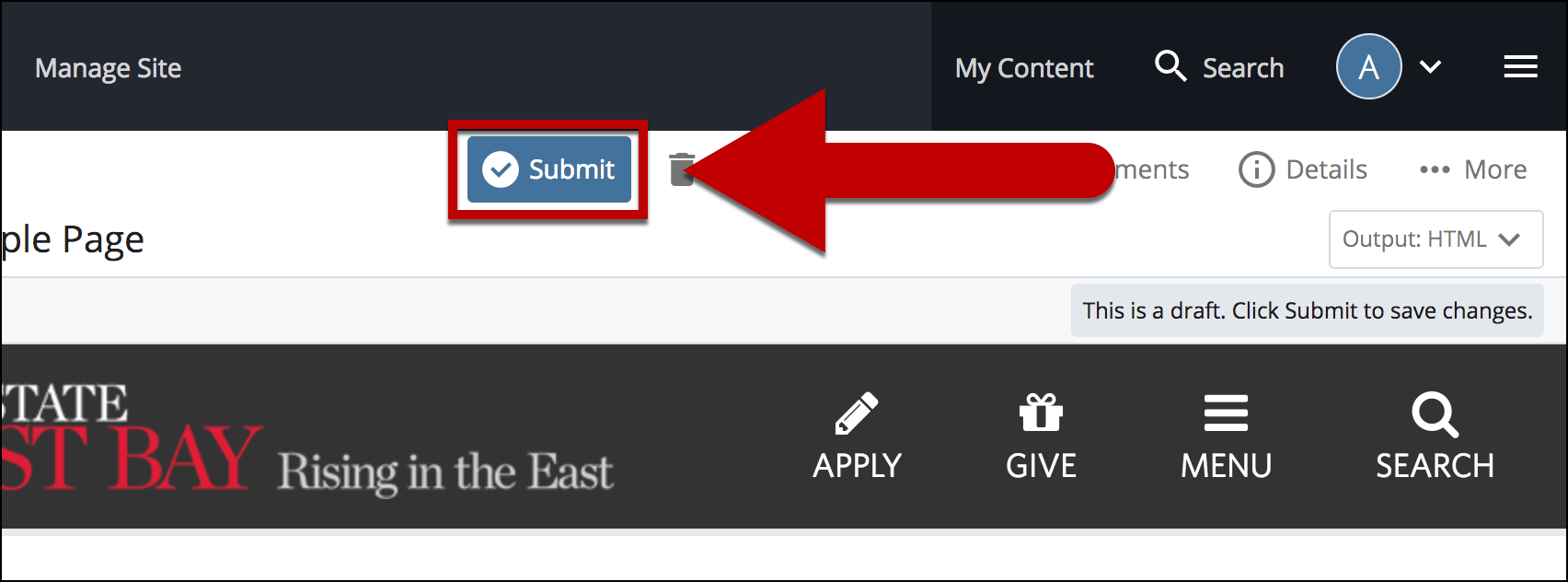
- Enter Comments for changes made.
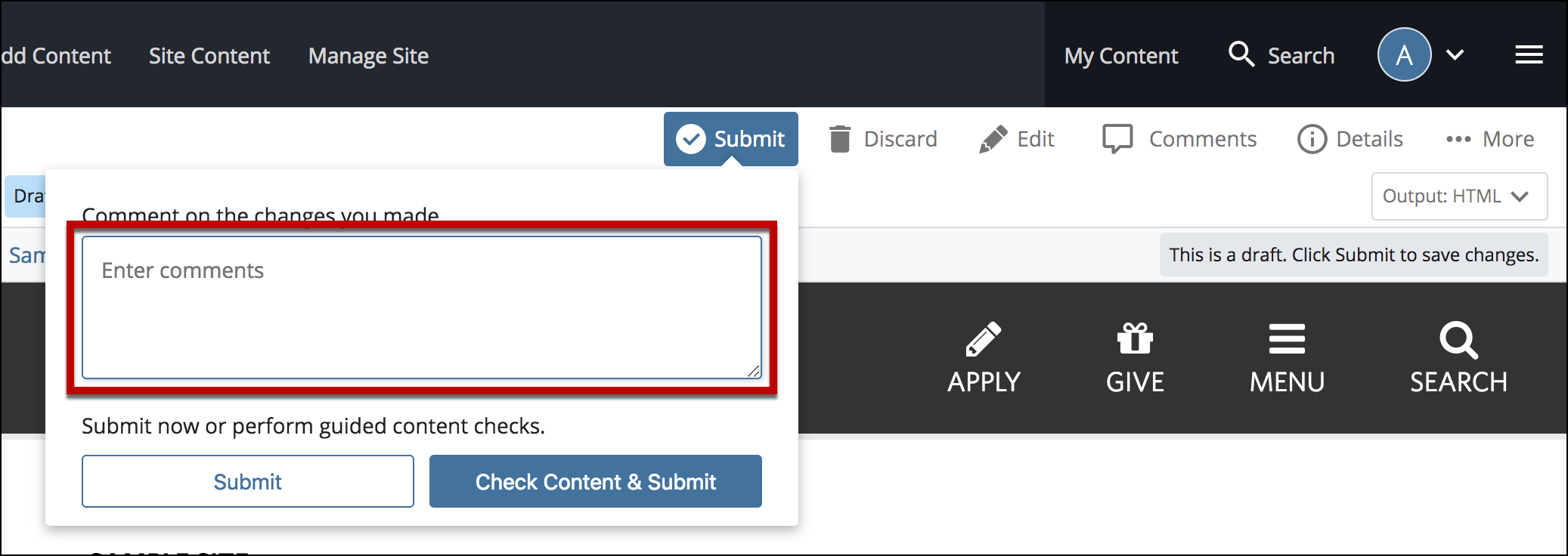
- Select Check Content & Submit to add changes to your site.
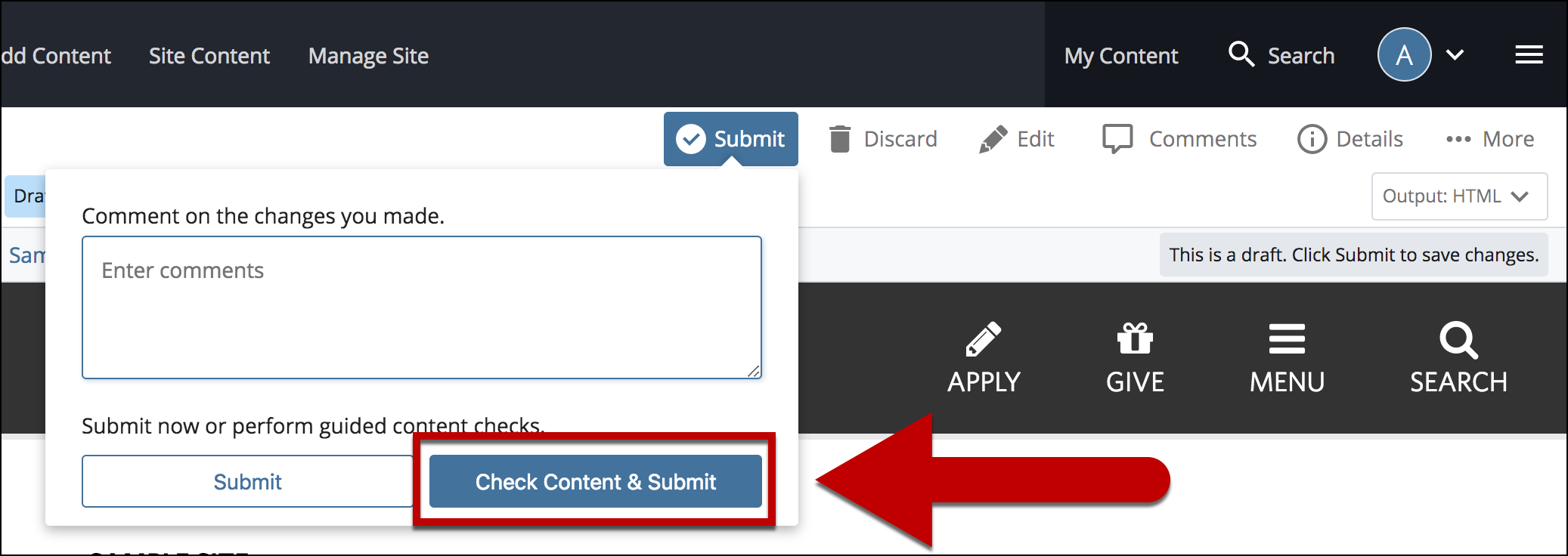
- Select the Check Box.
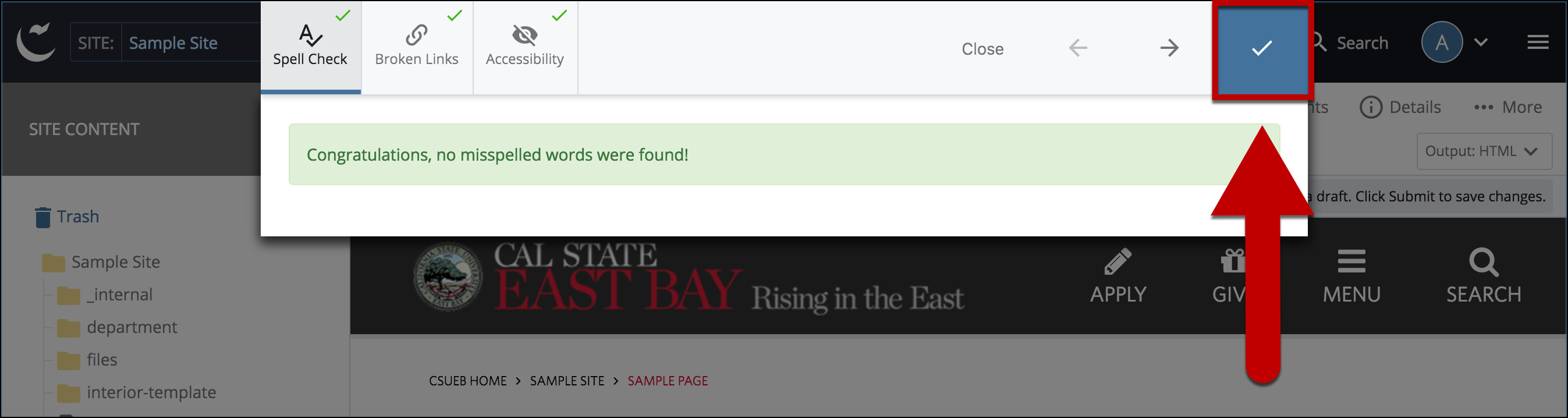
- When you're ready to go live, the last step is to publish the changes.