Hide Items From Left Navigation
Overview
Cascade has the ability to have pages hidden from the left navigation. The only way to navigate to these pages are from a direct link or create a link to these pages.
Example
Example of a page that has not been hidden from the left navigation
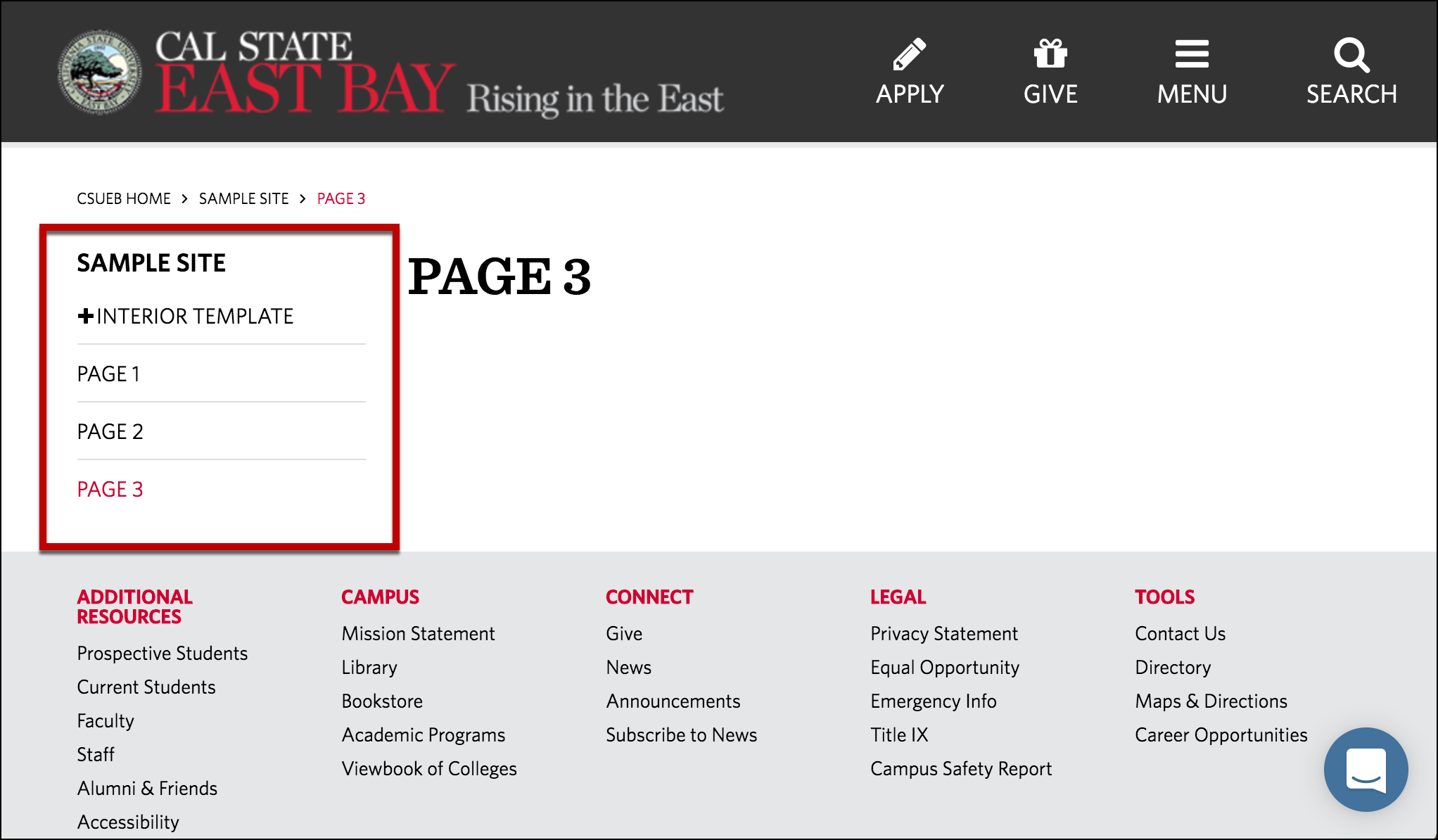
Example of a page that has been hidden from the left navigation
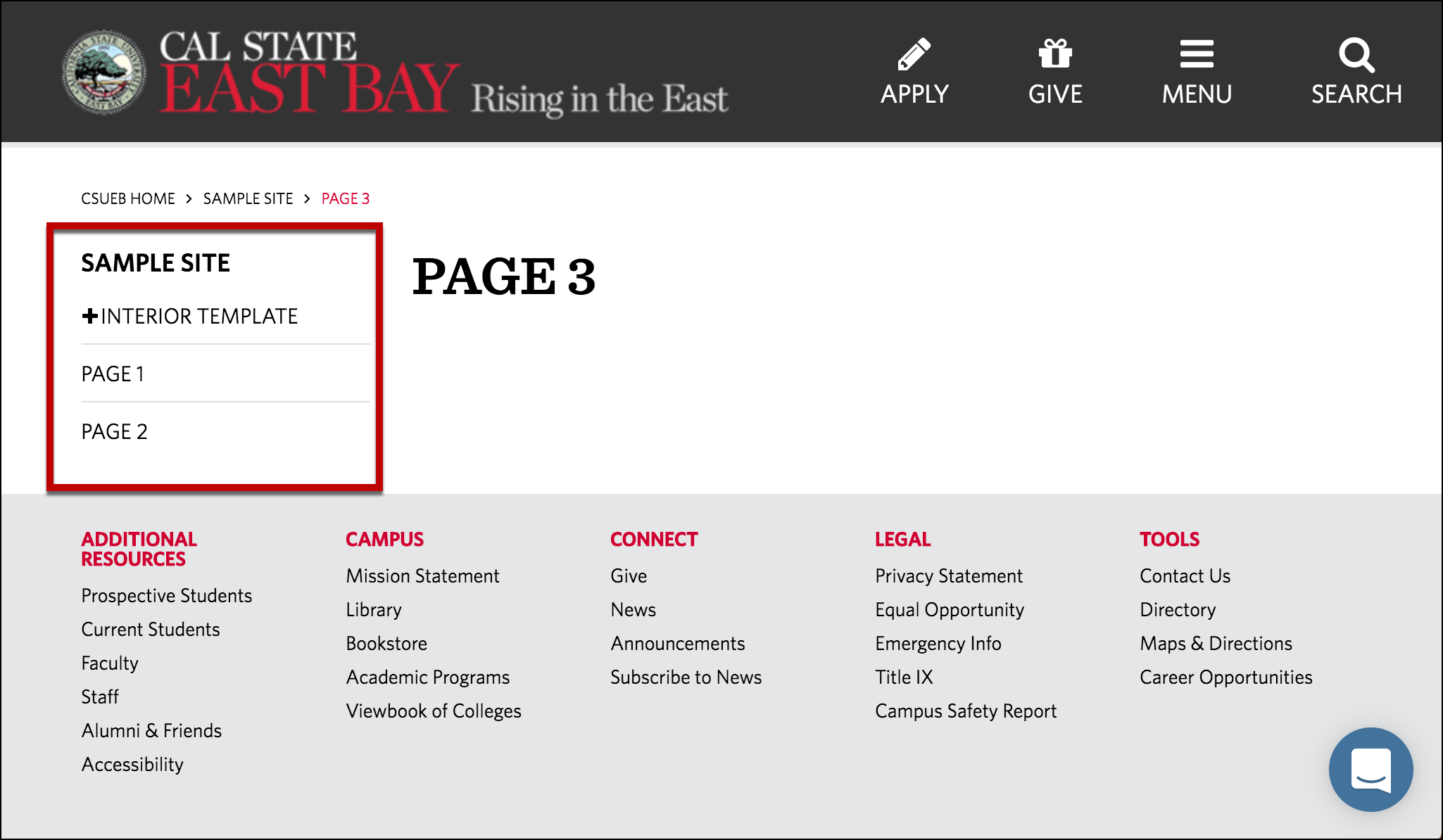
How To Hide a Page?
-
- Log into Cascade CMS and select your site.
- Navigate to the page that you would like to hide from the left navigation.
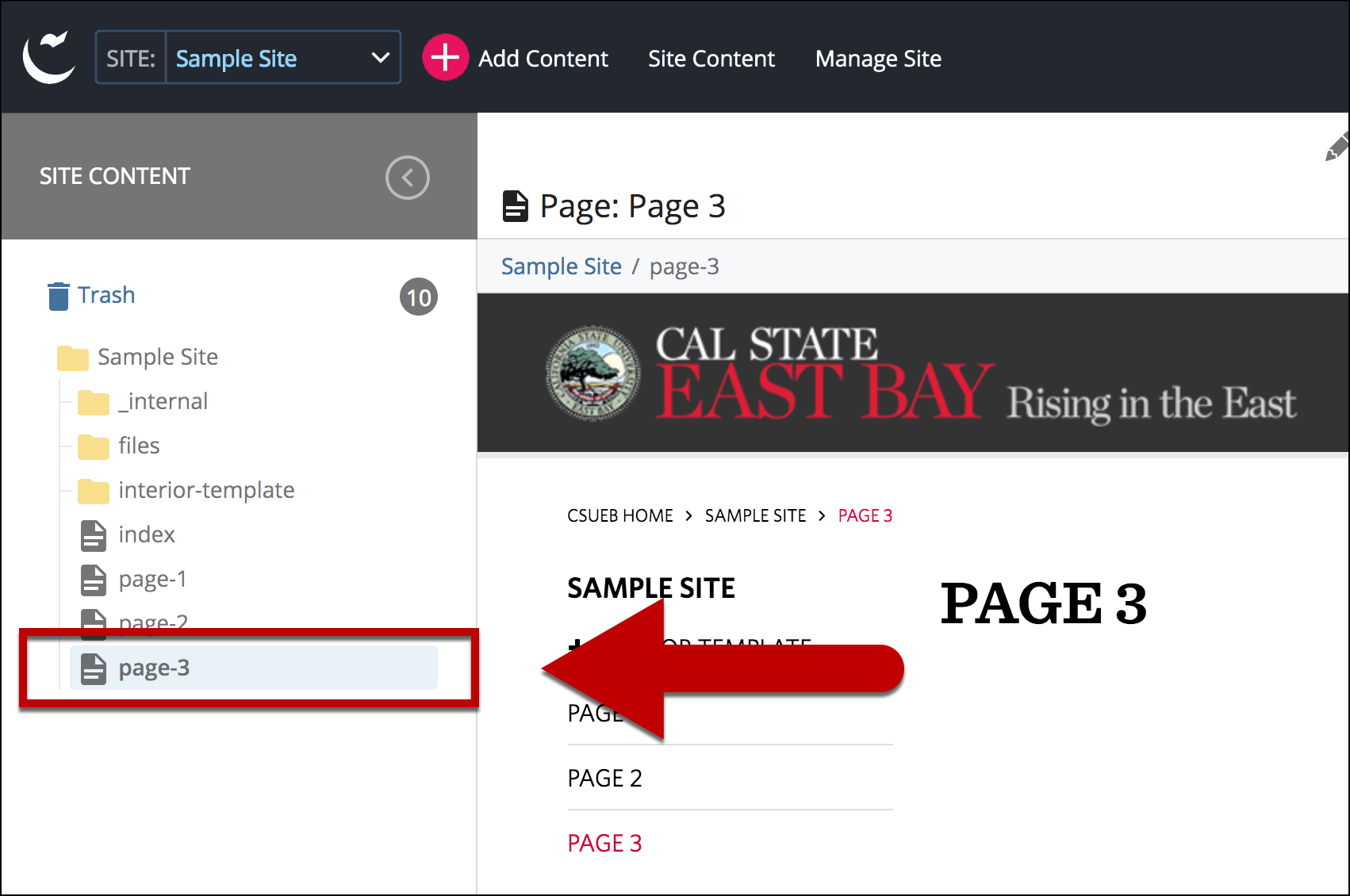
- Select Edit
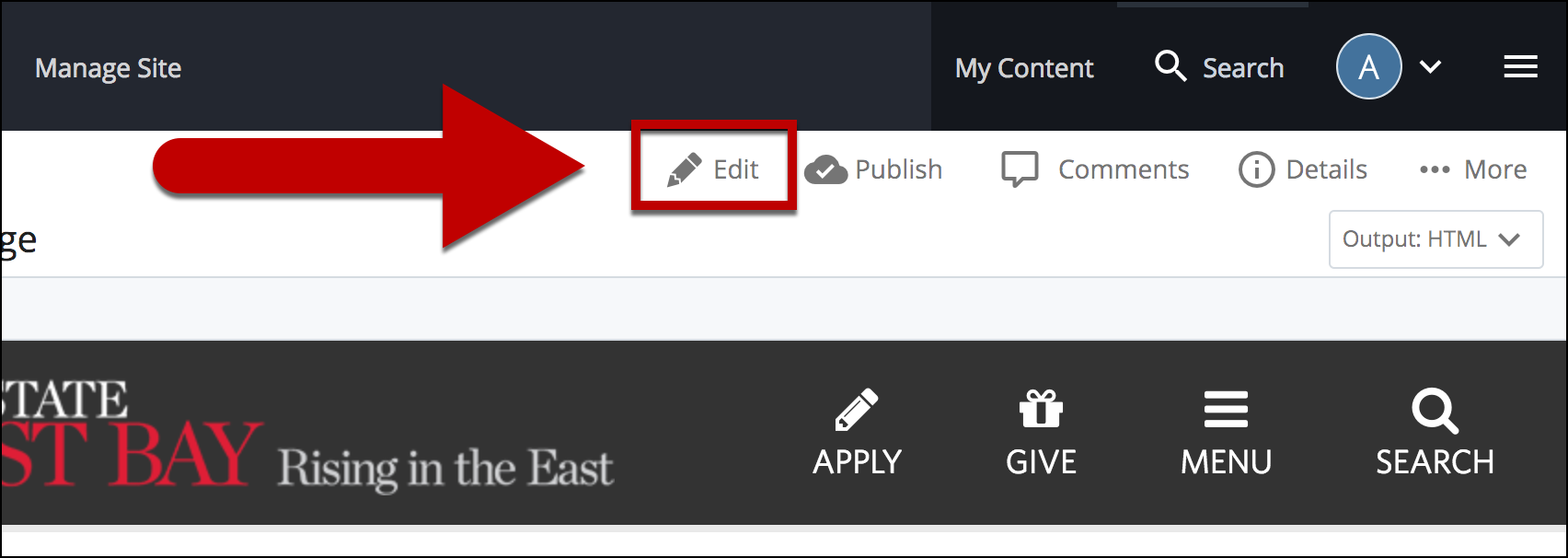
- Select Hide from "Hide this page from Navigation"
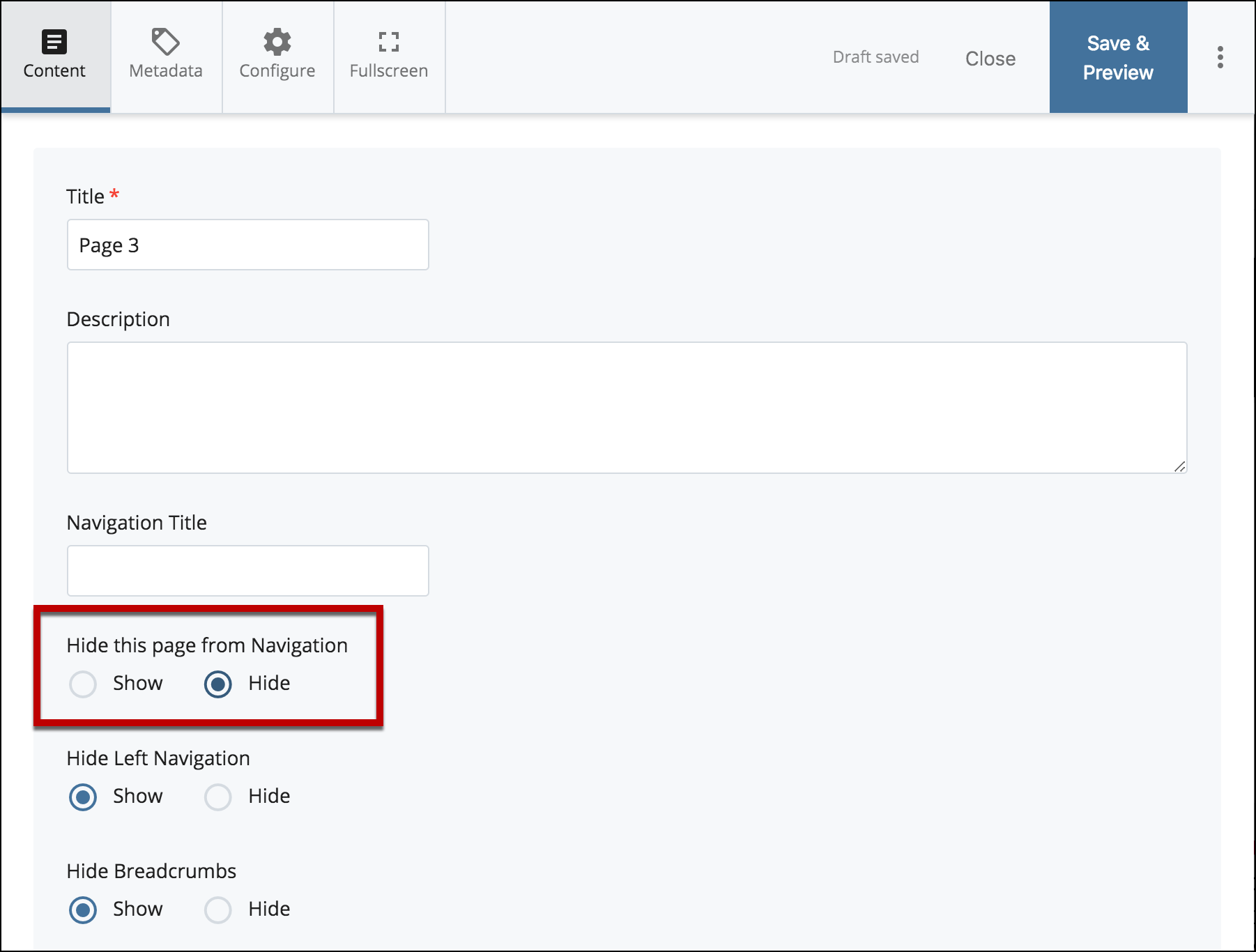
- Select Preview Draft

- Preview the changes made - your current page is now hidden from the left navigation
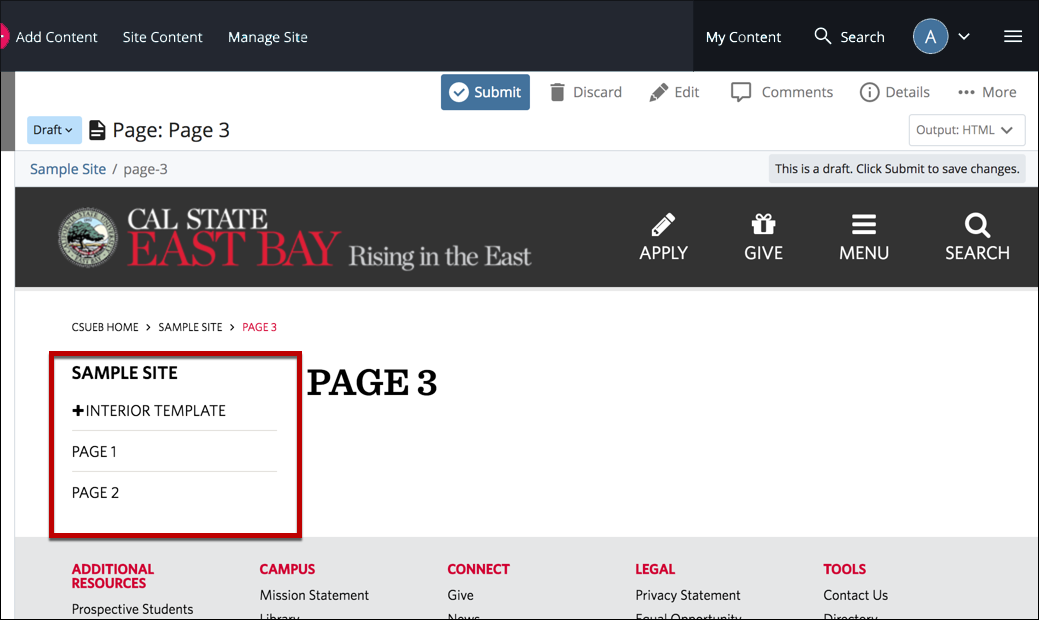
- Select Submit
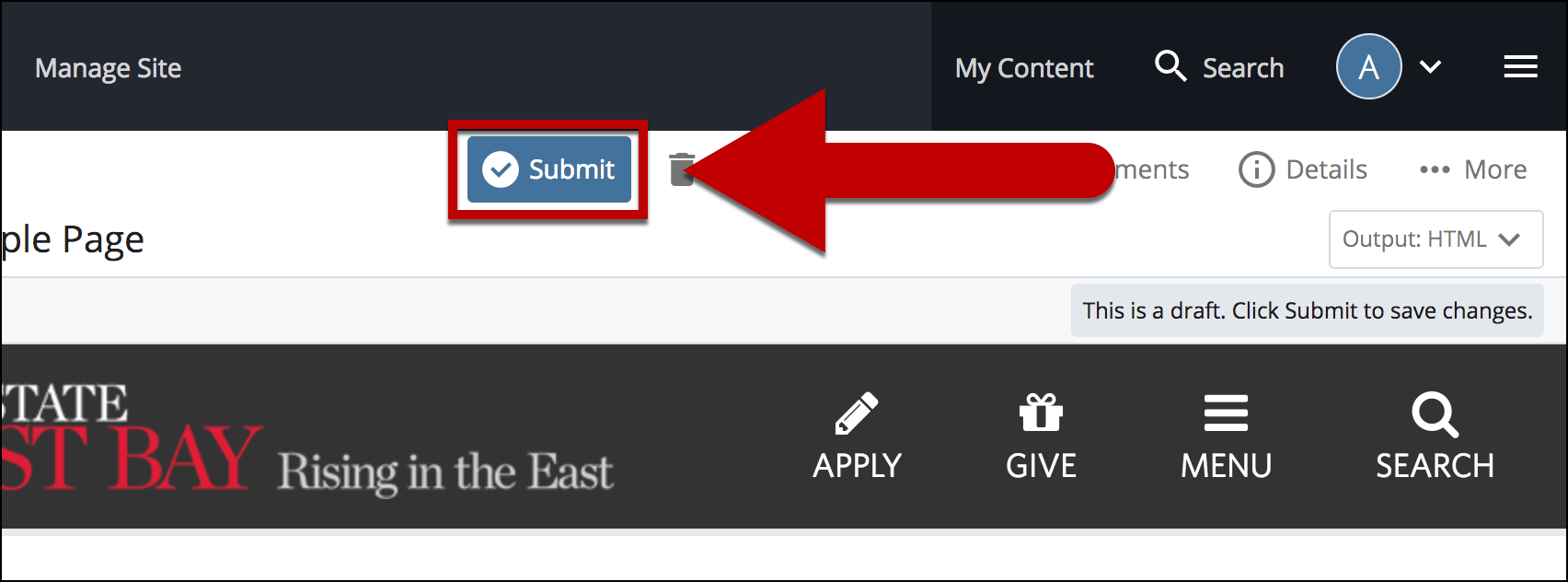
- Enter Comments for changes made
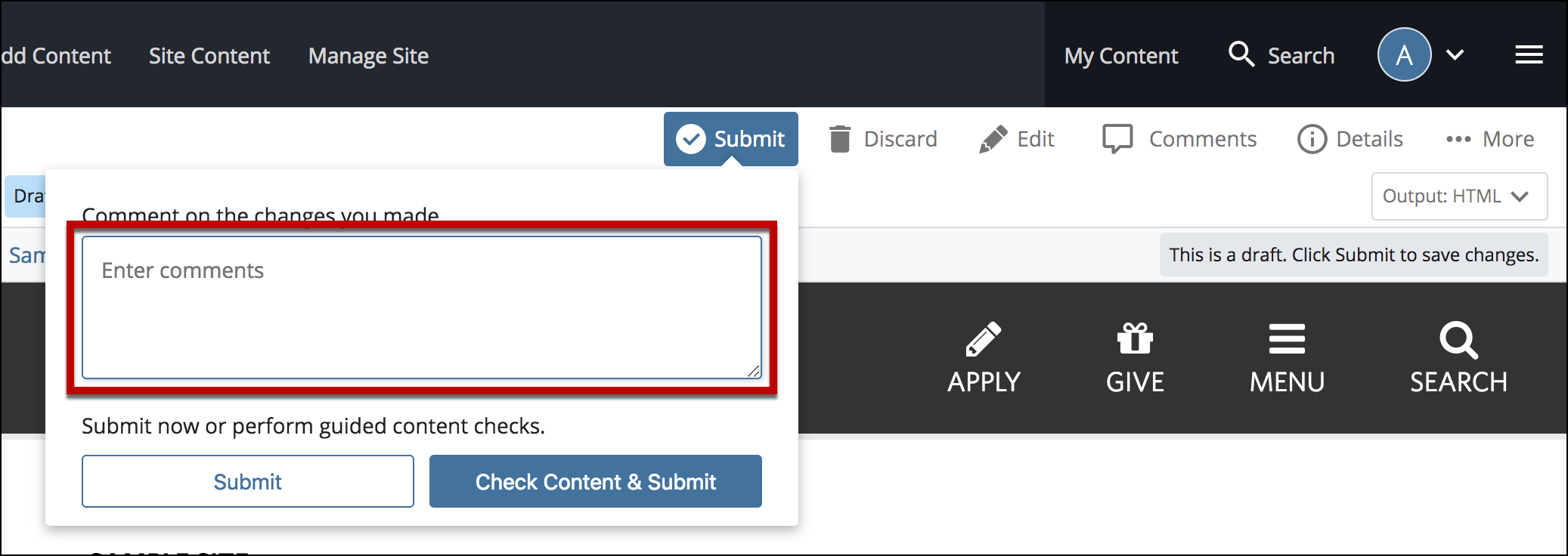
- Select Check Content & Submit to add changes to your site.
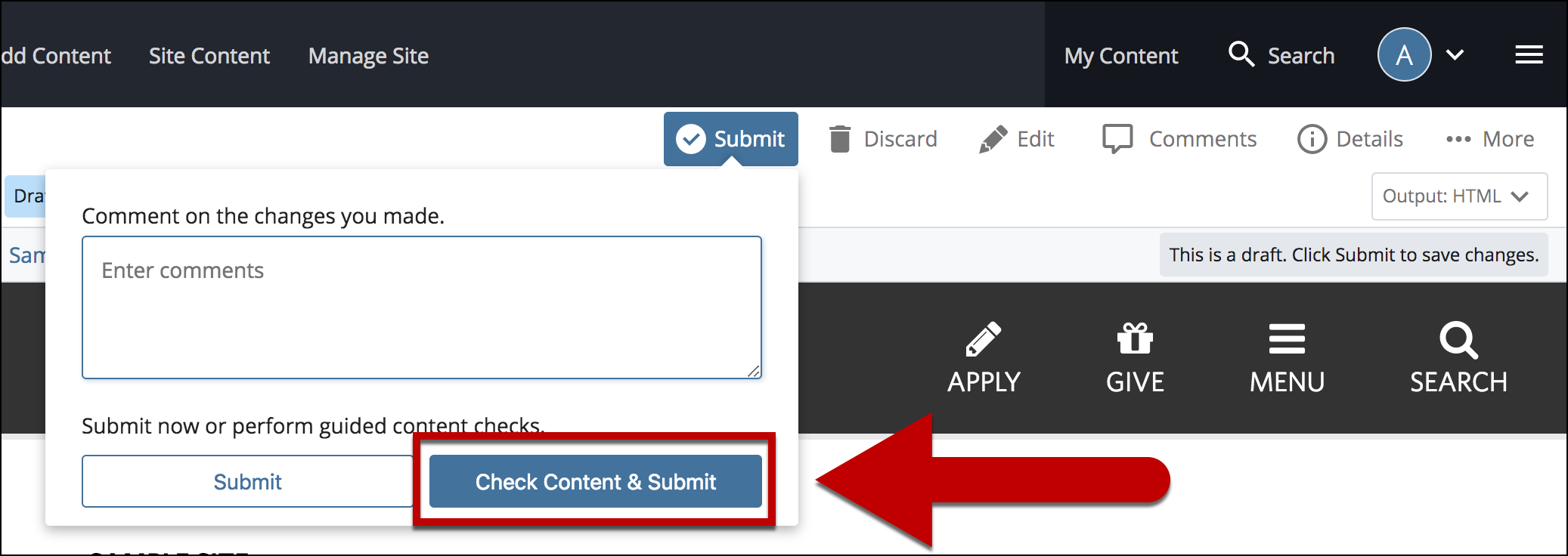
- Select the Check Box.
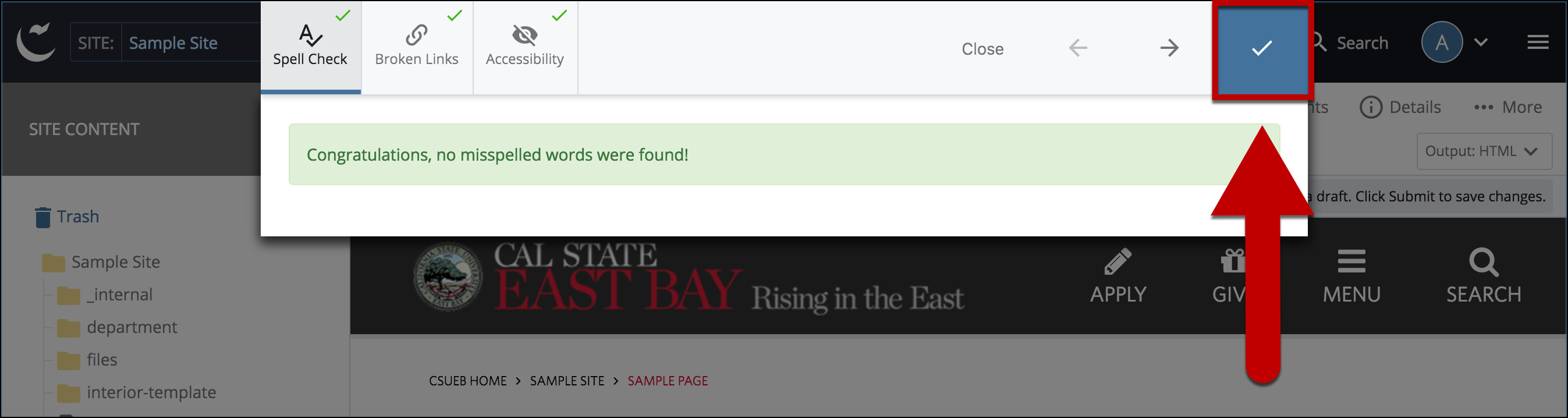
- When you're ready to go live, the last step is to Publish the Changes.
-
Hiding the Left Navigation Entirely
It is sometimes beneficial to remove the Left Navigation completely, particularly for pages that need a wider format to view the content (i.e. Data Tables that are wide horizontally).
- Select Edit
- Select Hide Left Navigation
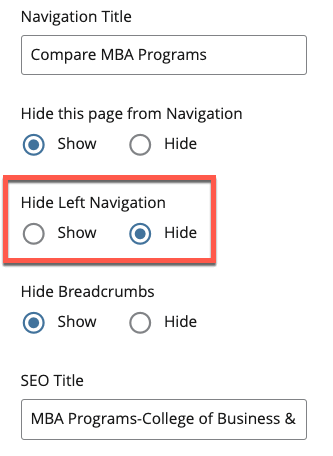
- Follow Steps #5 and beyond above (previous list on hiding a single item) for the rest of the steps to complete and publish this change