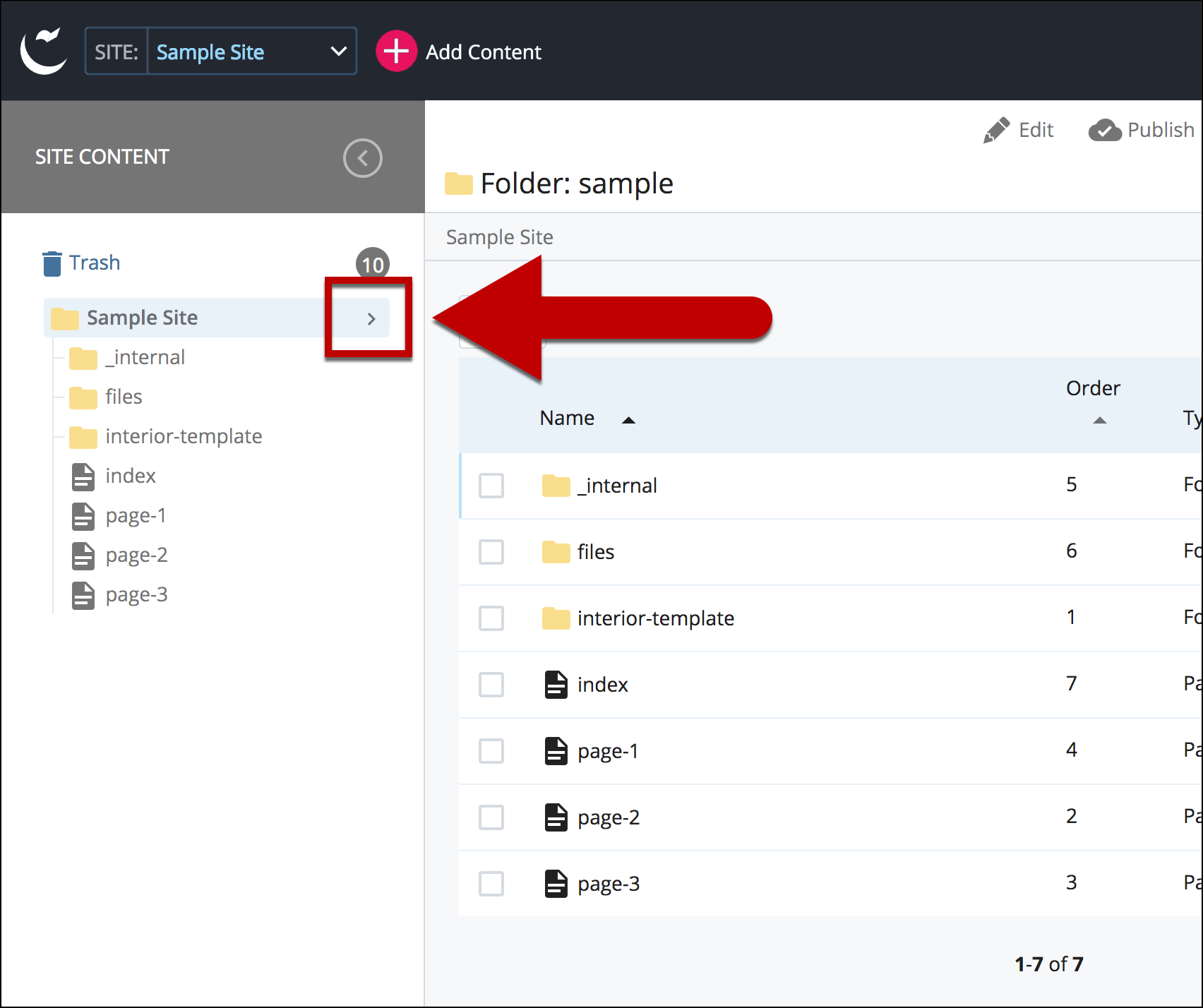Use the folder tree to select the top folder of your site. Note: you can choose Site Content on the top menu on any page within your site to select the Base Folder.
You will need to publish the entire folder structure for an initial live push, if your page is unpublished or if you have made updates to your left navigation. This ensures every left navigation link on every page is updated site-wide.